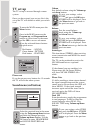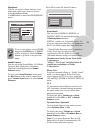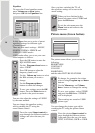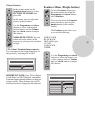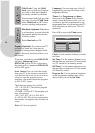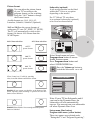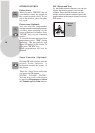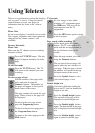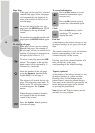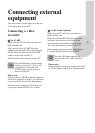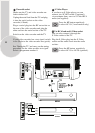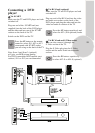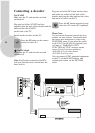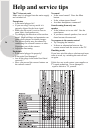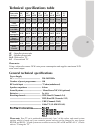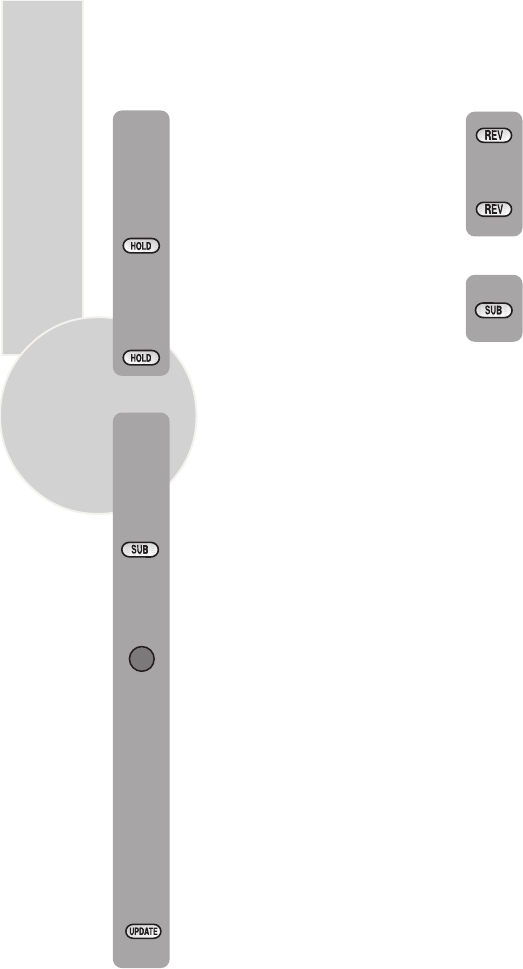
20
Page Stop
If the page of text you have selected
contains sub pages, these sub pages
will automatically be displayed in
order with a delay to allow you to
read the page.
To stop the move to the next sub
page press theHOLD button. STOP
will appear in the top left hand
corner.
To continue moving through the sub
pages press theHOLD button again.
To select a sub page
If the page of text you are viewing
contains sub pages, the number of
the sub page you are on and the total
number of sub pages is displayed on
the right of the screen i.e. 1/7.
To select a sub page press the SUB
button. The number in the top left
hand corner will be replaced by S
followed by 4 asterisks.
Enter the number of the sub page,
using theNumeric buttons in the
format S0001 for sub page 1.
The teletext will search for the sub
page. This may take some time. To
return to the TV whilst the teletext
is searching press the Update
button.
When the page number is found it
will appear in the top left hand
corner of the screen.
Press theUpdate button again to
view the text page.
To reveal information
Press the Rev button to reveal
concealed information (quiz
answers etc.).
Press the Rev button again to
conceal the information again.
Clock
Press the Sub button, whilst
watching a TV program , to
display the time.
Fast text
At the bottom of the teletext screen is a row
of subject headings in red, green yellow and
blue.
The remote control has a row of coloured
buttons corresponding to the row of
coloured subjects on the screen.
Pressing one of the coloured buttons will
take you directly to the page
corresponding to the subject heading.
Toptext (optional)
At the bottom of the teletext screen is a row
of subject headings in yellow and blue.
Pressing yellow or blue buttons on the
remote control, selects the related Subject.
Next page can be selected by pressing the red
button and previous page can be selected
by pressing the green button.
Note: Fastext and Toptext features are not
available in every program.
5
SCAN
SCAN