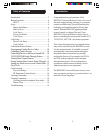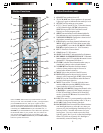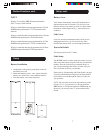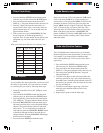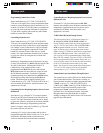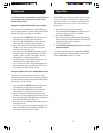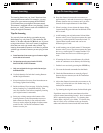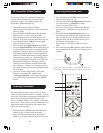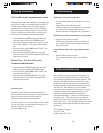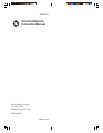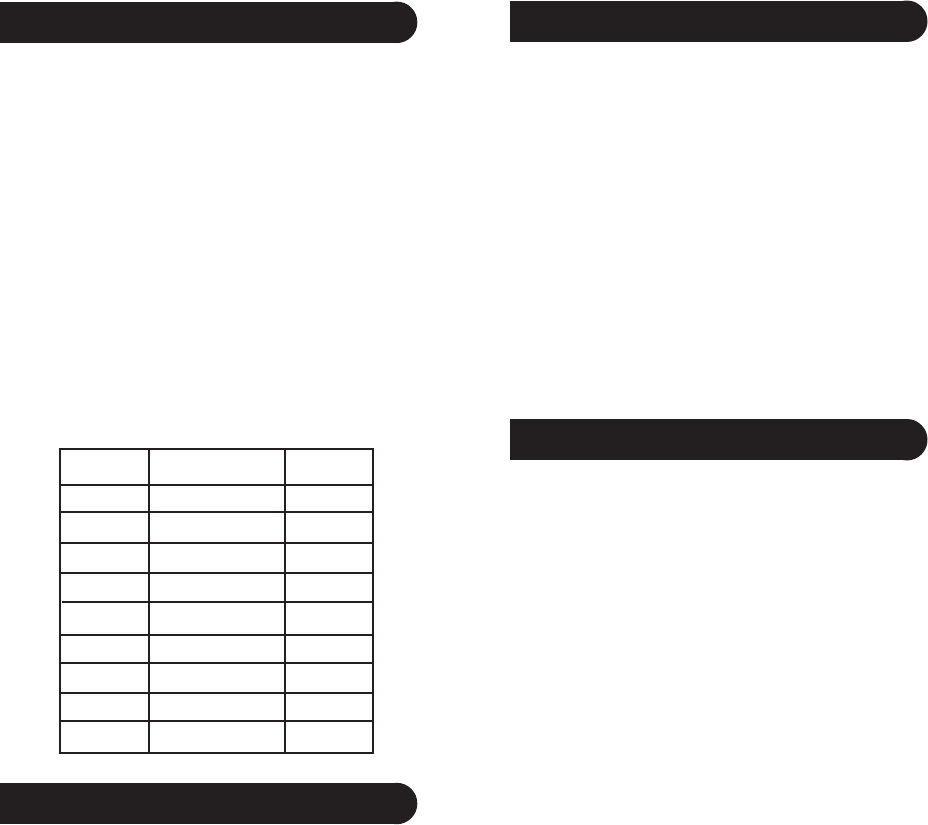
98
Direct Code Entry
1. Press and hold the SETUP button until the green
indicator stays on, then release the SETUP button.
2. Press and release the desired mode button (TV,
VCR, etc.). The green indicator blinks, then stays lit.
3. Enter the 3 digit code from the code tables (on
separate sheet). Note: after a valid code entry, the
green indicator turns off. For an invalid code, the
green indicator flashes.
4. With your device on, press CHANNEL UP. If the
device responds, no further programming is
required. Note: If some buttons do not operate your
equipment, try one of the other codes for your
brand.
Write your codes down here for easy reference later.
Code Search
If your product does not respond after you have tried all
the codes for your brand, or if your brand is not listed,
try searching for your code by following these steps.
1. Manually turn on the device (TV, VCR, etc.) to be
controlled.
2. Press and hold the SETUP button until the green
indicator stays on, then release the SETUP button.
3. Press and quickly release the desired mode button
(TV, VCR, etc.). The green indicator blinks off once.
4. Press the CHANNEL UP button repeatedly (up to
300 times) until the device to be controlled changes
channel. The green indicator blinks off with each
button press. If you accidentally overshoot the
code required, press the CHANNEL DOWN button
to backtrack through the library until the device
changes channel. Pressing CHANNEL UP changes
direction to forward again.
5. Press and release ENTER to install the code.
Most users will store VCR codes under the VCR button,
Cable codes under CABLE, etc. If (for example) you
want to store a VCR code under CABLE, first follow the
procedure for Direct Code Entry (previous page) and
press CABLE in step 2 of Direct Code Entry, then enter
ANY VCR code in step 3 of Direct Code Entry. Then
follow the steps for Code Search on the previous page.
Note: If the device does not have a CHANNEL UP
button, use PLAY (VCR only) or ON-OFF instead. Code
Search starts from the currently stored 3 digit number
under that mode.
Code Search, cont.
Type Type stored Code
TV TV
DVD
VCR
SAT
AUX
CBL
CD
AUDIO
Code Identification Feature
The Code Identification Feature allows you to identify
the three digit library code stored under your device key.
For example, if you want to find out what three digit
code is stored under your TV device key, follow the six
steps below:
1. Press and hold the SETUP button until the green
indicator stays on. Release the SETUP button.
2. Press and release the desired mode button (TV,
VCR, etc.). The green indicator blinks, then stays lit.
3. Press and release the SETUP button. The green
indicator blinks off.
4. To find the first digit for the code stored under the
mode key pressed in step 2, press each numeric key
from 0-9 in turn. When the green indicator blinks off
the number you pressed is the first digit for the code
you are searching for.
5. To find the second digit, repeat step 4, this time
when the green indicator blinks off this is the
second digit.
6. Repeat step 4 again to find the third digit.