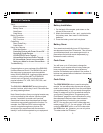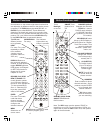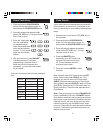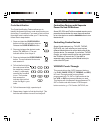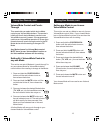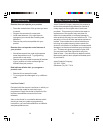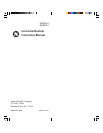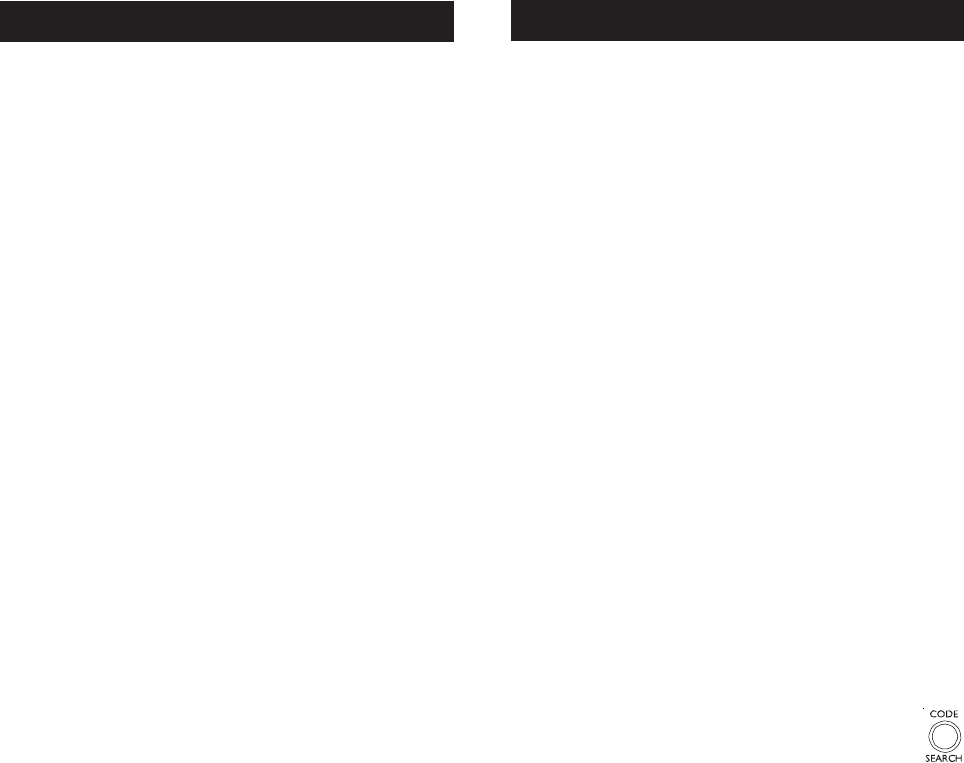
32
Battery Installation
1. On the back of the remote, push down on the
tab and lift the cover off.
2. Match the batteries to the + and - marks inside
the battery case, then insert 2 AAA Alkaline
batteries.
3. Press the battery cover back into place.
Battery Saver
Your remote automatically turns off if the buttons
are depressed more than 30 seconds. This will save
your batteries should your remote get stuck in a
place where the buttons remain depressed (e.g.,
between the sofa cushions).
Code Saver
You will have up to 10 minutes to change the
batteries in your remote without losing codes you
have programmed. However, do not press any
buttons until batteries are installed in the remote. If
buttons are pressed without batteries in the remote,
all codes will be lost.
Code Setup
The CODE SEARCH button is used to setup the
remote. You can either setup the remote using the
code for your brand of product, from the code tables
(on separate sheet), or you can search through the
library of codes until you find a code that works for
your product. Please refer to “Programming with
Code Search” page 9 for more information on using
the code search feature to learn how to search
through the library of codes for your products.
NOTE: You can store any kind of code under any
mode (except TV). I.E. you can store a VCR code
under the CBL/SAT button, or a DVD code under
the VCR button, etc. However, you can only store
TV codes under the TV button.
Setup
Congratulations on your purchase of the RM24918
Universal Remote Control. The RM24918 is one of
the most easy to use remote controls available
today. With the RM24918, juggling multiple remote
controls is a thing of the past! Your RM24918
controls up to six devices, including the most
popular brands of TV, VCR, DVD, SAT, CBL, and
audio equipment.
The RM24918’s BACKLIGHT button lights up the
remote’s buttons, which stay lit until 5 seconds after
you stop pressing buttons.
Note: Some functions from your original remote may
not be controlled by this remote. Use the original
remote, if available, to control such functions.
Sometimes buttons other than described in these
instructions may actually perform the function. For
example, the CHAN and VOL buttons might be
used to navigate through menu choices. We
recommend you experiment with the remote to
identify if such situations pertain to your equipment.
Table of Contents
Setup .................................................................... 3
Battery Installation ........................................... 3
Battery Saver ................................................... 3
Code Saver ...................................................... 3
Code Setup...................................................... 3
Button Functions .................................................. 4
DVD Functions ................................................ 6
SAT Functions ................................................. 7
Code Entry ........................................................... 8
Direct Code Entry ............................................ 8
Code Search .................................................... 9
Using Your Remote ............................................. 10
Code Identification ......................................... 10
Controlling Devices with Power On and Off .....11
Controlling Combo Devices .............................11
VCR/DVD/DVR Punch-Through ......................11
Volume/Mute Control and Punch-Through ...... 12
All Volume/Mute Control to any one Mode ..... 12
Setting any Mode for its own Volume/Mute.... 13
Troubleshooting .................................................. 14