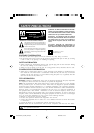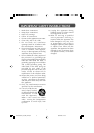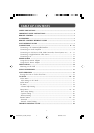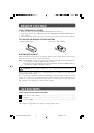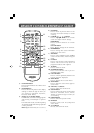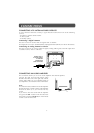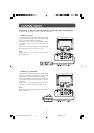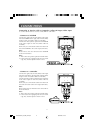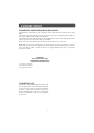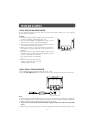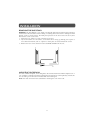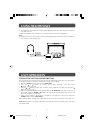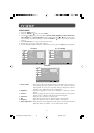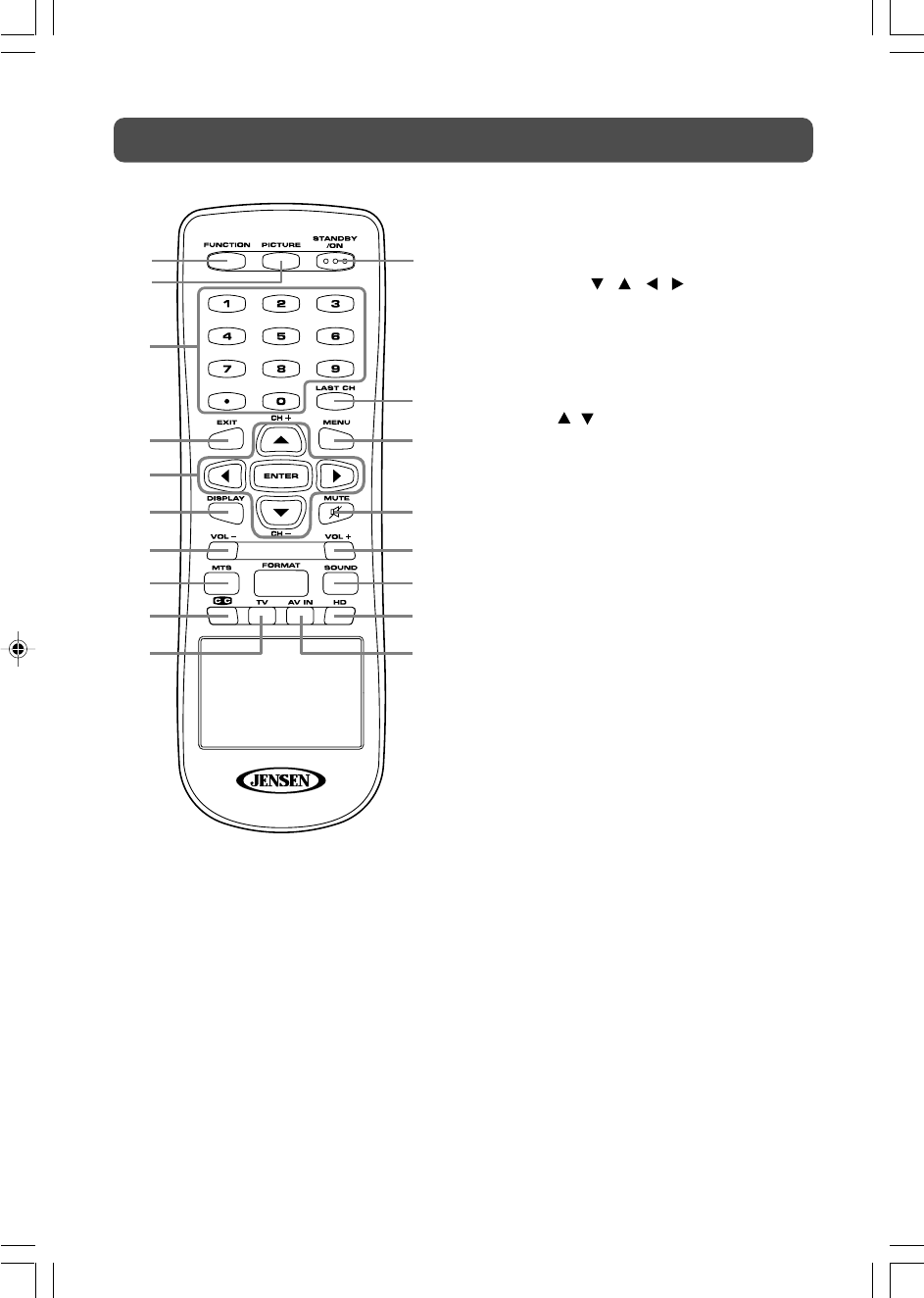
6
REMOTE CONTROL REFERENCE GUIDE
1) FUNCTION Button
Press to switch between TV / AV IN / YUV
IN / PC IN.
2) PICTURE Button
Press to select from preset screen display
settings to match the type of show you
are watching (Standard, Dynamic,
Personal, Soft & Movie)
3) Number (0 - 9 and dot) Buttons
In DVD mode, use when creating programs
and locating a title/chapter or specific
time.
In TV and other modes, use when inputting
TV channel number and entering a parental
control password.
DOT: Digital TV channels (ie 11.3 or 12.7)
4) EXIT Button
Press to return to previous menu or exit
the menu and return directly to normal
viewing.
5) CURSOR (
, , , ) Buttons
Press to highlight selections on a menu
screen and adjust certain settings.
ENTER Button
Press to confirm selections on a menu
screen.
CH+/CH– Button
Press
/ to change the TV channels.
6) DISPLAY Button
Press to change disc status information
displayed on the screen.
7) MTS Button
Press to select MONO sound, STEREO
sound and Secondary Audio Program
(SAP).
8) CC Button
Press to activate the Closed Captioning
feature. This function only works on
programs broadcast with captions.
9) TV Button
Press to select TV mode.
10) STANDBY/ON Button
Press to turn ON the unit or put it in
STANDBY (OFF) mode.
11) LAST CH Button
Press to switch repeatedly between the
last two channels displayed.
12) MENU Button
Press to display the on-screen menu.
13) MUTE Button
Press to mute the sound. Press again to
cancel mute.
14) VOLUME (–/+) Buttons
Press to adjust the volume level.
15) SOUND Button
Press to select from preset sound settings
(Personal, Standard, Voice, Music,
Theater) to match the type of show you
are watching.
16) FORMAT Button
Press to select the picture format.
17) HD Button
Directly selects YUV IN (component
video) mode.
18) AV IN Button
Directly selects AV IN mode.
1
2
3
4
5
6
7
8
9
10 18
17
16
15
14
13
12
11