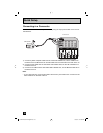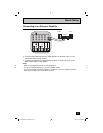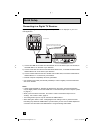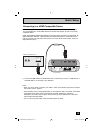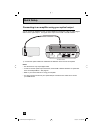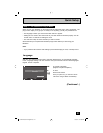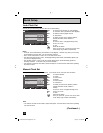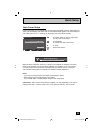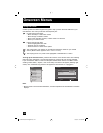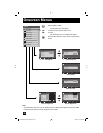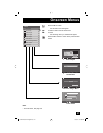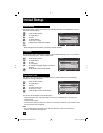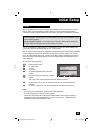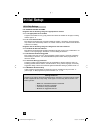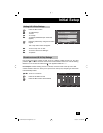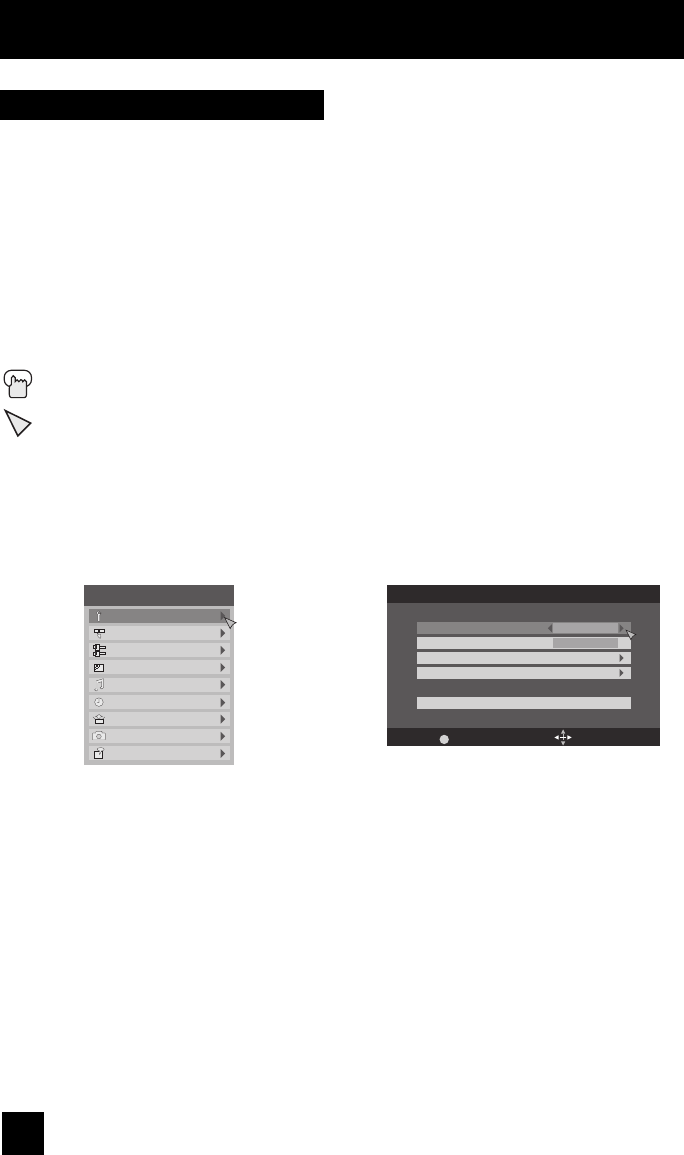
24
Onscreen Menus
To bring up the onscreen menu, press the MENU button on the remote control. The following
(left) main menu will appear. The item that appears in orange is the one currently selected.
If you use the MENU button on the TV’s side panel instead of the remote, Front Menu screen
showing "Video Status", "Aspect", "Auto Tuner Setup" and "Menu" will appear (following right
screen). The “Interactive Plug-in Menu” will appear the first time the TV is plugged in.
Note:
• Menus shown in this book are illustrations, not exact replications of the television’s onscreen
displays.
Certain symbols are used throughout this guide to help you learn about the features of your
new television. The ones you will see most frequently are:
π†
Up and Down arrows mean:
• Move vertically in a main menu screen
• Move through a submenu screen
• Move to the next letter, number, or other choice in a submenu
• Back up to correct an error
è
Left and right arrows mean:
• Select a highlighted menu item
• Select an item in a submenu
• Select numbers in certain menu options
The “press button” icon means you should press the button named on your remote
control. (Button names appear in S
MALL CAPITAL LETTERS.)
The “helping arrow” icon points to the highlighted or selected item in a menu.
Using the Guide
Initial Setup
Tuner Setup
External Input
Picture Adjust
Sound Adjust
Clock/Timers
Interactive Plug-in Menu
Photo Viewer
Auto Demo
Menu
–
+
Front Menu
Video Status
Aspect
Auto Tuner Setup
Menu
Exit
Operate
MENU
Select
Standard
Panorama
LCT2224-001A-A English.indd 24LCT2224-001A-A English.indd 24 1/18/07 9:14:37 AM1/18/07 9:14:37 AM