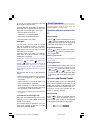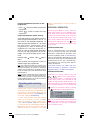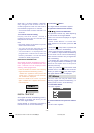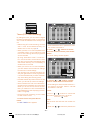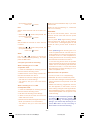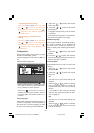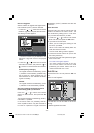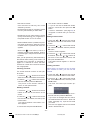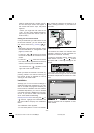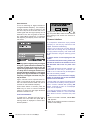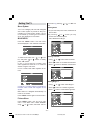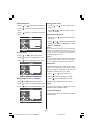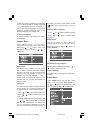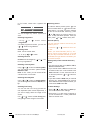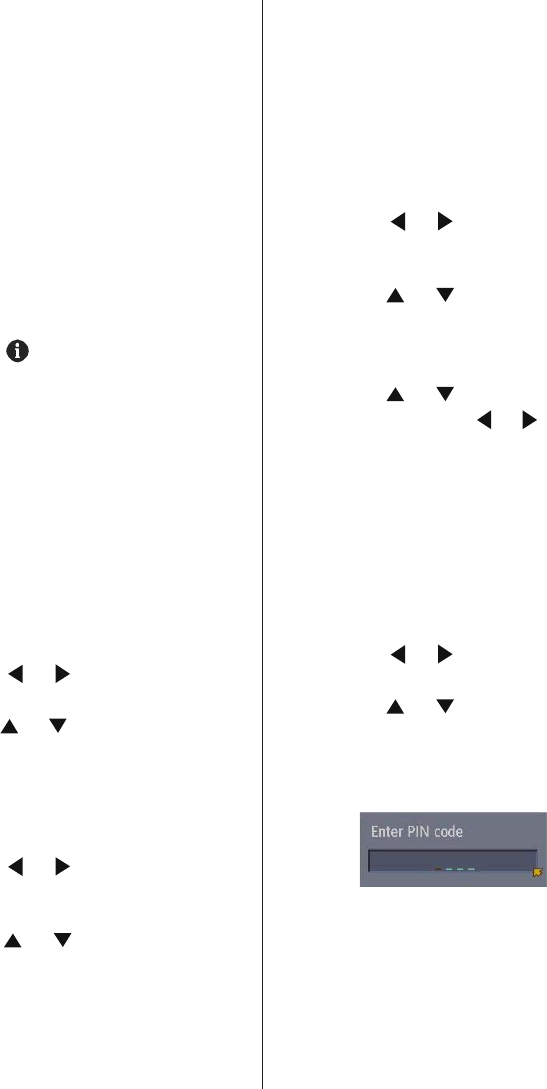
- 24 -
edit channel names.
lock channels so that they can not be
watched by children.
set Favourites so that you can easily choose
from only the channels you often watch.
Sometimes you may notice a drop in picture
quality while watching your programme in
the quarter-screen. This is not a fault.
When the BACK button is pressed, the previ-
ous screen is returned to. When the TV/DTV
or MENU button is pressed, the menu dis-
appears.
When the (information) button is
pressed, the help screen appears. When it
is pressed again, the previous screen is re-
turned to.
Here, you can preview any channel stored by
the receiver before viewing it full screen. The
complete list of channels is displayed in
pages of 11 channels at a time, with their
channel list number and a favourite channel
icon if appropriate.
Choosing a channel
The chosen channel is shown on the quar-
ter-screen.
1. Press the
/ buttons and choose
Select on the bar at the bottom of the screen.
2. Press the
/ buttons and choose a
channel, and then press the OK button.
The picture of the chosen channel is
shown on the quarter-screen.
Deleting a channel
1. Press the / buttons and choose
Delete on the bar at the bottom of the
screen.
2. Press the / buttons and choose
the channel to be deleted, and then press
the OK button.
The channel deletion confirmation win-
dow appears.
3. Choose Yes and press the OK button.
The chosen channel is deleted.
If you do not want to delete the chosen
channel, choose NO and press the OK
button.
Perform Installation (see page 25) to
re-register a channel that you have de-
leted.
Editing a channel name
1. Press the / buttons and choose
Edit Name on the bar at the bottom of the
screen.
2. Press the / buttons and choose
the channel to be edited, and then press the
OK button.
The EDIT window appears.
3. Press the
/ buttons and choose
a character, press the / buttons to
move the cursor and edit the name, and
then press the OK button.
The edited channel appears in the Edit
PR List.
Locking a channel
When there is a channel you do not want
your children to watch, you can lock the
channel.
1. Press the / buttons and choose
Lock on the bar at the bottom of the screen.
2. Press the / buttons and choose
the channel to be locked, and then press
the OK button.
The Enter PIN code input window ap-
pears.
3. Press the number buttons to input to cor-
rect PIN code and press the OK button.
If you have not changed the PIN code in
the CONFIGURATION menus Enter PIN
Code (see page 23), input the PIN code
you chose.
The lock icon appears next to the channel
name in the Edit PR List.
ENG-IDTV-JVC-1724W-17 INCH TFT LCD.230205.p65 24.02.2005, 08:1924