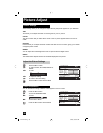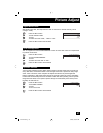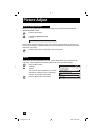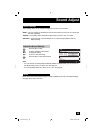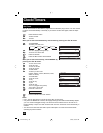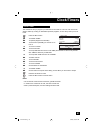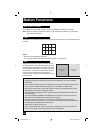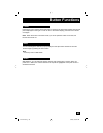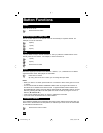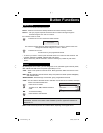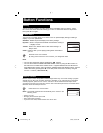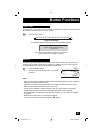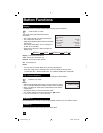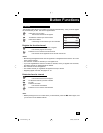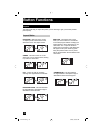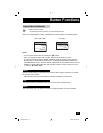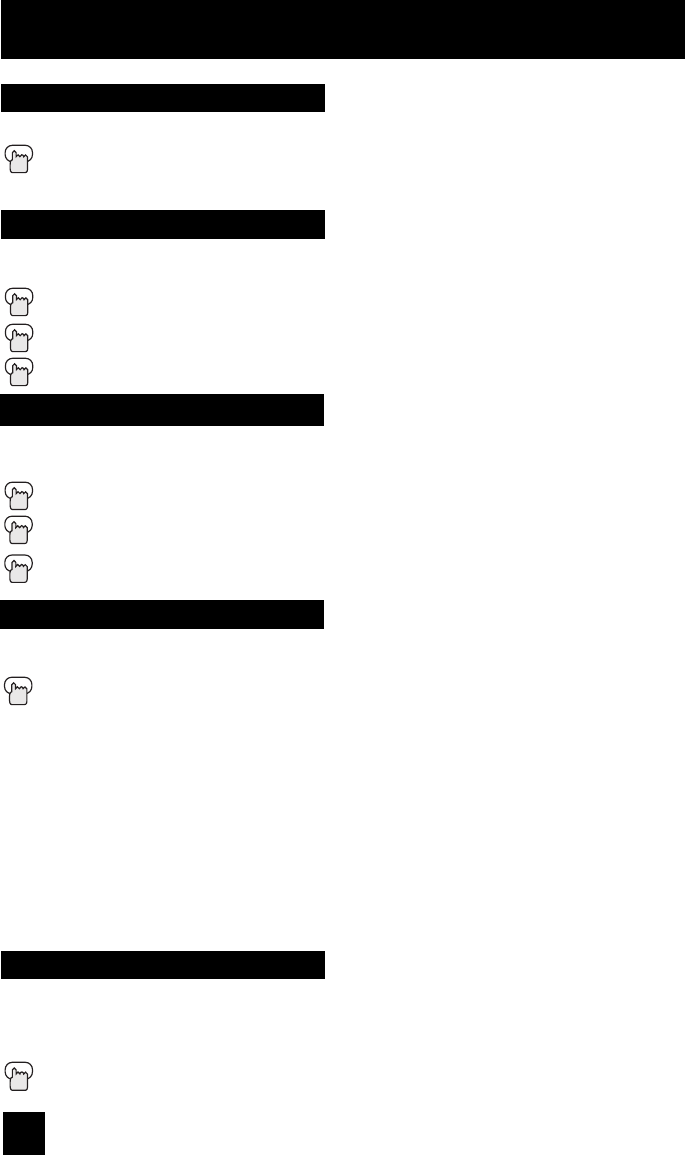
64
Button Functions
Turns the TV on or off.
Press the P
OWER button
Power
Use the number buttons on the remote control to move directly to a specific channel. For
example, to move to channel 12:
0 (Zero)
1 (One)
2 (Two)
Number Buttons - 10Key Pad
Tune
Selects the signal input source for the television: VIDEO-1, 2, 3, 4, DIGITAL-IN or i.LINK for
video devices like VCRs, DVD players or camcorders.
Press the INPUT button
By every press of the INPUT button, you can change the input mode.
Notes:
• When you return to TV mode, press the RETURN +/TV button or direct 10 key pad or CHANNEL
+/– button.
• You can also access the FRONT CONTROL PANEL screen by using the M
ENU button on
the side of the TV instead of the remote control. It appears between INITIAL SETUP and
PICTURE ADJUST screen, and it has INPUT, VIDEO STATUS and ASPECT menus. Choose
INPUT by pressing MENU
†
on the side panel and choose a mode by using the CHANNEL+/-
buttons (
√
OPERATE
®
).
• i.LINK can be selected only when you have an i.LINK device connected.
• If you have a PC connected to the TV, select VIDEO-4.
Input
Lets you decide the input channel and select it. After you press the number buttons on the
remote, press the TUNE button. For example, to move to channel 12:
1 (One)
2 (Two)
Press the TUNE button
The TheaterPro D6500K color temperature technology function makes sure that the video you
watch is set to the standard color temperature, so that what you see is as true to what the film
to video editors intended it to be.
Press the THEATERPRO button
TheaterPro D6500K
PD-42X776 Eng1 64 3/24/05, 9:35:27 AM