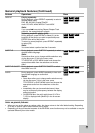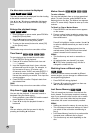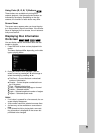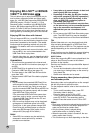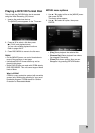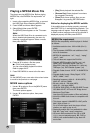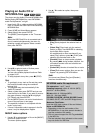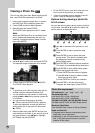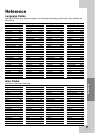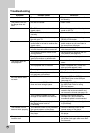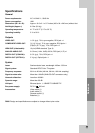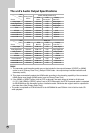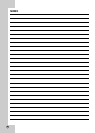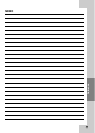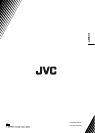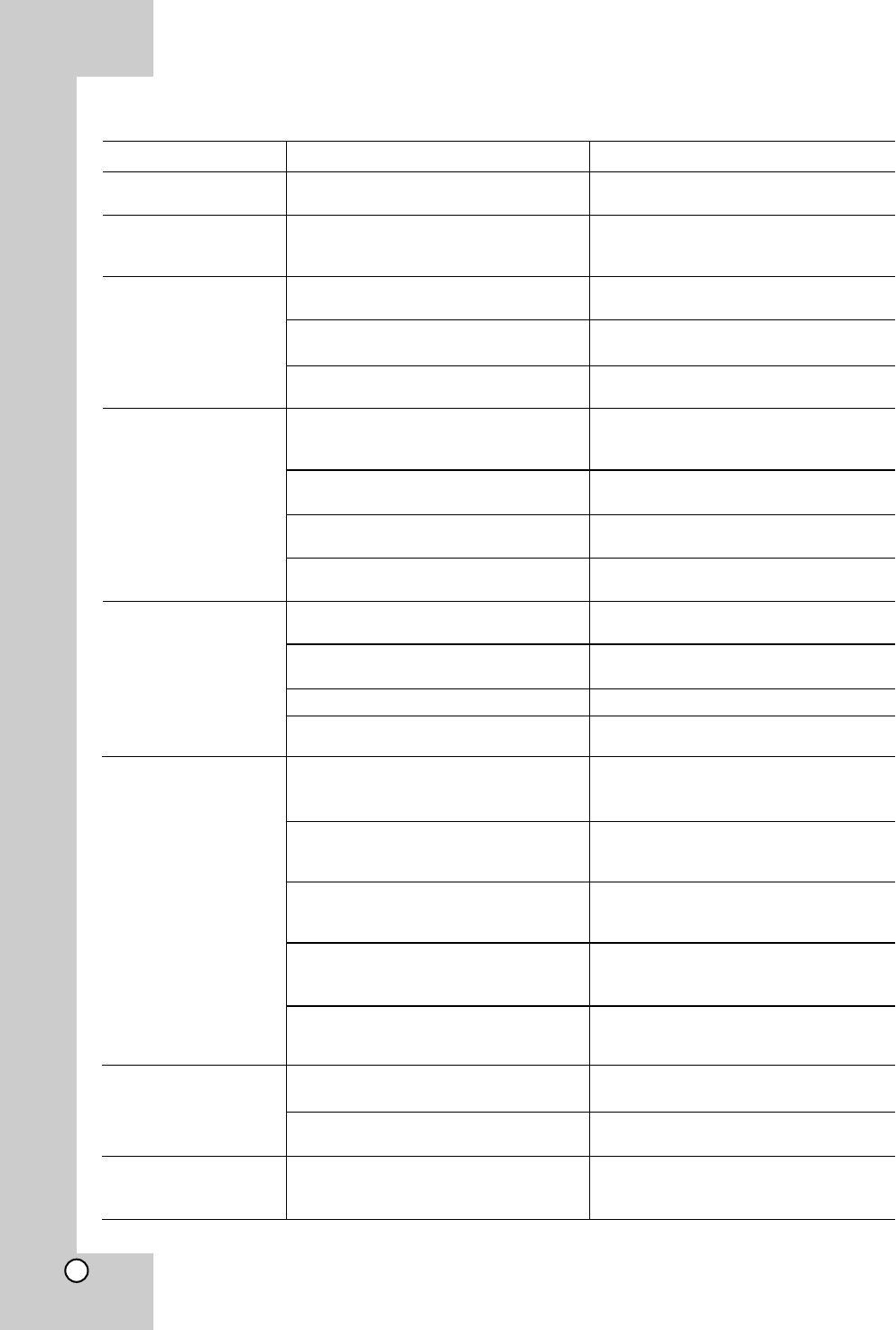
34
Symptom
No power.
The power is on, but
the player does not
work.
No picture.
No sound.
The player does not
start playback.
BD-Live feature does
not work.
The Remote Control
does not work properly.
The system does not
function at all.
Possible Cause
• The power cord is disconnected.
• No disc is inserted.
• The TV is not set to receive video
signal output.
• The video cable is not connected
securely.
• The selected resolution is not capa-
ble with your TV.
• The equipment connected with the
audio cable is not set to receive disc
signal output.
• The power of the equipment connect-
ed with the audio cable is turned off.
• The [AUDIO] options are set to the
wrong position.
• The player is in reverse play, fast for-
ward, slow motion or pause mode.
• The disc is upside down.
• An unplayable disc is inserted.
• The rating level is set.
• The disc was recorded on another
unit and was not finalized.
•AUSB Flash Drive is not connected.
• The connected USB Flash Drive
does not have enough space.
• Internet connection is not established.
•Your broadband speed is not fast
enough to use the BD-Live features.
• The [BD-LIVE connection] option in
the [Setup] menu is set to
[Prohibited].
• The Remote Control is not pointed at
the remote sensor on the player.
• The Remote Control is too far from
the player.
•Astate is unstable.
Correction
• Plug the power cord into the wall out-
let securely.
• Insert a disc.
• Select the appropriate video input
mode on the TV.
• Connect the video cable securely.
• Select another resolution using
RESOLUTION button.
• Select the correct input mode of the
audio receiver so you can listen to
the sound from the player.
•Turn on the equipment connected
with the audio cable.
• Set the [AUDIO] options to the cor-
rect position (see page 20).
• Return to the normal playback.
• Insert the disc with the playback side
down.
• Insert a playable disc. (Check the
disc type and regional code.)
• Change the rating level.
• Finalize the disc on that unit.
• Connect a FAT16 or FAT32 formatted
USB Flash Drive to the USB port
(see page 10).
• Secure at least 1GB free space in
the USB Flash Drive for using
BD-Live features.
•
Ensure that the unit is correctly con-
nected to the local area network and
can access the internet (see page 16).
• Contact your Internet Service
Provider (ISP) and increase the
broadband speed is recommended.
• Set the [BD-LIVE connection] option
to [Permitted].
• Point the Remote Control at the
remote sensor of the player.
• Operate the Remote Control closer to
the player.
• Unplug the power cord and then plug
the power cord again after more than
five seconds.
Troubleshooting