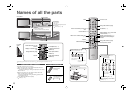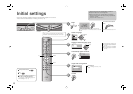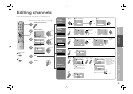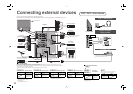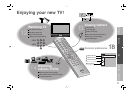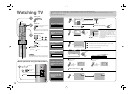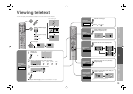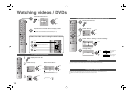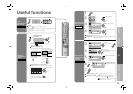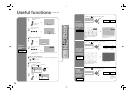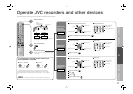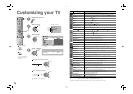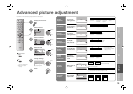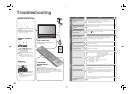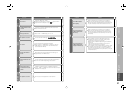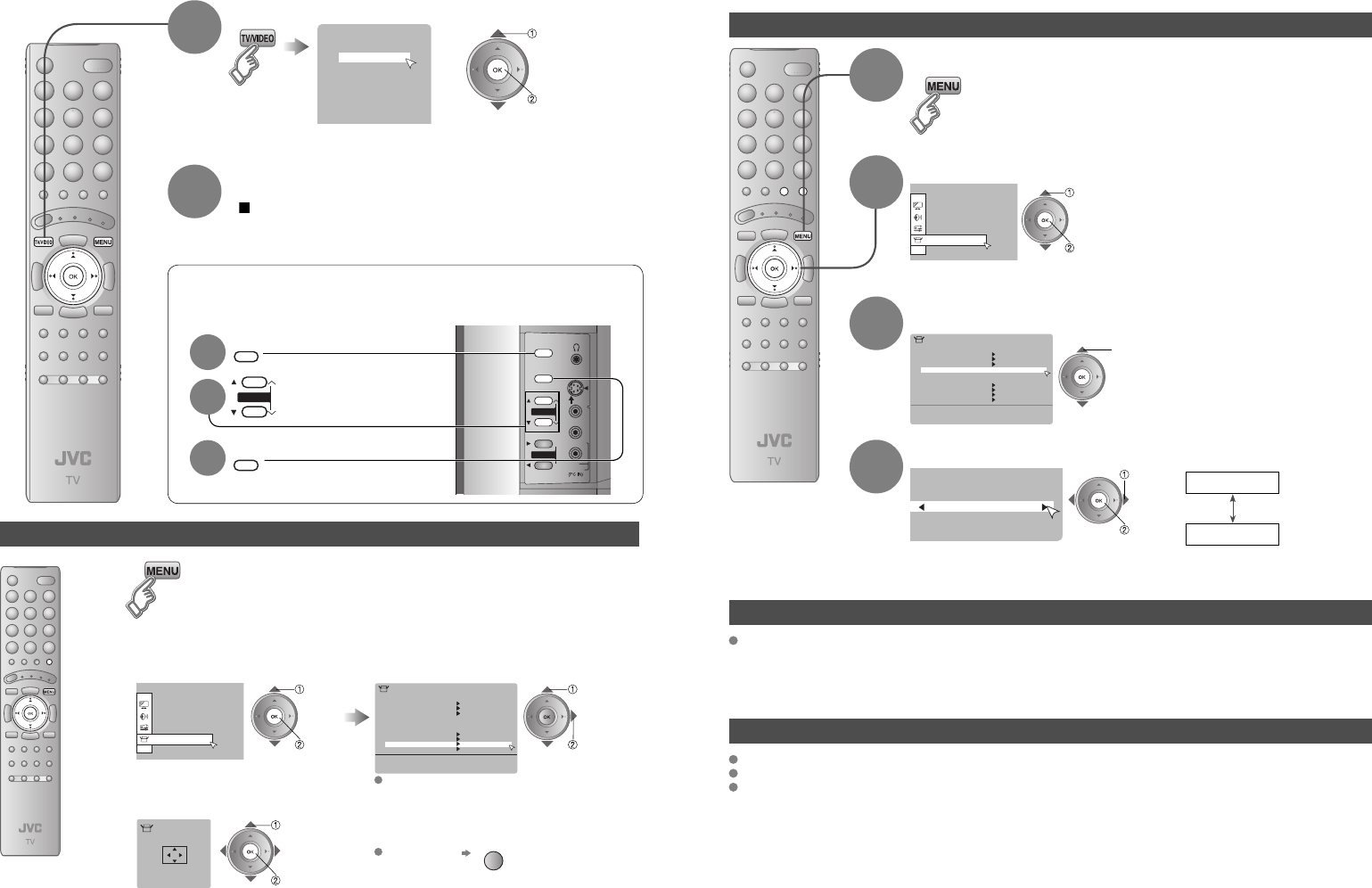
14
Switch between video and component signal
PC position adjustment
Using S-VIDEO
Using OUT terminal
Set Up
Auto Program
Video-3 Setting
AI Volume
HDMI Setting
Video
Off
Video
Teletext Language
Edit/Manual
Video-1 Setting
Language
Lamp Timer Reset
PC Position
1
2
3
4
5
6
Video-1
Video-2
Video-3
7
Video-4
HDMI1
HDMI2
PC
AV Select
0
01
Set Up
Set Up
Auto Program
Video-3 Setting
AI Volume
HDMI Setting
Video
Off
Video
Teletext Language
Edit/Manual
Video-1 Setting
Language
Lamp Timer Reset
PC Position
PC Position>
Set Up
Video
Select the video source
1
Watching videos / DVDs
2
Display the menu bar
Select “Set Up”
1
2
watch
select
Operate the connected device and play a video
Operate JVC recorders and other devices (P. 17)
CHANNEL
VOLUME
IN (VIDEO-4)
CHANNEL
+
-
MENU/OK
OVER
S-VIDEO
VIDEO
L/MONO
R
AUDIO
TV/VIDEO
Select the video source using the side buttons
Select the video source
1
2
MENU/OK
TV/VIDEO
3
1
2
3
select
next
select
next
adjust
set
Display the menu bar
Shown only when “PC” is selected.
Select “Set Up” Select “PC Position”
Reset position
(blue)
select
next
Select “Video-1 Setting” or “Video-3 Setting”
3
Change setting
4
select
select
set
: For composite
or S-video
signal
: For component
video signal
Component
Video
If both composite and S-VIDEO cables are connected, S-VIDEO will be enable.
Component and PC signals do not come out from this terminal.
When you are viewing video signal, no signal will come out through the S-VIDEO terminal.
HDMI-1 and HDMI-2 inputs does not come out from this terminal.