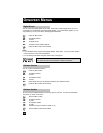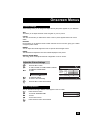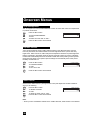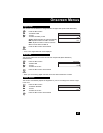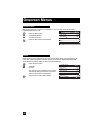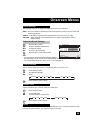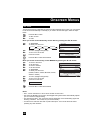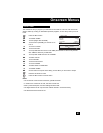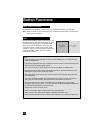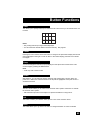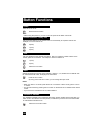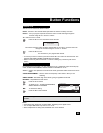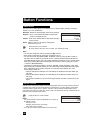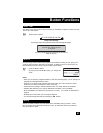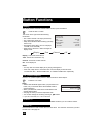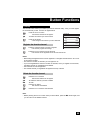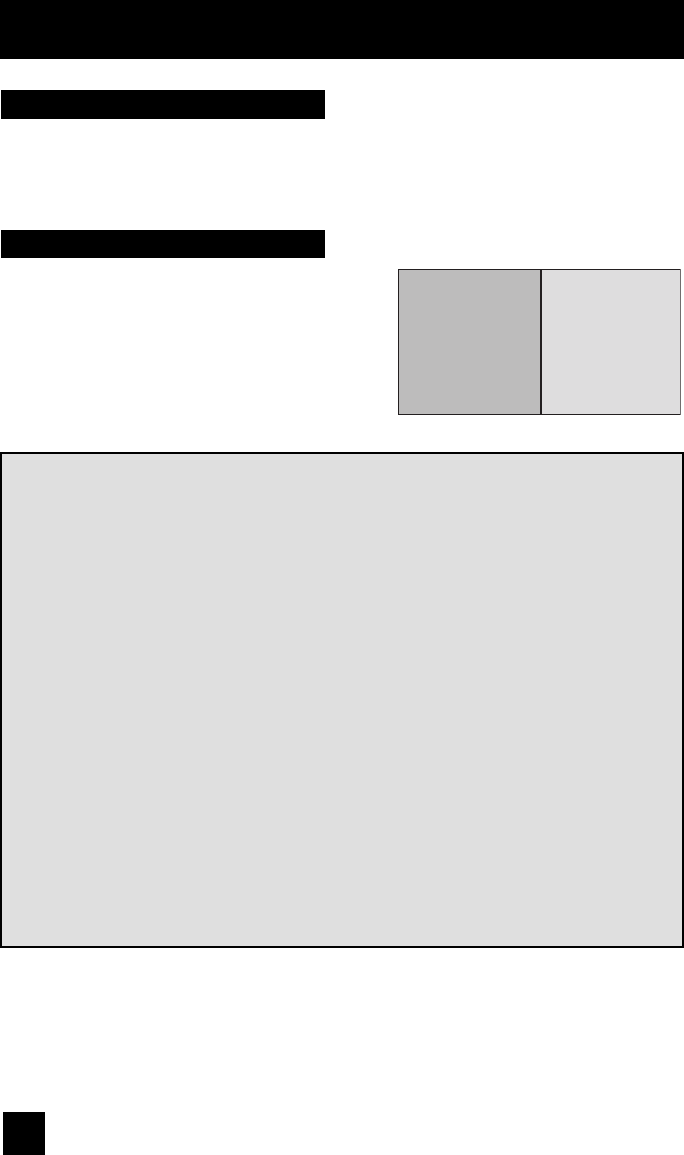
62
Button Functions
Your television has two kinds of screen: SPLIT (2 channels) and INDEX (12 channels).
Multi Screen Function
Note: After you press any multiscreen buttons, if you press the menu button, only the picture
adjust screen will appear.
Split
Activate the split-screen option by pressing SPLIT on
the remote control. The channel (or input) you were
watching before pressing SPLIT will appear on the
left, the new channel will appear on the right. The
sound will continue to come from the main screen
channel (or input). To turn split-screen off and return
to normal television viewing, press SPLIT again or
press the B
ACK button.
07
MAIN SCREEN
PICTURE
V-1
SPLIT SCREEN
PICTURE
Notes:
• If the signal that you are watching is coming from the HDMI input, you cannot enter the
SWAP or INDEX mode.
• Main Screen and Split Screen will not display the same channel or input at the same time.
• Split screen will not display digital channel.
• You can enter the SPLIT mode when the screen is in NORMAL or INDEX mode.
• Split-screen functions will not work with locked channels or channels blocked by V-Chip
ratings limits. A gray screen will display instead.
• With split screen, the picture from the component terminal and DIGITAL-IN terminal will
not be displayed.
• The aspect of MAIN CHANNEL PICTURE becomes 16:9 when you input the picture of
480p, 720p and 1080i from the component terminal and DIGITAL-IN terminal.
• After you press the S
ELECT button, and select SPLIT SCREEN when you press the
OK button, select normal screen. If you don’t operate, the MAIN CHANNEL SCREEN will
be automatically selected about 8 seconds later.
• Aspect does not work in SPLIT mode.
• When it is PC output, Main and Split screen will not be displayed.
• When you are in PC mode, SPLIT, INDEX or FREEZE can not be used.
• When you press the Menu button in SPLIT mode, it appears only as Picture Adjust menu.