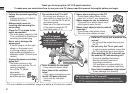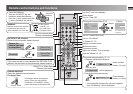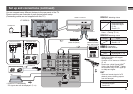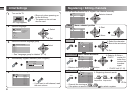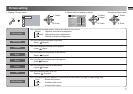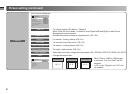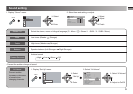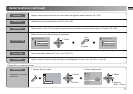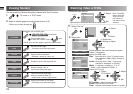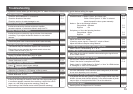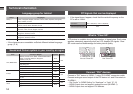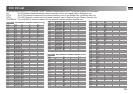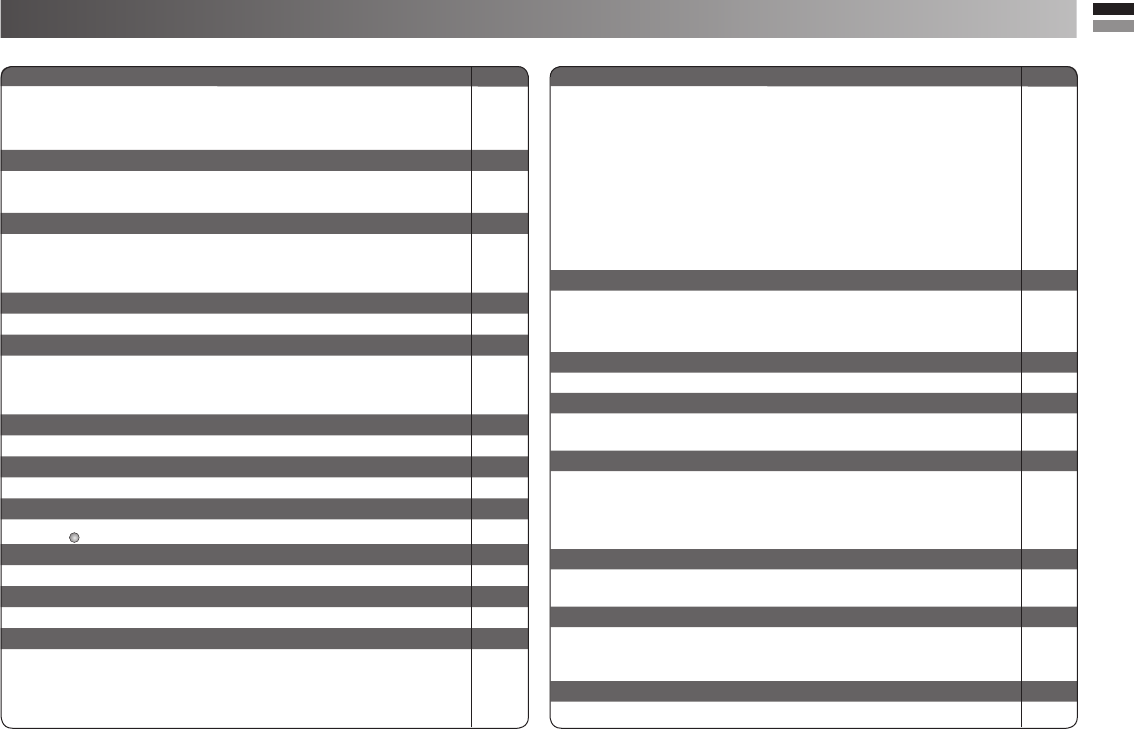
13
Troubleshooting
Severe noise or snow Page
Check the aerial cable and TV connections . P. 4
Check the direction of the aerial. P. 4
Check the aerial or its cable damaged or not. --
Patterns, stripes or noise
Interference caused by devices such as an amplifi er, --
personal computer, or a hair drier, Move it away from TV.
Ghosting ( Doubling of images )
Interference occurs caused by signal refl ection from mountains --
or building. Try to adjust the aerial’s direction or use another
antenna.
Cannot turn it on
Ensure the power cord is connected to the AC outlet correctly. --
Cannot operate the remote control.
The batteries may be exhausted. Replace with new batteries. --
Ensure that you are operation the remote control at less than
7 meters from the front of your TV.
Remote control stops working
Unplug TV, several minutes later plug it in again. --
Side control buttons do not work
Switch “Child Lock” to “Off”. P. 11
Aspect ratio changed unintentionally
Press “
ZOOM
” button to return to your settings.
P. 8
PC screen alignment is off
Adjust the “PC Position” in “PC Setting” of Set Up menu. P. 12
Blue screen appears on the screen
Switch “Blue Back” to “Off”. P. 11
Strange picture when using an external device
If the top of the image is distorted, check the video signal quality itself. --
If movement appears unnatural when receiving a signal from a DVD
player, etc. with 625p (progressive-scanning), change the
output setting of the external device to 625i (interlace-scanning)
--
If a problem occurs when you are using the TV, check the below troubleshooting guide before calling for repair.
Poor picture quality Page
Unnatural colour >> Adjust “Colour” and “Back Light” P. 7
Check “Colour System”. If “Auto” is selected P. 8
select the specifi c colour system manually.
Noise >> Set to the following functions.
Picture Mode : Standard P. 7
DigiPure : On P. 8
Dull picture >> Set to the following functions.
Picture Mode : Bright P. 7
DigiPure : On P. 8
Poor sound
Adjust the “Bass” and “Treble”. P. 9
If receiving a poor signal in “Stereo/I
■
II” switch to “Mono”.
P. 9
Adjust the channel reception using “Manual”. P. 6
For HDMI signal, wrong screen size in 480p (525p).
Switch “Size” in “HDMI Setting” to “1” or “2”. P. 12
For HDMI signal, green and distorted screen
Wait a little for the signal to stabilize when switching the signal format
for an “HDMI” device.
--
For HDMI signal, No picture / No sound
Use the cable marked with HDMI logo. P. 5
Check if the device is compliant with HDMI. P. 12
Switch “Audio” in “HDMI Setting” to “Digital” or “Auto” for HDMI devices,
or “Analogue” or “Auto” for DVI devices.
Some functions do not work.
It is not a malfunction. Some functions (dark background) in the menu
do not work depending on the situation.
--
Black or white dots appear on the screen.
LCD panels use fi ne dots (“pixels”) to display images. While more than
99.99% of these pixels function properly, a very small number of pixels
may not light, or may light all the time. It is not a malfunction.
--
No picture, No sound
Some input do not output from OUT terminal. --