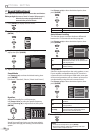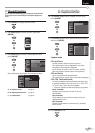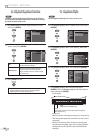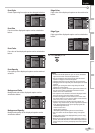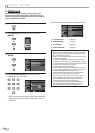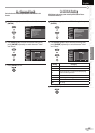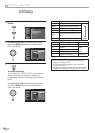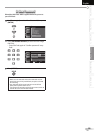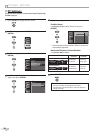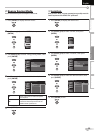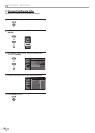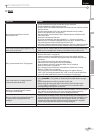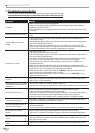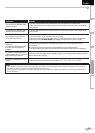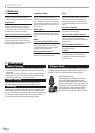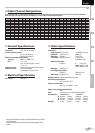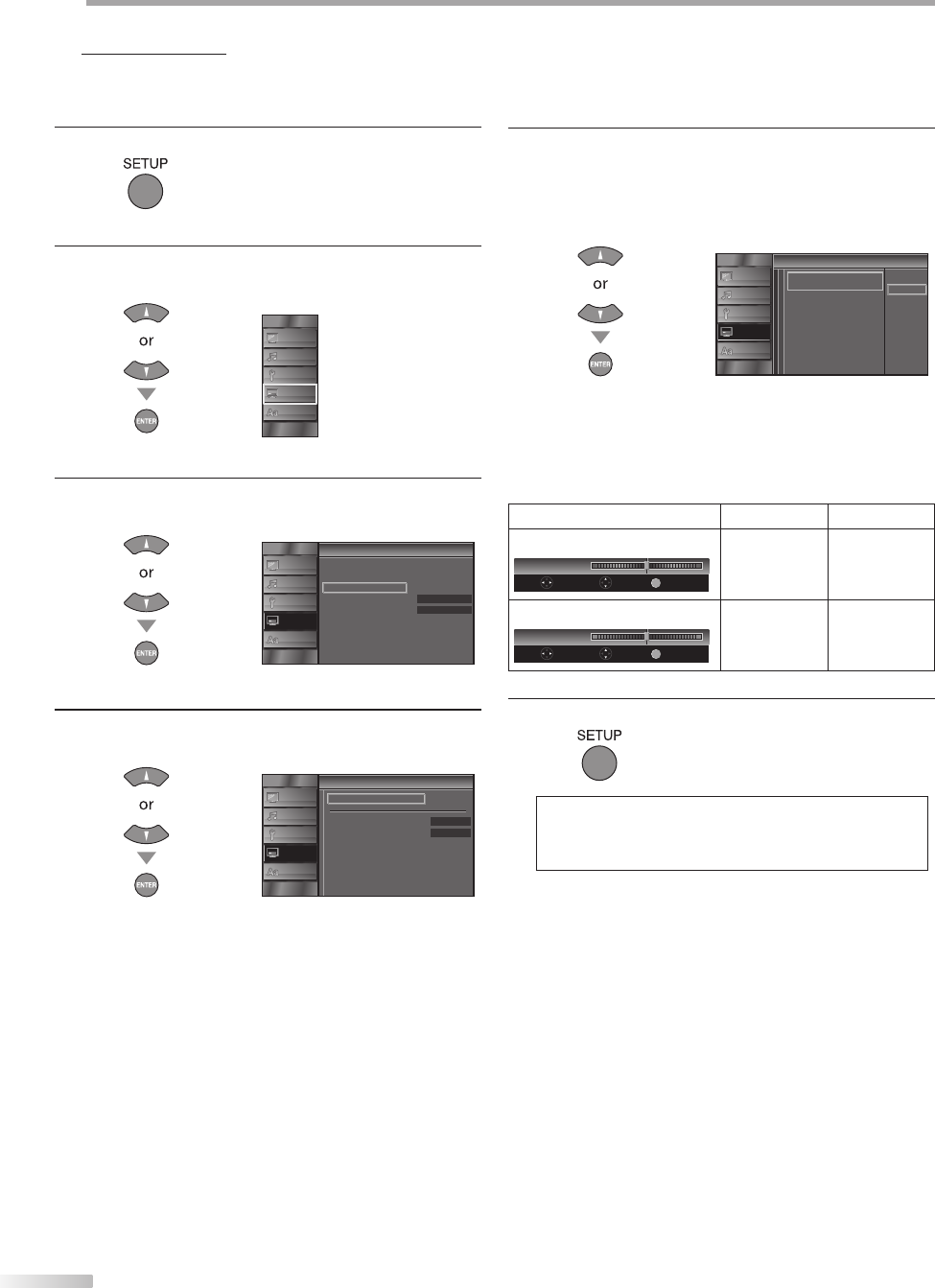
30
EN
O
PTIONAL SETTING
5 PC Settings
This function lets you adjust the PC screen position during PC input through
the HDMI 1 input jack.
1
Press [SETUP] to display the main menu.
2
Use [Cursor
K
/
L] to select “DETAIL”, then press
[ENTER].
PICTURE
SOUND
CHANNEL
DETAIL
LANGUAGE
3
Use [Cursor
K
/
L] to select “PC Settings”, then press
[ENTER].
t
Detail
On
Closed Caption
Child Lock
PC Sett ngs
Energy Sav ng Mode
Location
Current Software Info
Home
PICTURE
SOUND
CHANNEL
DETAIL
LANGUAGE
4
Use [Cursor K
/
L] to select the setting you want to
adjust, then press [ENTER].
C in
PC Settings
Position Reset
Hor zontal Pos t on
Vertical Position
0
0
PICTURE
SOUND
CHANNEL
DETAIL
LANGUAGE
5
Adjust the setting.
Position Reset
Use [Cursor K
/
L] to select “Reset”, then press
[ENTER].
Cancel
Reset
i n
Position Reset
Resets the d splay position of the
p cture
PICTURE
SOUND
CHANNEL
DETAIL
LANGUAGE
• The horizontal/vertical position, of the PC screen are
automatically adjusted.
Horizontal Position, Vertical Position
Use [Cursor
s
/
B
] to adjust.
Cursor
s
Cursor
B
Horizontal Position
H. Position
0
+
Adjust Move
Enter
EN ER
to move PC
screen left
to move PC
screen right
Vertical Position
V. Position
0
Adjust Move
Enter
EN ER
+
to move PC
screen down
to move PC
screen up
6
Press [SETUP] to exit.
Note:
• You may not obtain an appropriate screen with
“Position Reset” for some signals. In this case, adjust the
settings manually.