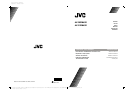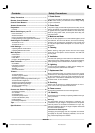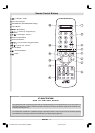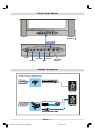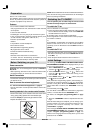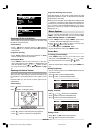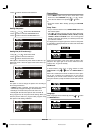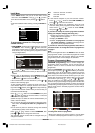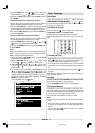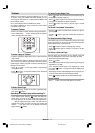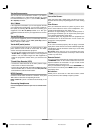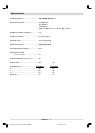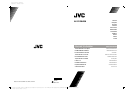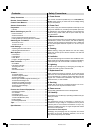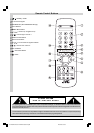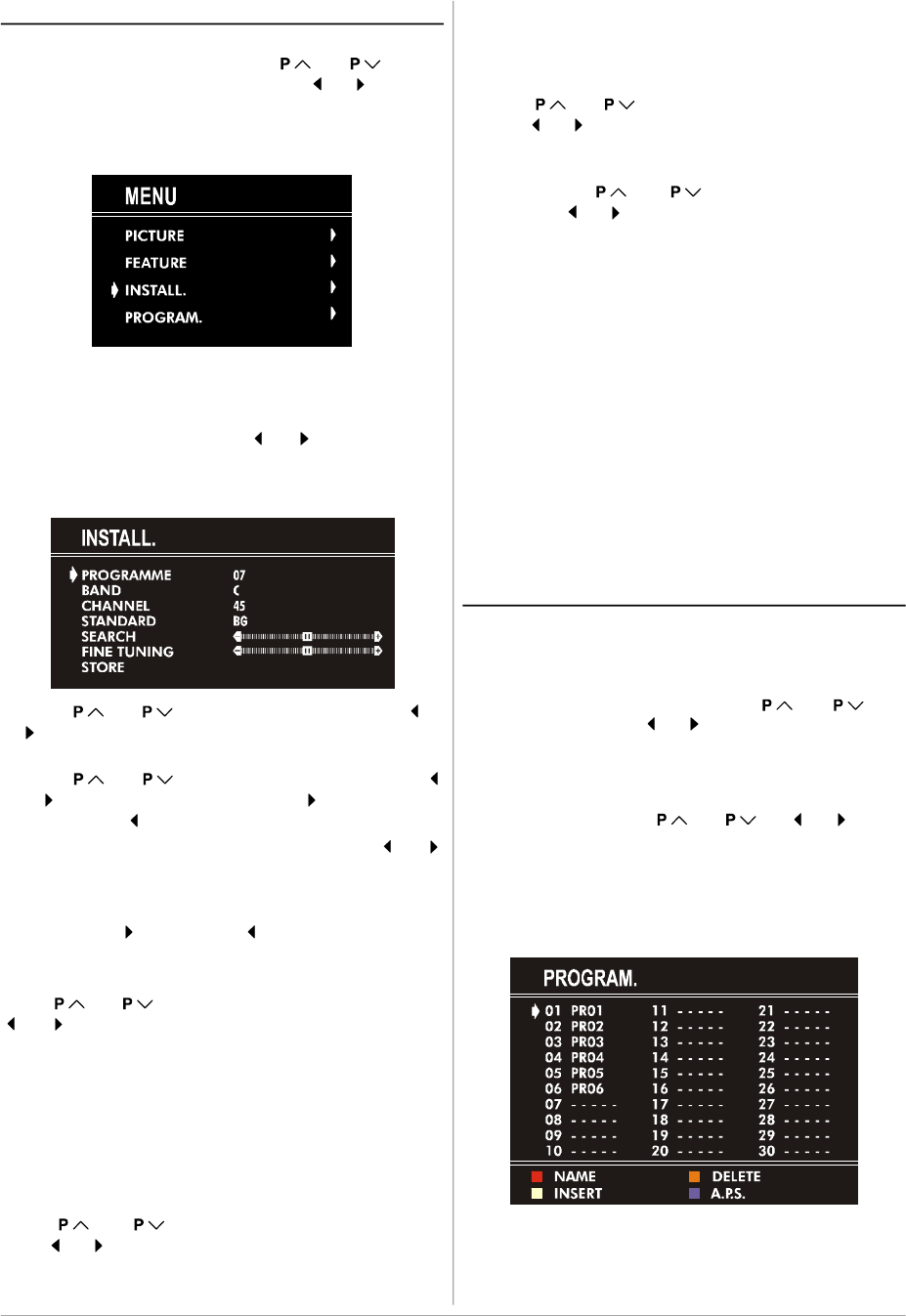
ENGLISH - 7 -
Install. Menu
• Press “MENU” button, now you are in main menu. In the
main menu, select INSTALL. using “ “ or “ ” button,
then enter the Installation menu pressing “ ” or “ ” button.
or
• Enter the Installation Menu directly, pressing the BLUE but-
ton.
To programme a channel in a TV’s programme
number manually:
1. PROGRAMME will be the first selected item as you enter
the INSTALL. menu. Pressing “ ” or “ ” button select the
programme number where you want to the tuned channel
to be stored. (You may also type the programme number
using the digit buttons.)
2. Press “ “ or “ ” button to select BAND. Using “ ” or
“ ” button to select the band in which you want to search a
channel.
3. Press “ “ or “ ”button to select SEARCH. Press “ ”
or “ ” button to start searching. (Press “ ” button to search
forward.Press “ ” button to search backwards.)
If the found channel is not the desired one, press “ ” or “ ”
button to start searching again.
To stop searching before a channel is found, press the re-
verse direction button. For example, when the TV is search-
ing forward with “ ” button, press “ ” button to stop searching.
If you know the channel number which you want to find, you
can find the channel directly.
Press “ “ or “ ” button to select CHANNEL, then press
“ ” or “ ” button to select the channel number, or enter the
number with the digit buttons.
(Follow the step 5 to select the correct standard before you
select a channel number.)
4. If you want to name the new programme, follow the instruc-
tions under "To change the name of a programme" on
page 7.
5. If the sound or picture is abnormal, change the standard
(broadcasting system) of new channel.
Press “ “ or “ ” button to select STANDARD, then
press “ ” or “ ” button to change the correct one.
The indicated channel number will be changed when you
change the standard.
B/G : C02-C73 / S01-S41 / S75-S79
D/K : C01-C69 / S01-S41
K1 : C04-C09
6. If the channel reception is poor, fine-tune the channel.
Press “ “ or “ ” button to select FINE TUNING,then
press “ ” or “ ” to fine-tune the channel.
7. After the all settings are completed, store the new
channel’s setting to the programme number which you se-
lected. Press “ “ or “ ” button to select STORE,
then press “ ” or “ ” to store it.
If you want to modify the current programme number’s
setting (for example, changing fine tuning, etc.) :
1. Select the programme number you want to modify the
settings while no menu appears.
2. Display the INSTALL. menu.
3. Follow “To programme a channel in a TV’s program-
me number manually:” on page 7 and change the set-
tings of the current programme number.
If you want to name the new programme, follow the in-
structions under "To change the name of a programme"
on page 7.
Note:
Do not use Programme item in the INSTALL. menu to select
the programme number. If you select the programme number
with Programme item and store the settings, the selected
programme number’s current settings are cancelled.
Program. (Programming) Menu
PROGRAM. (Programming) menu is used to display the
programme names and numbers. You can use this menu to
delete a channel, to insert a channel and to autostore the
programmes.
Select the PROGRAM. menu pressing “ “ or “ ” but-
ton and open it pressing “ ” or “ ” button. When you enter the
programme menu, all the programme numbers and names
will be displayed on the screen. The programme number and
name of the tuned channel will be shown by the cyan color.
All the other channel numbers will be white. You can move
the number in cyan using “ “ or “ ” or “ ” or “ ” button.
Also, it's possible to use digit buttons to select programme
numbers. As you pass through the programme numbers this
way, to reach the programme number you want, the channels
corresponding to the programme numbers you pass through
will be tuned and the selected programme number will be
shown in cyan.
To change the name of a programme:
• Move to the channel you want to rename or use the digits
so that the selected programme number is in cyan color.
01-ENG&DK-AK30-AV-20&21RM4SE-50052496.p6522.09.2004, 08:327