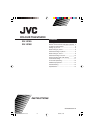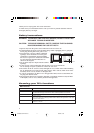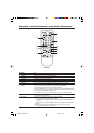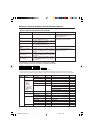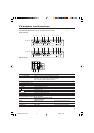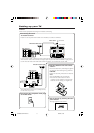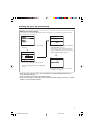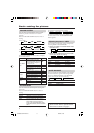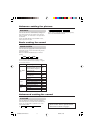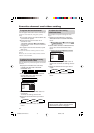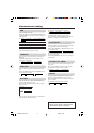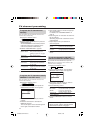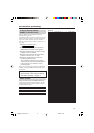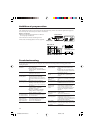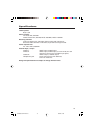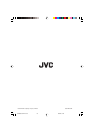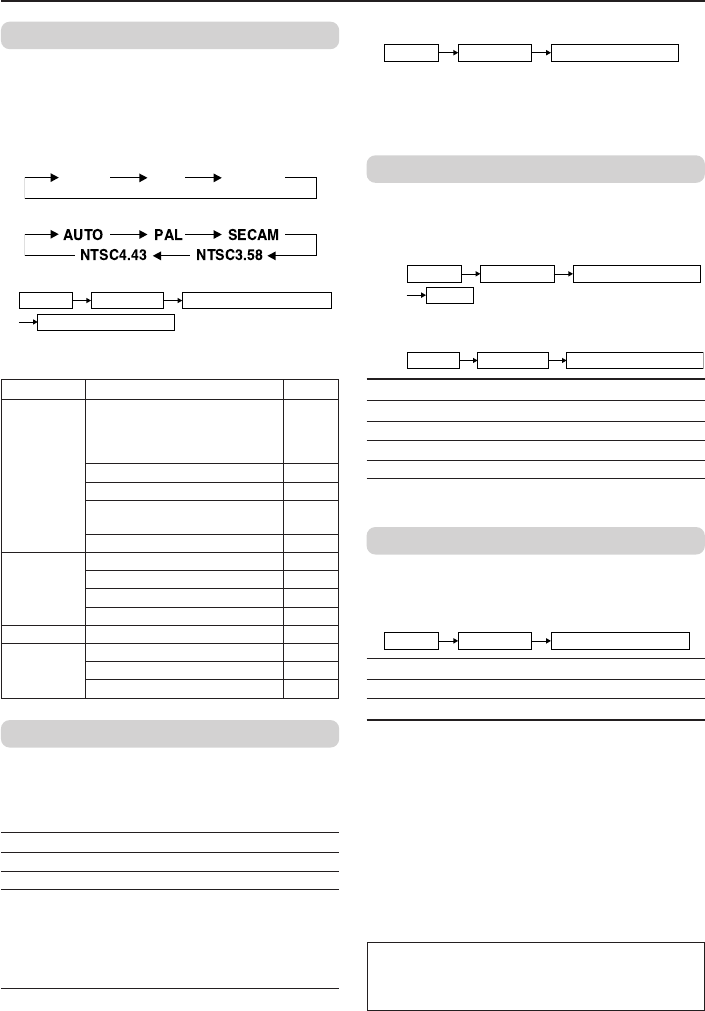
8
Basic setting for picture
COLOUR SYSTEM
You can select the appropriate colour system
when the picture is not clear or no colour
appears.
Press the COLOUR SYSTEM button to select a
setting.
In TV mode:
AUTO PAL
SECAM
In VIDEO mode:
To operate this function with a menu:
❇
MENU PICTURE PICTURE FEATURES
COLOUR SYSTEM
For the colour system in each country or region,
see the table below:
Area Country or Region System
Bahrain, Kuwait, Oman, Qatar,
United Arab Emirates, Yemen, etc.
PAL
Indonesia, Malaysia, Singapore,
Asia, Middle Thailand, India, etc.
East China, Vietnam, etc. PAL
Hong Kong, etc. PAL
Islamic Republic of Iran, Lebanon,
SECAM
Saudi Arabia, etc.
Philippines, Taiwan, Myanmar, etc. NTSC
Russia, etc. SECAM
Europe
Czech Republic, Poland, etc. PAL
Germany, Holland, Belgium, etc. PAL
UK, etc. PAL
Oceania Australia, New Zealand, etc. PAL
Republic of South Africa, etc. PAL
Africa Nigeria, etc. PAL
Egypt, Morocco, etc. SECAM
PICTURE MODE
You can choose the desired picture setting with
one-touch.
Press the PICTURE MODE button to select a
setting.
SOFT Softens contrast and sharpness.
BRIGHT Heightens contrast and sharpness.
STANDARD Standard picture setting.
USER You can change this picture setting
as you like.
Select USER and adjust following
items in the PICTURE SETTING menu.
(CONTRAST, BRIGHT, SHARP, COLOUR,
TINT*)
*TINT can only be adjusted in NTSC system.
To operate this function with a menu:
❇
MENU PICTURE
PICTURE MODE
To return the USER setting to the default, press
the blue button when the PICTURE SETTING
menu appears.
Adjusting the picture - USER
You can adjust the desired picture setting when
selecting USER in PICTURE MODE.
1 Select the USER in PICTURE MODE under
PICTURE menu.
❇
USER
MENU
PICTURE
PICTURE MODE
2 Select the PICTURE SETTING in PICTURE
menu, then adjust the setting.
❇
MENU PICTURE
PICTURE SETTING
CONTRAST 2 : Lower contrast 3 : Higher contrast
BRIGHT 2 : Darker 3 : Brighter
SHARP 2 : Softer 3 : Higher
COLOUR 2 : Lighter 3 : Deeper
TINT* 2 : Reddish 3 : Greenish
*TINT can only be adjusted in NTSC system.
WHITE BALANCE
You can change the white balance of the picture
to better match the type of video being viewed.
Select the WHITE BALANCE in the PICTURE
menu, then choose the desired setting.
❇
MENU PICTURE
WHITE BALANCE
NORMAL Normal white balance.
COOL Bluish white.
WARM Reddish white.
❇ About the basic operations of the menu,
please see the “How to operate menus
and menus locations” on page 4.
GGT0033-001A-H-P02-15 8/24/04, 10:058