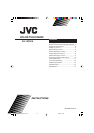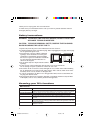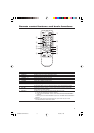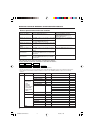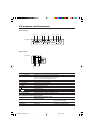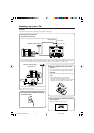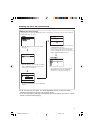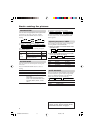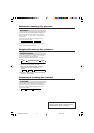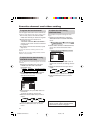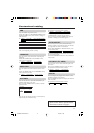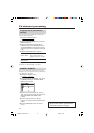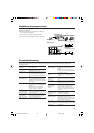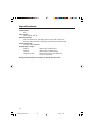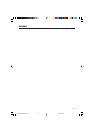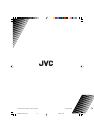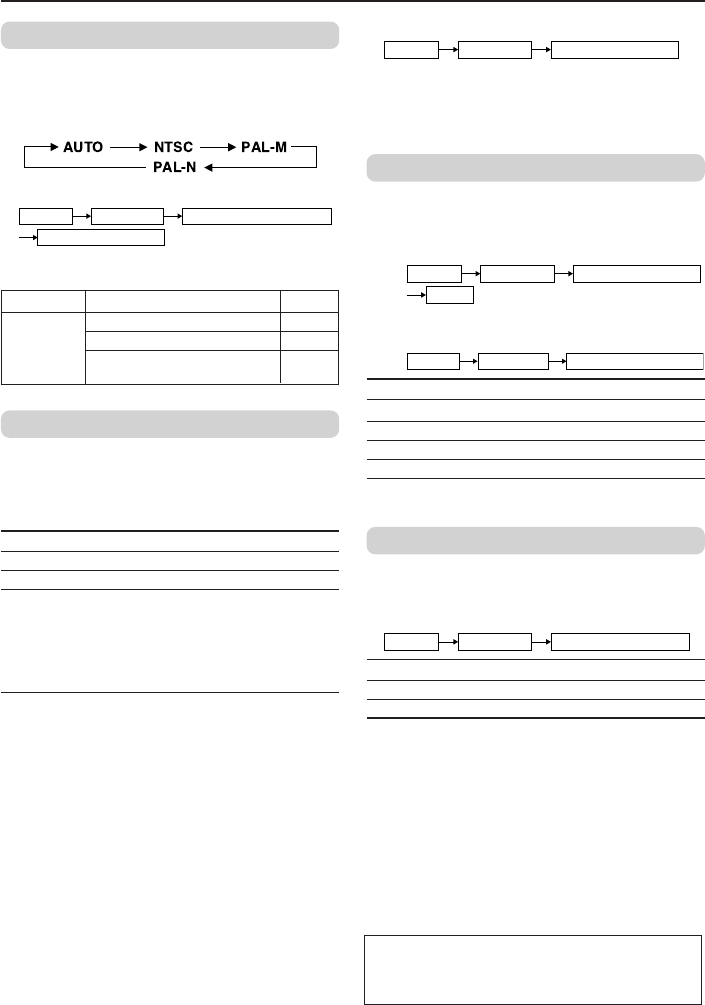
8
Basic setting for picture
COLOR SYSTEM
You can select the appropriate color system when
the picture is not clear or no color appears.
Press the COLOR SYSTEM button to select a
setting.
To operate this function with a menu:
❇
MENU PICTURE PICTURE FEATURES
COLOR SYSTEM
For the color system in each country or region,
see the table below:
Area Country or Region System
Argentina, Paraguay, Uruguay PAL-N
South Brazil PAL-M
America Chile, Peru, Bolivia, Colombia, NTSC
Venezuela, Ecuador, etc.
PICTURE MODE
You can choose the desired picture setting with
one touch.
Press the PICTURE MODE button to select a
setting.
SOFT Softens contrast and sharpness.
BRIGHT Heightens contrast and sharpness.
STANDARD Standard picture setting.
USER You can change this picture setting
as you like.
Select USER and adjust following
items in the PICTURE SETTING menu.
(PICTURE, BRIGHT, DETAIL, COLOR,
TINT*)
*TINT can only be adjusted in NTSC signal.
To operate this function with a menu:
❇
MENU PICTURE PICTURE MODE
To return the USER setting to the default, press
the blue button when the PICTURE SETTING
menu appears.
Adjusting the picture - USER
You can adjust the desired picture setting when
selecting USER in PICTURE MODE.
1 Select the USER in PICTURE MODE under
PICTURE menu.
❇
USER
MENU PICTURE PICTURE MODE
2 Select the PICTURE SETTING in PICTURE
menu, then adjust the setting.
❇
MENU PICTURE PICTURE SETTING
PICTURE 2 : Lower 3 : Higher
BRIGHT 2 : Darker 3 : Brighter
DETAIL 2 : Softer 3 : Higher
COLOR 2 : Lighter 3 : Deeper
TINT* 2 : Reddish 3 : Greenish
*TINT can only be adjusted in NTSC signal.
WHITE BALANCE
You can change the white balance of the picture
to better match the type of video being viewed.
Select the WHITE BALANCE in the PICTURE
menu, then choose the desired setting.
❇
MENU PICTURE WHITE BALANCE
NORMAL Normal white balance.
COOL Bluish white.
WARM Reddish white.
❇ About the basic operations of the menu,
please see the “How to operate menus
and menus locations” on page 4.
GGT0081-001A-D-P02-15 12/1/04, 11:298