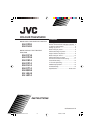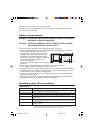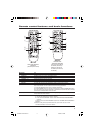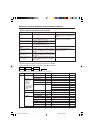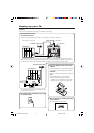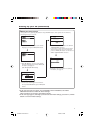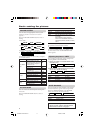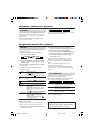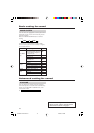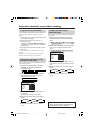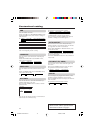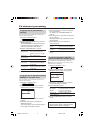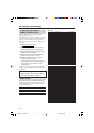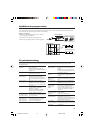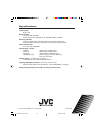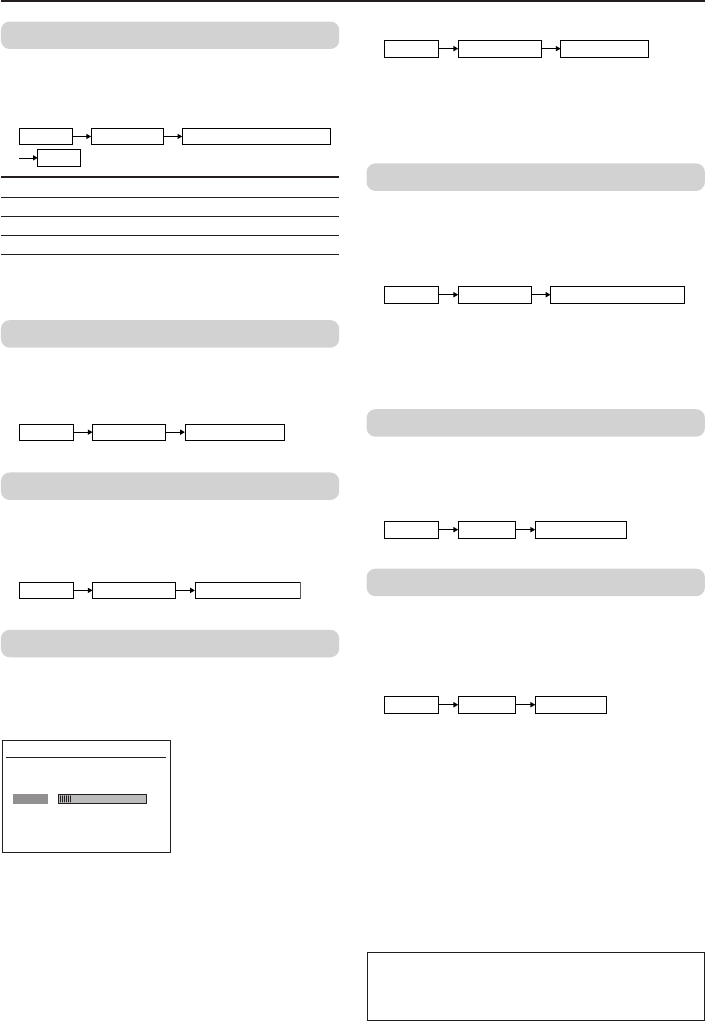
12
Customized setting
VNR
You can reduce the noise.
Select the VNR in the PICTURE FEATURES menu
under PICTURE menu, then choose a setting of
VNR function.
❇
VNR
MENU PICTURE PICTURE FEATURES
OFF VNR is turned off.
AUTO Effect of VNR is automatically controlled.
MIN Effect of VNR becomes minimum level.
MAX Effect of VNR becomes maximum level.
If you select MAX, the picture becomes softer
even if the original picture is sharp.
LANGUAGE
You can choose your desired on screen display
language.
Select the LANGUAGE in the INSTALL menu,
then choose a language.
❇
MENU INSTALL LANGUAGE
CHILD LOCK
You can disable the front control buttons of the
TV.
Select the CHILD LOCK in the FEATURES menu,
then choose ON or OFF.
❇
MENU FEATURES CHILD LOCK
OFF TIMER
You can set the TV to turn off automatically to
standby mode after a set time.
Press the OFF TIMER button to select a desired
period of time.
OFF TIMER
0 120
10
You can set the period of time to a maximum of
120 minutes in 10 minutes step.
To operate this function with a menu:
❇
MENU FEATURES OFF TIMER
When the elapsed of time left one minute,
“GOOD NIGHT!” appears on the screen.
You can display the OFF TIMER menu again to
confirm or change the remaining time.
AUTO SHUTOFF
You can set the TV to turn off automatically
when no signal is received for about 15 minutes
or longer after the end of a broadcast.
Select AUTO SHUTOFF in INSTALL menu, then
choose ON or OFF.
❇
MENU INSTALL AUTO SHUTOFF
The AUTO SHUTOFF function does not turn off
the TV’s main power.
The AUTO SHUTOFF function is not available in
video mode.
EXT. INPUT (TV/ VIDEO)
You can select TV or video terminal input with
one touch.
Press the TV/VIDEO button to select an input.
To operate this function with a menu:
❇
MENU INPUT EXT.INPUT
DISPLAY
You can display the programme number, video
terminal number and PR list on the screen.
Press the DISPLAY button to display the informa-
tion on screen.
To operate this function with a menu:
❇
MENU INPUT DISPLAY
❇ About the basic operations of the menu,
please see the “How to operate menus
and menus locations” on page 4.
GGT0035-001A-H-P02-15 5/12/04, 4:56 PM12