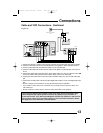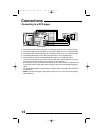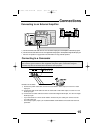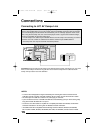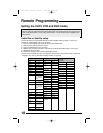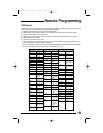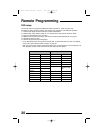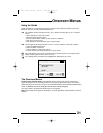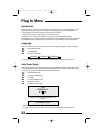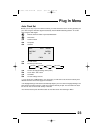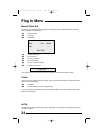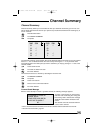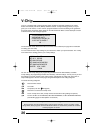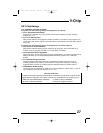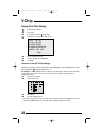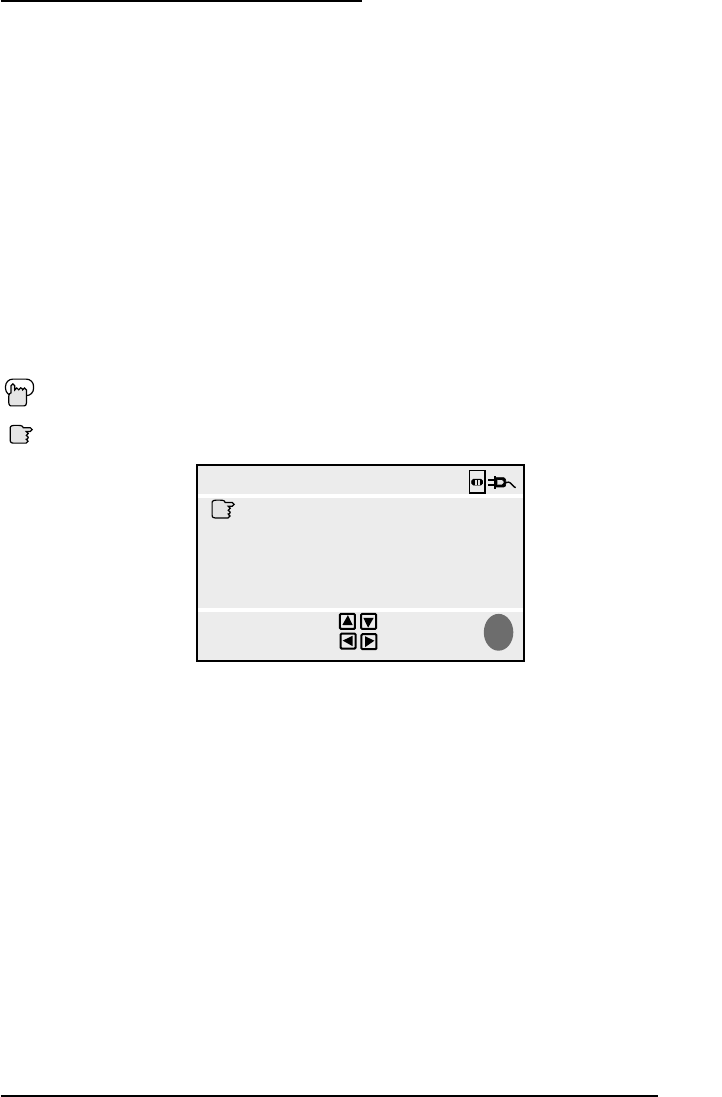
Onscreen Menus
21
Using the Guide
The Onscreen Menus
Certain symbols are used throughout this guide to help you learn about the features of your new
television. The ones you will see most frequently are:
➐❷
Up and Down arrows mean press the C
H+ or CH- buttons. Pressing the C
H+ or CH- buttons
let you:
• Move vertically in a main menu screen
• Move through a submenu screen
• Move to the next letter, number, or other choice in a submenu
• Back up to correct an error
• Scan through TV channels (when not in a menu screen)
➛❿
Left and right arrows mean press the VOLUME+ or VOLUME- buttons to move left or right to:
• Select a highlighted menu item
• Select an item in a submenu
• Select numbers in certain menu options
• Turn the volume up or down (when not in a menu screen)
The “Press Button” icon means you should press the button named on your remote control.
(Button names appear in S
MALL CAPITAL LETTERS.)
The “Helping Hand” icon points to the highlighted or selected item in a menu.
To bring up the onscreen menu, press the MENU button on the remote control. The item that
appears in yellow is the one currently selected. If you press the MENU button again, the onscreen
display will skip to the next menu screen. If you use the Menu button on the TV’s front panel instead of the
remote, an additional menu screen showing the channel number and input will appear.
The “Plug In Menu” will appear the first time the TV is plugged in.
Note: Menus shown in this guide are illustrations, not exact replications of the television’s onscreen
displays.
PLUG IN MENU
LANGUAGE ENG FRE SPA
AUTO TUNER SETUP
SET CLOCK
FINISH
SELECT BY
OPERATE BY
EXIT BY
EX
IT
AC/Core line mini-IB 2/8/01 9:37 AM Page 21