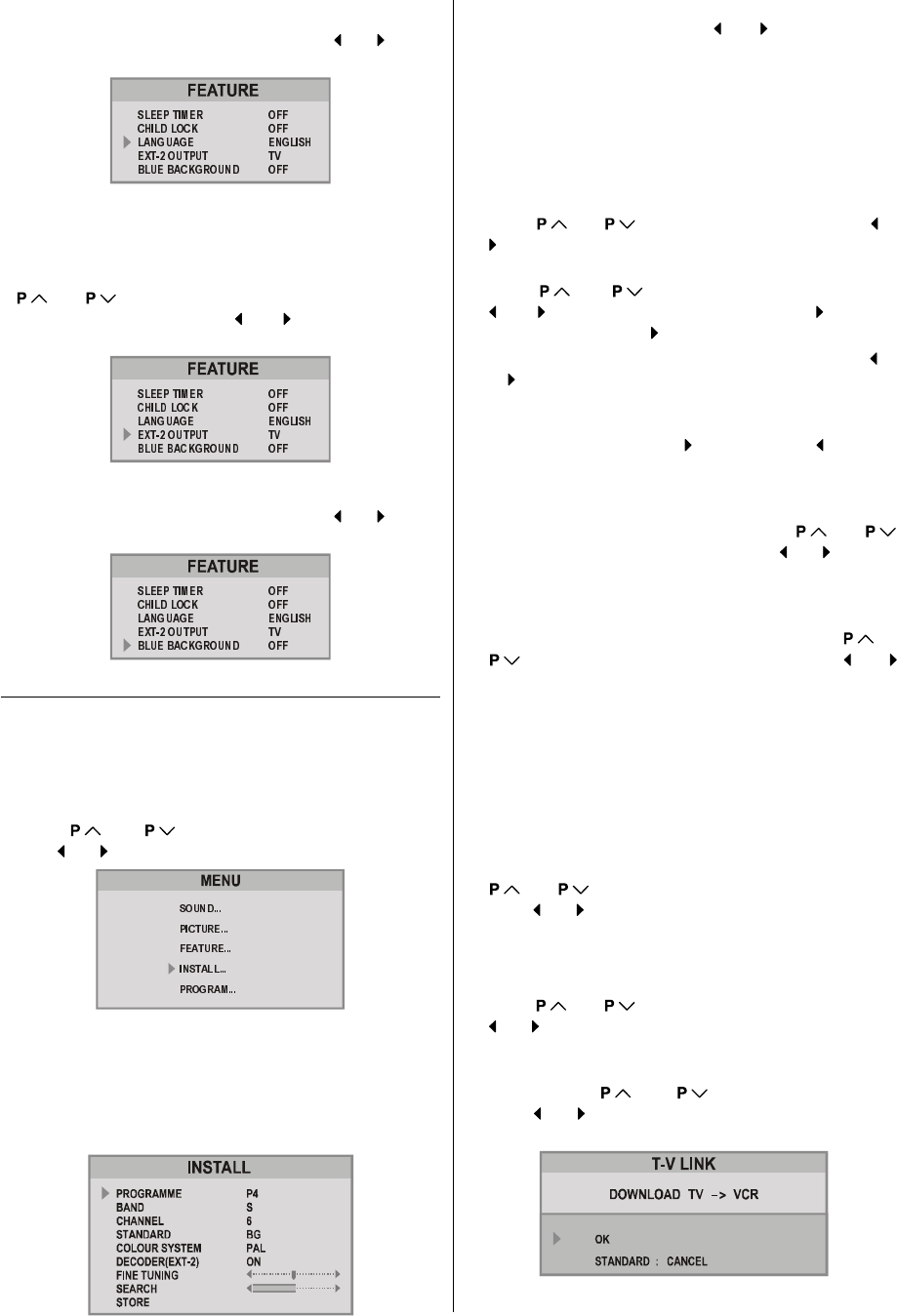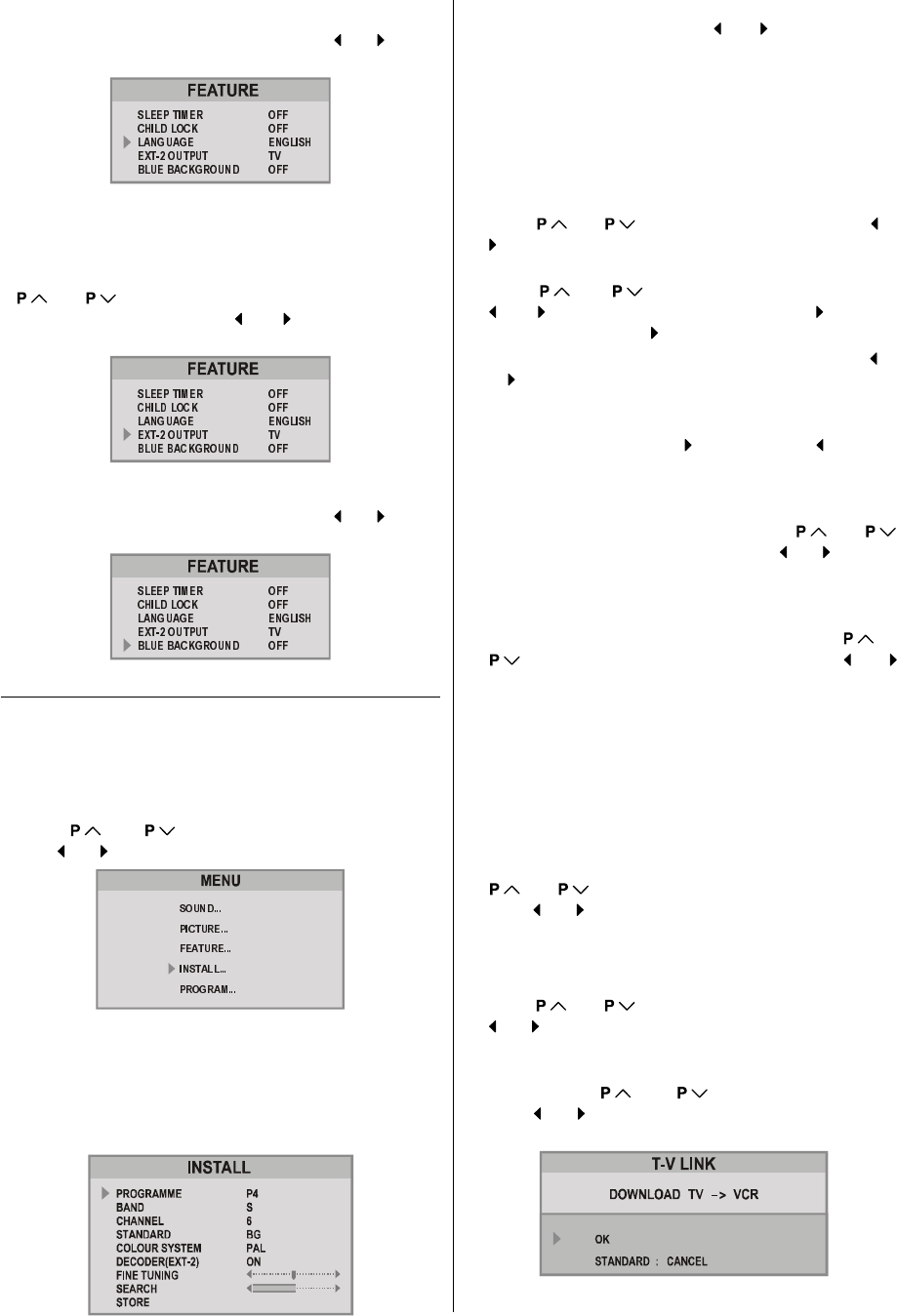
ENGLISH - 9 -
Language:
Menu Language can be selected by pressing or button
on Language item.
Setting External Source Output
You can use this menu to select the internal or external
source that will be output at EXT.2 terminal.
In the FEATURE menu select EXT-2 OUTPUT using
or button. Then select the source you want to
be output at EXT.2 pressing
or button (one of the
sources: TV, EXT-1 or EXT-3 (Front AV).
Blue Background During No-Signal
The Blue Background feature can be set by or button
to either ON or OFF.
Install (Installation) Menu
You can store a channel manually, or modify the current set-
tings of a channel (for example, fine-tuning a channel).
You can also changing the colour system, or change the
DECODER(EXT-2) setting.
Press MENU button to display the main menu.
Press
or button to select INSTALL item.
Then
or button to display the INSTALL menu.
Note:
If you want to modify the current settings of a channel, se-
lect the channel of which you want to modify the setting.
Then display the main menu on screen.
In AV mode, you can change only the COLOUR SYSTEM
item.
1. PROGRAMME will be the first selected item as you enter
the INSTALL menu. Pressing
or button select the
programme number where you want to the tuned channel
to be stored. (You may also type the programme number
using the digit buttons)
Note:
Do not use PROGRAMME item when you modify the cur-
rent programme numbers setting. If you select other
programme number by mistake, the selected programme
numbers setting will be changed.
2. Press
or button to select BAND. Using or
button to select the band in which you want to search
a channel.
3. Press
or button to select SEARCH. Press
or button to start searching. (Press button to
search forward. Press
to search backwards.)
If the found channel is not the desired one, press
or
button to start searching again.
To stop searching before a channel is found, press the
reverse direction button. For example, when the TV is
searching forward with
button, press button to
stop searching.
If you know the channel number which you want to find,
you can find the channel directly. Follow the step 4 to
select the correct standard, then press
or
to select CHANNEL again, and press
or button to
select the channel number, or enter the number with the
digit buttons.
4. If the sound or picture is abnormal, change the standard
(broadcasting system) of new channel. Press
or
button to select STANDARD, then press or
button to change the correct one.
The indicated number will be changed when you change
the standard.
B/G : C02-C12, C21-C73 / S01-S41 / S75-S79
D/K : 01-C12, C21-C69 / S01-S19, S22-S41
L : C01-C73 / S01-S41 / S75-S77
L : C04-C09
5. If the picture is not clear or no colour appears, change the
colour system to display the picture normally. Press
or button to select COLOUR SYSTEM, then
press
or button to choose the correct one.
In TV mode: PAL / SECAM
In AV mode: AUTO / PAL / SECAM / NTSC 3.58 / NTSC 4.43
6. If the channel reception is poor, fine-tune the channel.
Press
or to select FINE TUNING, then press
or button to fine-tune the channel.
7. After the all settings are completed, store the new
channels setting to the programme number which you se-
lected. Press
or to select STORE, then
press
or button to store it. T-V LINK menu will ap-
pear after the TV stores the settings.
01-ENG-2835-AK45-C1100UK-4-3-(AV-28KT1&BUF&SUF).p65 28.05.2003, 19:569