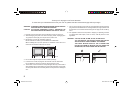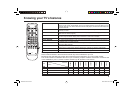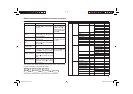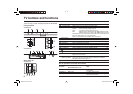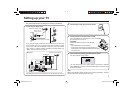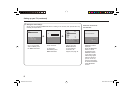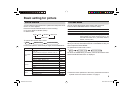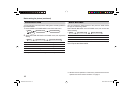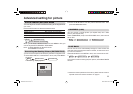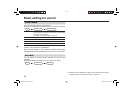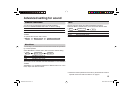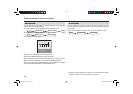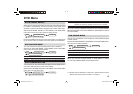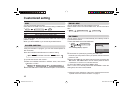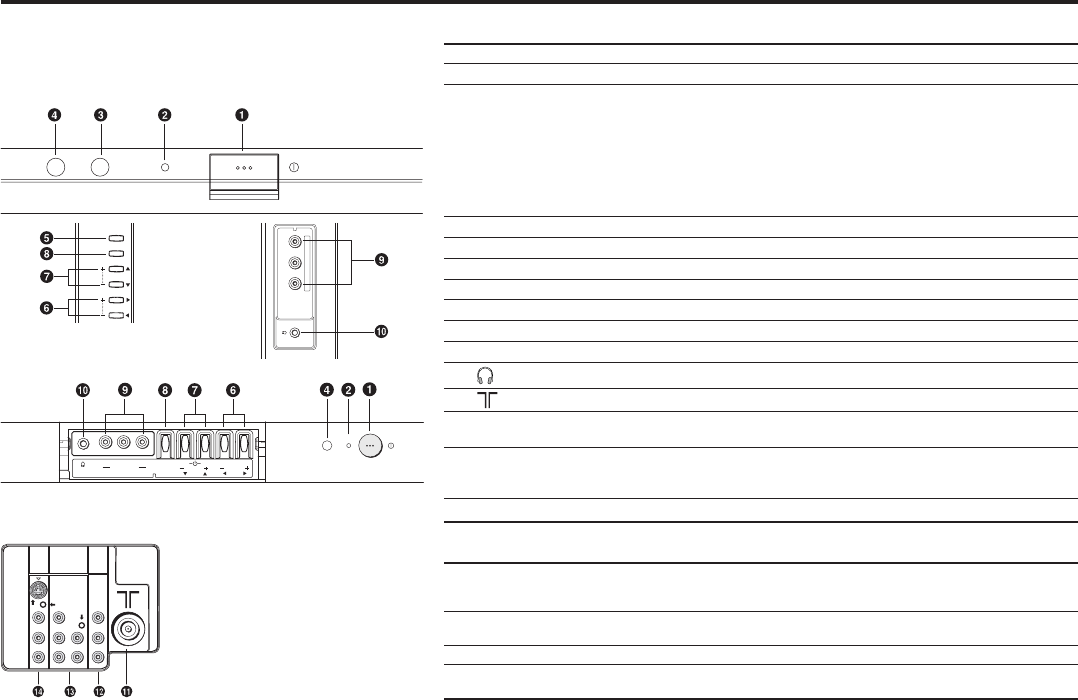
6
TV buttons and functions
The illustrations shown below is for AV-21BA16 and AV-29ST16 only, which are used for explanation purpose.
Your TV may not look exactly the same as illustrated.
POWER
TV/VIDEO
MENU/OK
CHANNEL
VOLUME
RVL/MONO
IN(VIDEO-3)
Front of the TV
AV-29ST16
Rear of the TV
AV-29ST16
POWER
VOLUME
CHANNEL
MENU
OK
VR
L / MONO
IN (VIDEO-3)
6
,
22
,
-/./
9
#
"
#
2
6
6
3
/6%2
,
2
-/./
/54054
6)$%/
#/-0/.%.4
6)$%/
).054
).054
AV-21BA16
No. Button/terminal Description Page
1
L (main power)
Press to turn on or turn off the TV’s main power. –
2
POWER lamp Indicate the TV’s status. –
No color : TV’s main power is being turned off.
Red : TV’s main power is being turned on.
Blink :
While the TV is in standby mode, ON TIMER funciton is in used.
While the TV is in turn on mode , OFF TIMER function is in used.
Note: When you turn off the power switch while TV is in standby mode,
the power lamp will go off in 10 -15 seconds.
When you operate the TV, POWER Lamp will be blink.
3
ECO sensor –
4
Remote control sensor –
5
TV/VIDEO
Press to select TV or Video terminal input or exit from menu.
–
6
VOLUME -/+ Press to adjust the volume level. –
7
CHANNEL -/+
Press to select the desired channel (Both of RF and Video input.)
–
8
MENU/OK Press to display the menu. –
9
IN (VIDEO-3) Video and audio input jacks for VIDEO-3 mode. 19
!
Headphone jack. 19
"
Aerial socket. 7
#
OUTPUT Video and audio output jacks. (The component video
signal cannot be output.)
19
$
COMPONENT
(VIDEO-2) INPUT
Video or component video, and audio input jacks for VIDEO-2
mode. You can select the input signal by setting the “VIDEO-2
SETTING” function (see page 17).
19
%
VIDEO-1 INPUT
Video or S-VIDEO, and audio input jacks for VIDEO-1 mode.
7
How to operate the menus with the TV button
TV button
Work as same as the button on
the remote control unit
Note
MENU MENU/OK button To display main menu and exit menu after
fi nish setting.
CHANNEL -/+ ∞/5 button To select menu function.
VOLUME -/+ 2/3 button To choose a Top menu and adjust the
desired menu function.
GGT0121-001A-H.indd 6GGT0121-001A-H.indd 6 23.06.2006 9:26:22 Uhr23.06.2006 9:26:22 Uhr