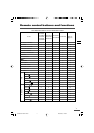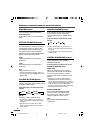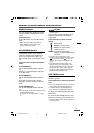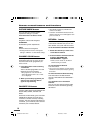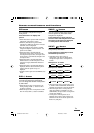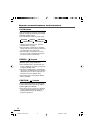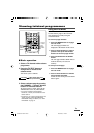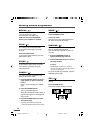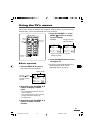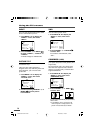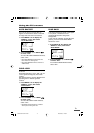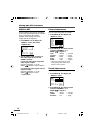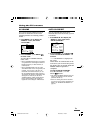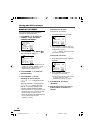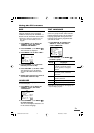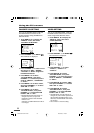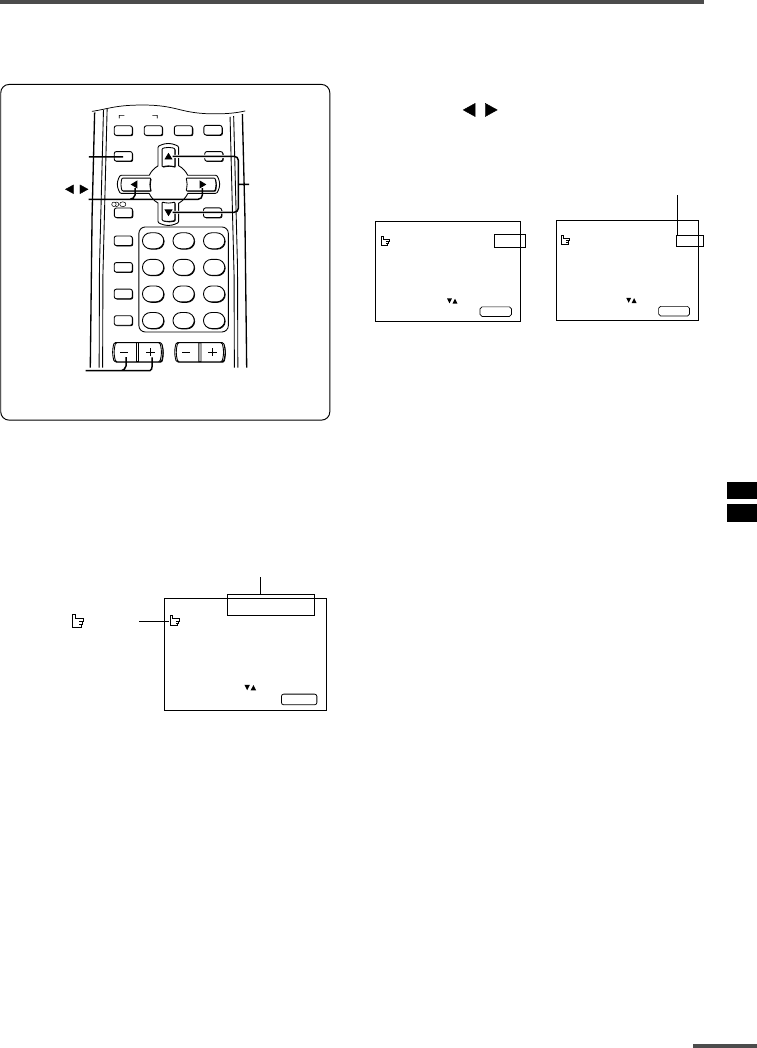
15
Using the TV’s menus
This TV has a number of functions you can operate using the menus. To use all your TV’s
functions fully, you need to understand how to use the menus.
■ Basic operation
1 Press the MENU T buttons.
One of the 6 menus is displayed.
MENU 1
INPUT TV
VNR ON
COMPRESS(16:9) ON
PICTURE TILT 00
SELECT BY EXIT BY
OPERATE BY -+
DISPLAY
2 Repeatedly press the MENU T
buttons to display a desired
menu.
• If you hold down the y button, the next
menu is displayed.
• If the selected function is on the first line,
pressing the r button displays the
preceding menu.
3 Repeatedly press the MENU T
buttons to select a desired
function.
MENU number
The icon
on the
left indicates the
currently selected
function.
4 Press the CHANNEL –/+ or the
MENU
/
buttons to change
function settings.
Example:
MENU 2
AUTO SHUTOFF OFF
CHILD LOCK OFF
BLUE BACK ON
VIDEO-2 SET COMPONENT
SELECT BY EXIT BY
OPERATE BY -+
DISPLAY
⇔
MENU 2
AUTO SHUTOFF ON
CHILD LOCK OFF
BLUE BACK ON
VIDEO-2 SET COMPONENT
SELECT BY EXIT BY
OPERATE BY -+
DISPLAY
• With some functions, the operation
method may differ.
5 Press the DISPLAY button to turn
the display off.
•To operate a menu using the buttons on
the front panel of the TV, refer to
“Operating menus” on page 25.
Changes the AUTO
SHUTOFF setting.
OFF
TIMER
ECO
SENSOR
SYSTEM
COLOUR SOUND
CINEMA
SURROUND
MENU
DISPLAY
TV/VIDEO
123
DISPLAY
button
MENU t
buttons
MENU
buttons
CHANNEL –/+
buttons
PICTURE
MODE
CHANNEL
SCAN
CHANNEL
RETURN+
VOLUME
456
789
0
-
/
--
/
PIP
TV/TEXT
Ι
/
ΙΙ
GGT0012C-29VX71-E201 24/07/2003, 11:22am15