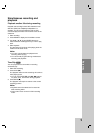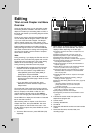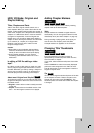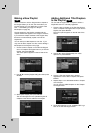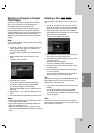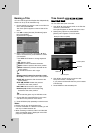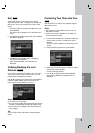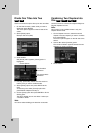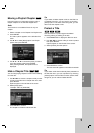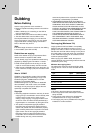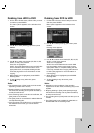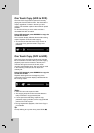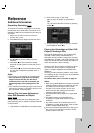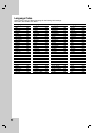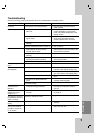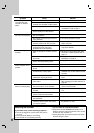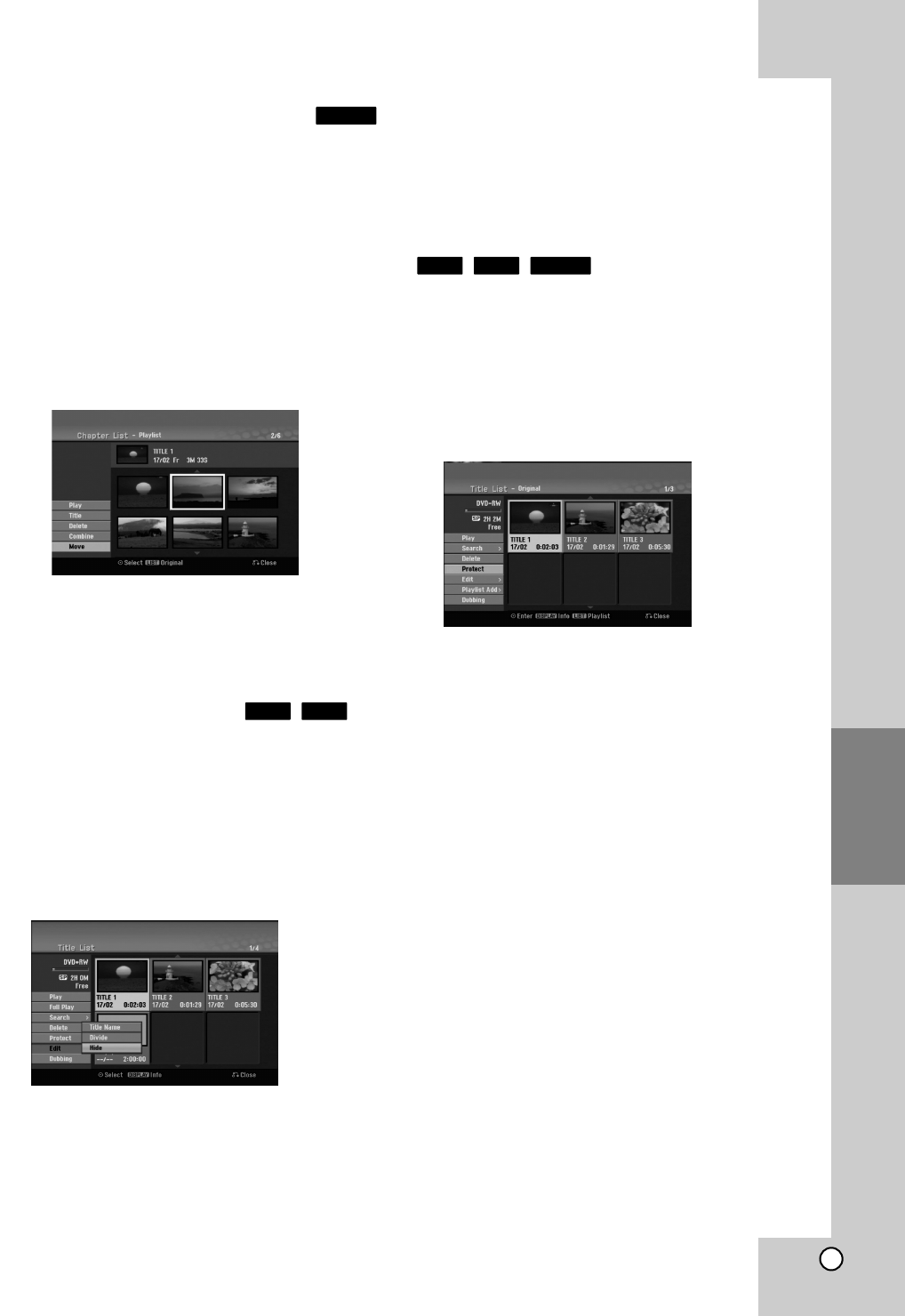
49
Editing
Moving a Playlist Chapter
Use this function to re-arrange the playing order of
Playlist chapters on the Title List-Playlist menu.
Note:
This function is not available if there is only one
chapter.
1. Select a chapter on the Chapter List-Playlist menu.
2. Press ENTER.
The menu options appears on the left side of the
menu.
3. Use v / V to select [Move] option from Playlist
options then press ENTER.
4. Use b / B / v / V to choose the place you want to
move the chapter to then press ENTER.
After pressing ENTER, the updated menu is
displayed.
Hide a Chapter/Title
You can skip playing chapters or titles without deleting
from the disc.
1. Use vVbBto choose a chapter or title you want
to hide on the Title List or Chapter List menu, then
press ENTER.
Options appear on the left side of the screen.
2. Select [Hide] option.
Example: Title List (DVD+RW)
3. Press ENTER to confirm.
The chapter’s or title’s thumbnail will dim.
Tip
If you select a hidden chapter or title on the Title List
or Chapter List menu, you can ‘show’ it by choosing
[Show] option on the menu. After doing that, you are
able to see the chapter or title.
Protect a Title
Use this function to protect against accidental
recording, editing or deleting of the title.
1. Press MENU/LIST to display the Title List menu.
2. Use vVbBto choose a title you want to protect
then press ENTER.
Options appear on the left side of the screen.
3. Select [Protect] from the options.
4. Press ENTER to confirm.
The lock mark will appears on the title’s thumbnail.
Tip
If you select a title that has already been protected on
the Title List menu, you can ‘unprotect’ it by choosing
[Protect] option from the Title List menu options. After
doing that, you can edit and delete the title.
-RW
VR
+R+RW
+R+RW
-RW
VR