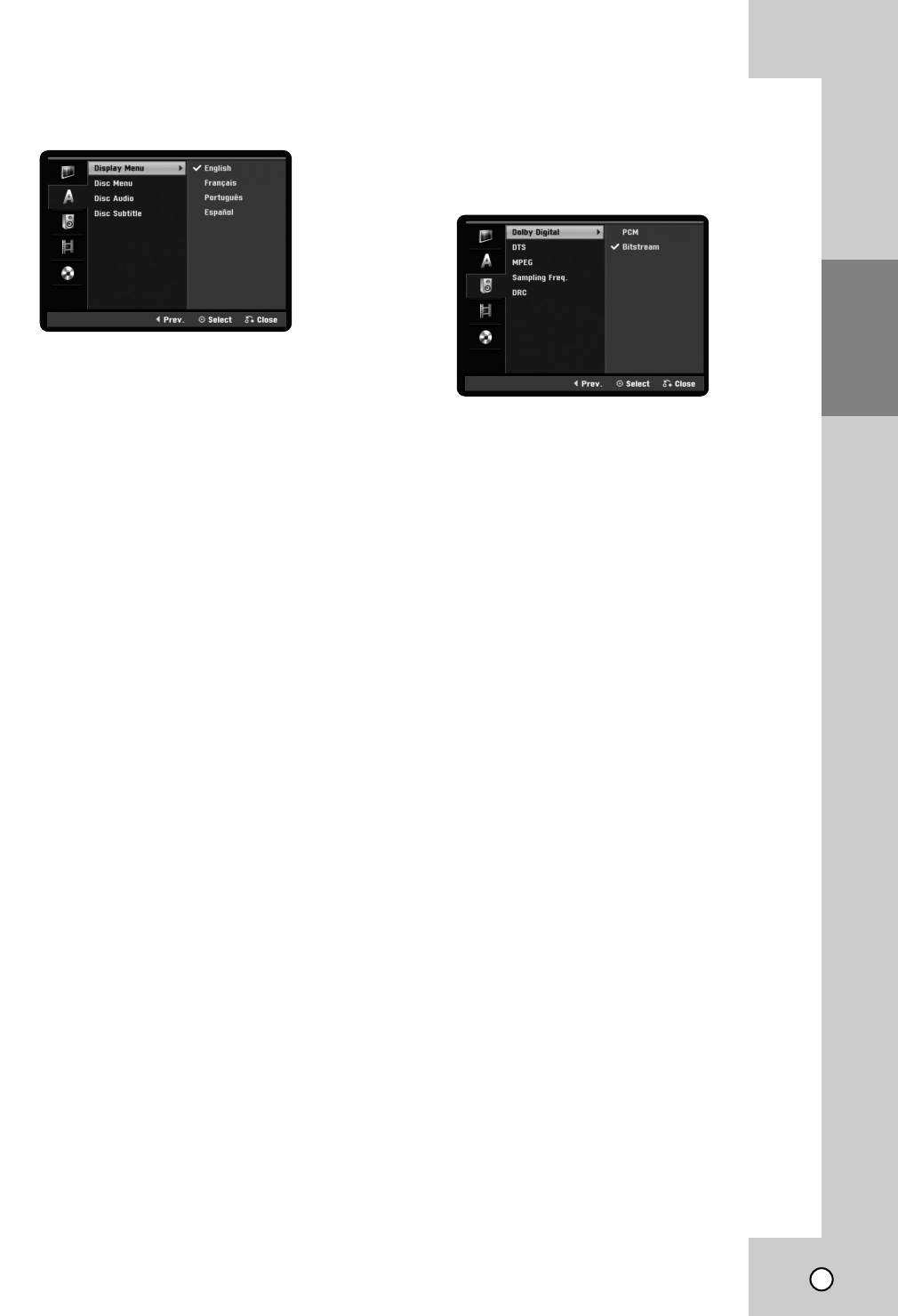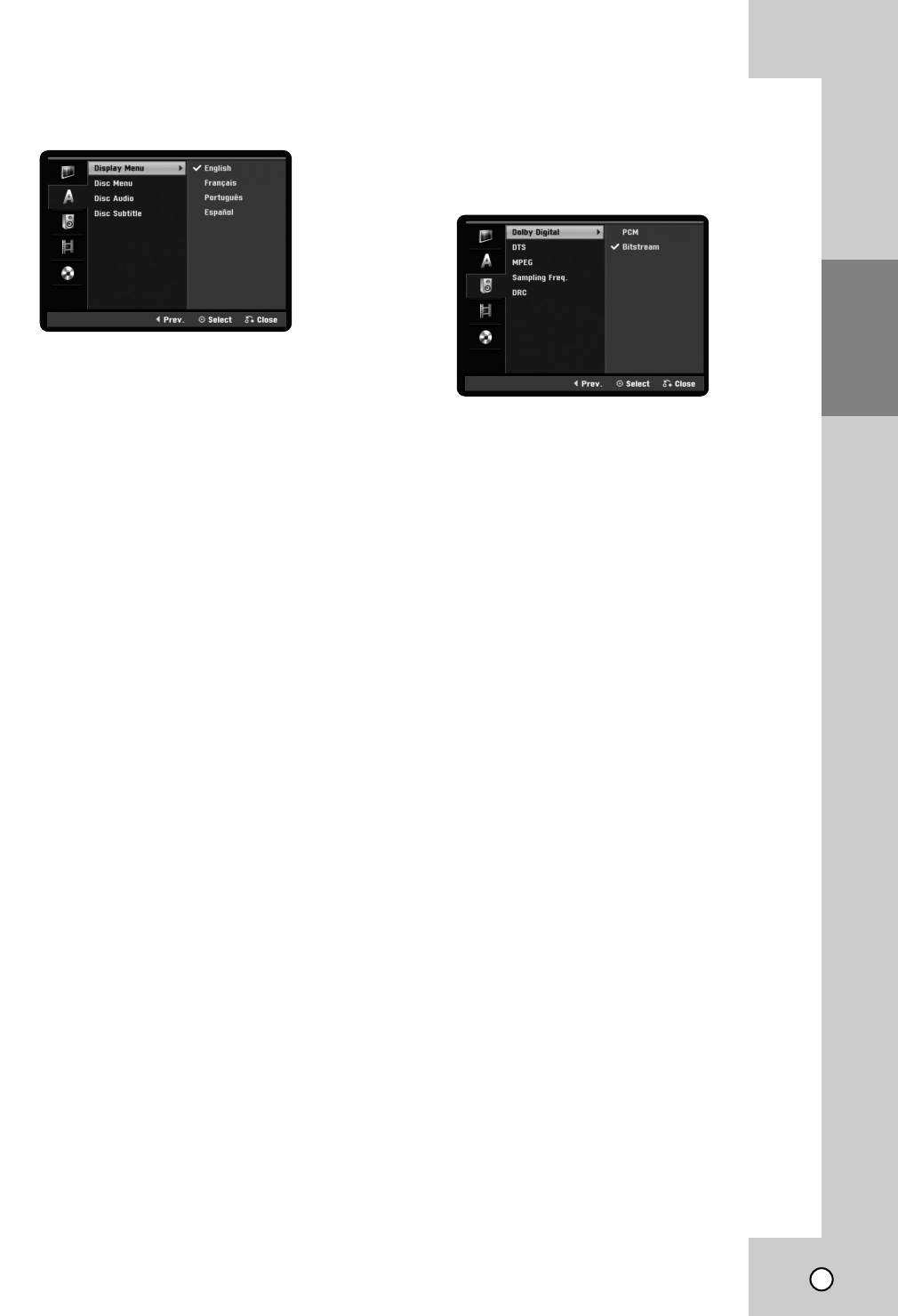
19
HOOKUP AND
SETTINGS
Language Settings
Language Settings
Display Menu
Select a language for the Setup menu and
information display.
Disc Menu / Audio / Subtitle
[Original]: Refers to the original language in
which the disc was recorded.
[Others]: To select another language, press num-
ber buttons then ENTER to enter the
corresponding 4-digit number according to the
language code list in the reference chapter (see
page 46). If you enter the wrong language code,
press CLEAR.
[OFF] (for Disc Subtitle): Turn off Subtitle.
Note:
• The appearance of Audio and Subtitle not only
depended on the setting of Home Menu when
play a DVD disc; it depends on what languages of
audio and subtitle were pre-recorded in the disc
also.
• For some of DVD movies, the audio cannot be
changed by set the Home Menu, but you have to
access the DVD disc menu with ‘Disc menu/list’
button (on remote control) to change the language
of audio.
Audio Settings
Audio Settings
Each DVD disc has a variety of audio output options.
Set the Recorder’s Audio Output according to the
type of audio system you use.
Dolby Digital / DTS / MPEG
[Bitstream]: Select [Bitstream] if you connect the
DIGITAL AUDIO OUTPUT jack to an amplifier or
other equipment with a Dolby Digital, DTS or
MPEG decoder.
[PCM] (for Dolby Digital / MPEG): Select when
connected to a two-channel digital stereo amplifi-
er. DVDs encoded in Dolby Digital or MPEG will
be automatically downmixed to two-channel PCM
audio.
[OFF] (for DTS): If you select [OFF], the DTS
signal is not output through the DIGITAL AUDIO
OUTPUT jack.
Sampling Freq. (Frequency)
If your receiver or amplifier is NOT capable of han-
dling 96 kHz signals, select 48 kHz. When this choice
is made, this unit automatically converts any 96 kHz
signals to 48 kHz so your system can decode them.
If your receiver or amplifier is capable of handling 96
kHz signals, select 96 kHz. When this choice is
made, this unit passes each type of signal through
without any further processing.
Check the documentation for your amplifier to verify
its capabilities.
DRC (Dynamic Range Control)
With the DVD format, you can hear a program’s
soundtrack in the most accurate and realistic presen-
tation possible, thanks to digital audio technology.
However, you may wish to compress the dynamic
range of the audio output (the difference between the
loudest sounds and the quietest ones). This allows
you to listen to a movie at a lower volume without los-
ing clarity of sound. Set DRC to [ON] for this effect.