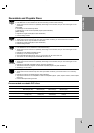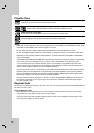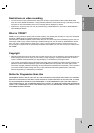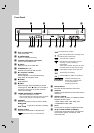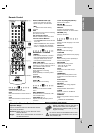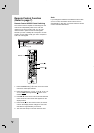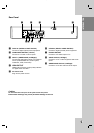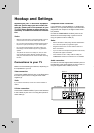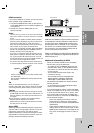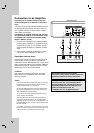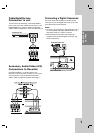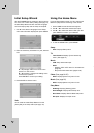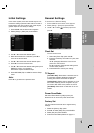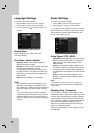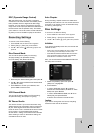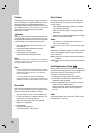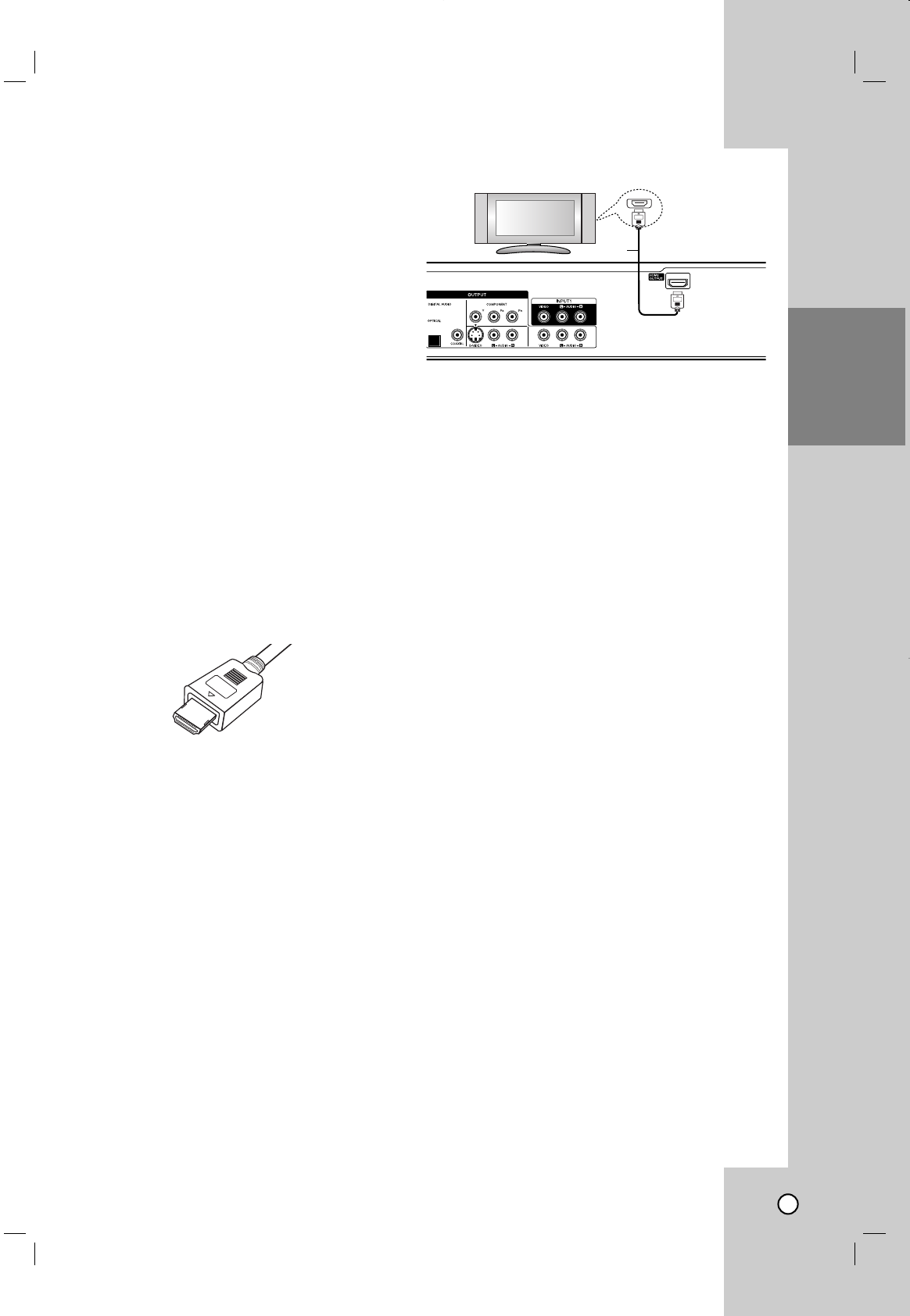
11
HOOKUP AND
SETTINGS
HDMI connection
If you have a HDMI TV or monitor, you can connect it
to this recorder using a HDMI cable.
1. Connect the HDMI OUTPUT jack on the recorder
to the HDMI INPUT jack on a HDMI compatible TV
or monitor (H).
2. Set the TV’s source to HDMI (refer to TV’s
Owner’s manual).
Notes:
• This unit will only provide up converted SD resolutions
when a HD resolution has been selected for the HDMI
output.
•
If your TV is NOT capable of handling 96 kHz sampling
frequency, set the [Sampling Freq.] option to [48 kHz] on
the setup menu (See page 16). When this choice is
made, this unit will automatically convert any 96 kHz sig-
nals to 48 kHz so your system can decode them.
•
If your TV is not equipped with Dolby Digital and MPEG
decoder, set the [Dolby Digital] and [MPEG] options to
[PCM] on the setup menu (See page 16).
• If your TV is not equipped with DTS decoder, set the
[DTS] options to [OFF] on the setup menu (See page
16). To enjoy DTS multi channel surround, you must
connect this recorder to a DTS compatible receiver via
one of this recorder’s digital audio outputs.
•
The arrow on the cable connector body should face up
for correct alignment with the connector on the recorder.
• If there is noise or lines on the screen, please check
the HDMI cable.
• Not all HDCP-compatible DVI devices will work with
this recorder.
Tip:
When you use HDMI connection, you can change the
resolution (480i, 480p, 720p, 1080i or 1080p) for the HDMI
output using OUTPUT STATUS button on the front panel.
Caution:
Changing the resolution when the recorder is connect-
ed with HDMI connector may result in malfunctions. To
solve the problem, turn off the recorder and then turn
it on again.
If your TV does not accept your resolution setting,
abnormal picture appears on the screen.
Please read TV’s owner’s manual then set the resolu-
tion that your TV can accept.
About HDMI
HDMI (High Definition Multimedia Interface) supports both
video and audio on a single digital connection for use with
DVD Players, Set-Top Boxes, and other AV devices.
HDMI was developed to provide the technologies of HDCP
(High Definition Contents Protection). HDCP is used to pro-
tect digital content transmitted and received.
HDMI has the capability to support standard, enhanced,
or high-definition video plus standard to multi-channel
surround-sound audio, HDMI features include uncom-
pressed digital video, a bandwidth of up to 5 gigabytes
per second, one connector (instead of several cables
and connectors), and communication between the AV
source and AV devices such as DTVs.
HDMI, the HDMI logo and High-Definition Multimedia
Interface are trademarks or registered trademarks of
HDMI licensing LLC.
Additional Information for HDMI
• When you connect a HDMI or DVI compatible
device make sure of the followings:
-Try switching off the HDMI/DVI device and this
recorder. Next, switch on the HDMI/DVI device
and leave it for around 30 seconds, then switch
on this recorder.
- The connected device’s video input is set
correctly for this unit.
- The connected device is compatible with
720(1440)x480i, 720x480p, 1280x720p,
1920x1080i or 1920x1080p video input.
• Not all HDCP-compatible DVI devices will work
with this recorder.
- It’s impossible copy protected-DVD title’s play-
back in non-HDCP devices.
• For best performance, directly connect the HDMI
output to an HDMI input on your TV. If connecting
to some device other than a TV or monitor, such
as a home theater receiver with an HDMI input,
check the following to make sure the HDMI signal
will be received correctly:
- Check the operating instructions of the con-
nected device to make sure that the HDMI
input of the device complies with HDMI-HDCP
specifications.
- Check that the HDMI setup menu of any non-
display device is set to “pass-through” so that
HDMI signals received are not changed in any
way (such as changing the video or audio for-
mat).
HDMI
HDMI compatible TV
H
(Type A)