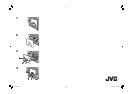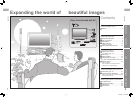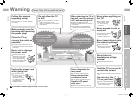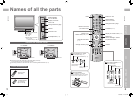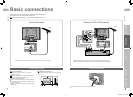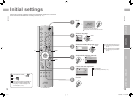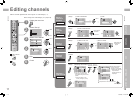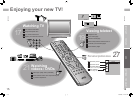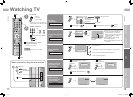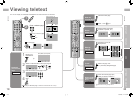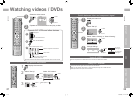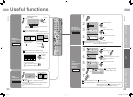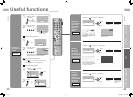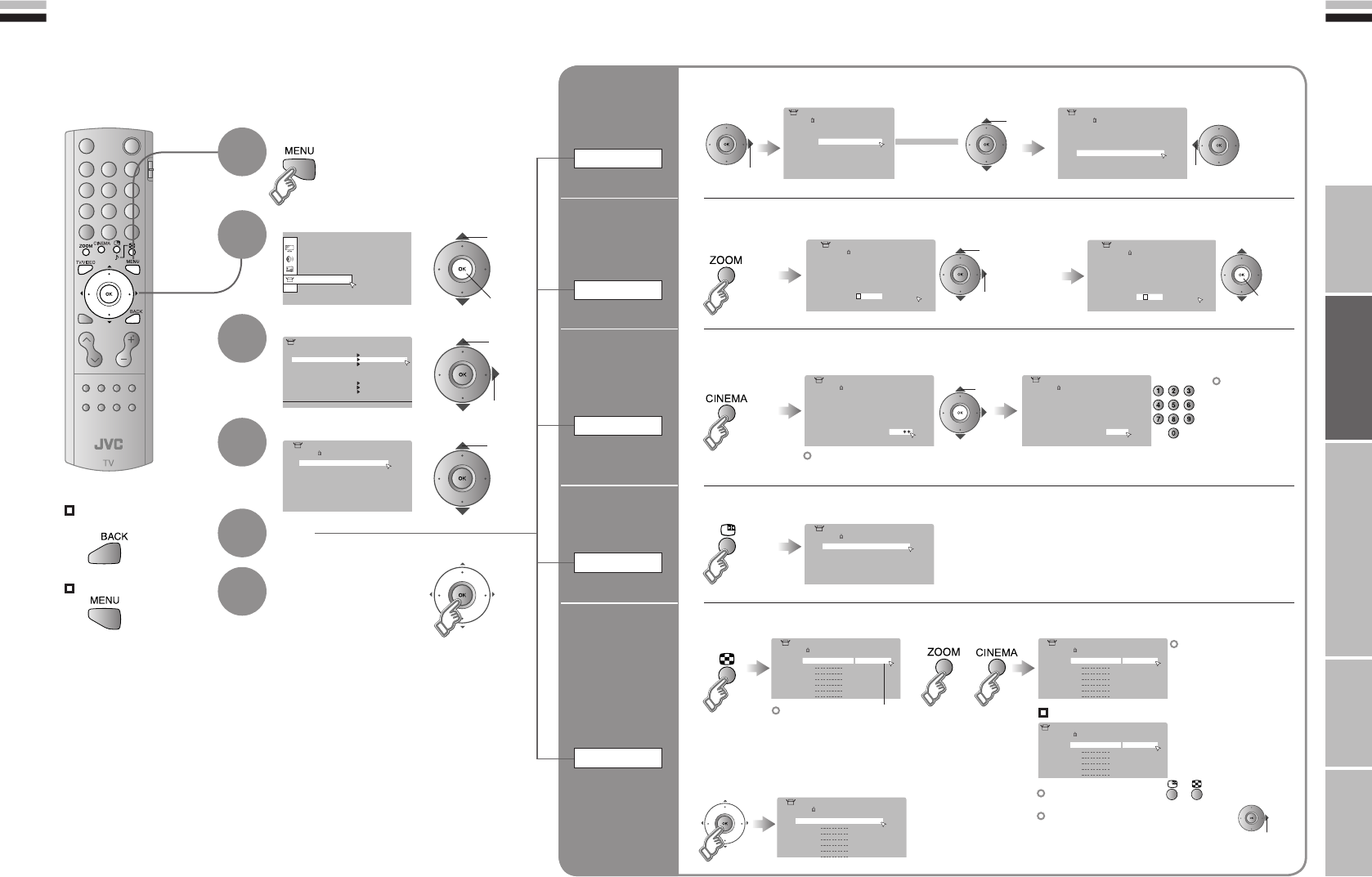
11
ENGLISH
ENGLISH
12
· Registering channels
Set Up
Set Up
Auto Program
Video-3 Setting
AI Volume
HDMI Setting
PC Position
Video
Off
Video
Teletext Language
Edit/Manual
Video-1 Setting
Language
01
AV
PR
02
03
04
05
06
07
08
09
CH/CC
CH
21
CH
22
CH
23
CH
24
CH
25
CC
02
CC
CC
04
CC
05
03
>Edit
ID
01
AV
PR
02
03
04
05
06
07
08
09
CH/CC
CH
21
CH
22
CH
23
CH
24
CH
25
CC
02
CC
03
CC
04
CC
05
>Edit
ID
>Edit
01
AV
PR
02
03
04
05
06
07
08
09
CH/CC
ID
CH
21
CH
22
CH
23
CH
24
CH
25
CC
03
CC
04
CC
05
01
AV
PR
02
03
04
05
06
07
08
09
CH/CC
CH
21
CH
22
CH
23
CH
24
CH
25
CC
02
CC
03
CC
04
CC
05
A
>Edit
ID
01
AV
PR
02
03
04
05
06
07
08
09
CH/CC
ID
CH
21
CH
22
CH
23
CH
24
CH
25
CC
02
CC
03
CC
04
CC
05
JVC
>Edit
01
AV
PR
02
03
04
05
06
07
08
09
CH/CC
CH
21
CH
22
CH
23
CH
24
CH
25
CC
02
CC
CC
03
CC
04
>Edit
ID
>Edit
01
AV
PR
02
03
04
05
06
07
08
09
CH/CC
ID
CH
21
CH
22
CH
23
CH
24
CH
25
CC
02
CC
CC
03
CC
04
12
>
01
AV
PR
02
03
04
05
06
07
08
09
CH/CC
CH
22
CH
23
CH
24
CH
25
CC
02
CC
03
CC
04
CC
05
Edit
ID
>
11
10
PR
12
13
14
15
16
17
18
19
CH/CC
CH
02
(
B/G
)
CC
06
Manual
ID
>Manual
11
10
PR
12
13
14
15
16
17
18
19
CH/CC
ID
CH
08
(
B/G
)
CC
06
>
11
10
PR
12
13
14
15
16
17
18
19
CH/CC
CH
08
CC
06
Edit
ID
>
Manual
11
10
PR
12
13
14
15
16
17
18
19
CH/CC
ID
CH
08
(
I
)
CC
06
IMPORTANT! PREPARE USE
SETTINGS
TROUBLE?
To the previous
screen
Exit
Display the menu bar
Select “Set Up”
Select “Edit / Manual”
Finish
When coming from “Initial settings” (P. 9), skip to ⁄.
Select a row
Edit
Move a
channel’s
position
MOVE
Editing channels
Edit the channels registered with “Auto Program” in “Initial settings” (P. 9).
1
2
3
4
5
6
Edit a
channel
name
ID
Insert a
channel
INSERT
Delete a
channel
DELETE
Register a
new channel
MANUAL
select
move out move in
select
1 enter the first
character
From high
frequencies
or
/
select a system
Receives the
broadcast
signal.
If you can not receive the
channel you want to view,
press 3 to change the sound
system.
“Sound system in your
country or region” (P. 35)
Auto-search begins,
and the nearest
frequency is imported.
Repeat the previous
steps until the
desired channel is
displayed
From low
frequencies
“CH/CC” List (P. 37)
1 Begin 2 Select a destination 3 Finish
1 Begin 2 Enter a channel name
2 Select a “CH / CC” 3 Enter a number
2
Beginning channel search
1 Begin
3 Set
Adjust
Channel fine tuning
If the picture or sound is unnatural
1 select
2 next
1 select
2 next
set
1 Begin
select
1 Delete
2
next column
11-12 7/18/2006 11:16:04 AM