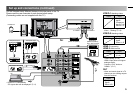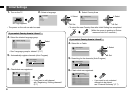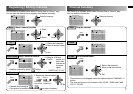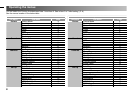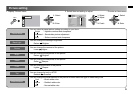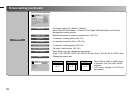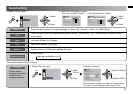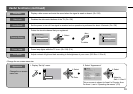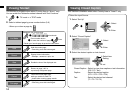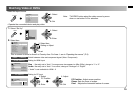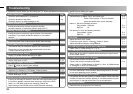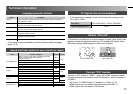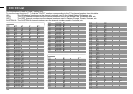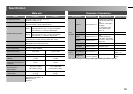15
Watching Video or DVDs
MENU
Set Up
TV/VIDEO
OK
1. Select
2. Set
OK
1. Select
2. Enter
O
K
1. Select item
3. set
2. Setting or Adjust
Set Up
Auto Program >
Channel Summary >
Language >
Video-1 Setting Video
AI Volume On
Appearance Size-1
HDMI Setting >
PC Setting
>
Closed Caption >
PC Position
Phase
Pixel
PC Setting
>
>
4 HDMI2
5 PC
1 Video-1
3 HDMI1
2 Video-2
AVSelect
0 01
OK
OK
1. Select
PC Position
2. Enter
1. Adjust
2. Set
>
HDMI Setting
HDMI-1
Size < 1 >
Audio Analogue
HDMI-2
Size 1
Select the input Source.
• Operate the connected device and play video.
1. Select “Set Up”
2. Select item
Video - 1 Setting
Switch between video and component signal (Video / Component)
HDMI Setting
Setting for HDMI input
Size : Normally set to “Auto.” If wrong screen size appears in 480p (525p), change to “1” or “2”
Audio : Normally set to “Auto.” If no sound, change to “Analogue” or “Digital.”
• “Audio” is not available for HDMI - 2
PC Setting
Setting for PC input
PC Position : Adjust screen position.
Phase : Sets the focus of screen.
Pixel : Adjusts the horizontal feature of screen.
Note: TV/VIDEO button select the video source by move
down or use button 0-5 for selection.
This on screen is show for Area-2 of Country Area. For Area-1, see in “Operating the menus” (P. 8)