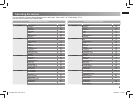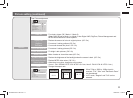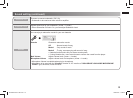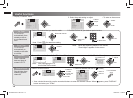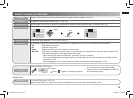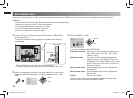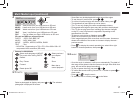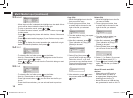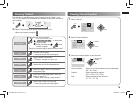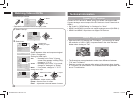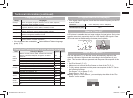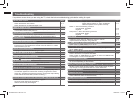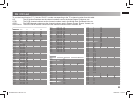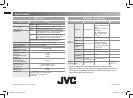18
TEXT
D:/
DCIM File name : DCIM
JVC demo File type : Folder
New Folder (2)
FILE
D:/
DCIM File name : DCIM
JVC demo File type : Folder
New Folder (2)
MOVIE
D:/VIDEO_TS/
Abc File name : Abc
Xyz File size : 229MB
Pop File type : Div
Copy >
C: JOHN / NEW / DP
D: MARY
Delete >
FILE
D:/VIDEO_TS/
I love you.wma
FILE
I love you.wma
Copy >
Delete >
D:/VIDEO_TS/
FILE
D:/VIDEO_TS/
I love you.wma
5.3 MOVIE
5.4 TEXT
5.5 FILE
Copy (fi le)
When the movie fi le is selected the highlight bar, the detail of that
-
movie will be shown inside the frame on the right.
To play or pause the movie, press - or .
To control the sound volume, use the VOL +/- button or press -
to silent mode.
Press - to enlarge the picture with double, 4 times, 8 times and
16 times.
Press - to select audio language (if your fi le have many audio
languages)
Press
- to display the control operation bar, select left or right
button for choose operations, then press
.
To show the fi le in a folder, press
- on the folder.
Use Up / Down button to move the highlight bar to the fi le to be -
opened, then, press to open.
Press
- or button to exit from the Text which being run and
back to the Text list.
To show the fi le in a folder, press
- on the folder.
Use Up / Down button to move the highlight bar. -
Press right arrow button or - , you can enter into the fi le you
chose.
Press the left arrow button, you can exit and back to previous -
status.
1. Move the highlight bar to the fi le
that you want to copy.
2. Press right arrow button, then
a remark will be showed on the
right of the fi le you selected.
3. To make another copy, just repeat
the step of No.2.
4. After fi le is selected, press
.
Then, indication of [Copy] and
[Delete] to be seen.
Multi Media Input (continued)
5. Select [Copy] then press ,
you will enter to the next stage.
Select the drive C: or D: that
you want to copy the fi les stored.
Press right arrow button for copy
selection to inside folder.
6. After selection, press
to start
the process when fi nished press
again.
1. Move the highlight bar to the fi le
you want to delete.
2. Press right arrow button, then
a remark will be showed on the
right of the fi le you selected.
3. To make another delete, just
repeat the step of No.2.
4. After fi le is selected, press
.
Then, indication of [Copy] and
[Delete] to be seen.
5. Select [Delete] then press
,
you will enter to the next stage.
6. Select [ √ ] to Delete. (If you want
to cancel delete select [ X ] )
7. Press
when fi nished press
again, The fi le that you delete is
disappear.
About SD cards and USB
devices.
When using miniSD cards or
-
microSD cards, put them in
an appropriate adapter before
inserting them into the TV.
Not all SD cards or USB devices -
are guaranteed to work on this TV.
Delete (fi le)
GGT0359-001A-H-EN.indd 18GGT0359-001A-H-EN.indd 18 19/07/2010 14:09:5819/07/2010 14:09:58