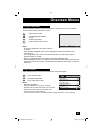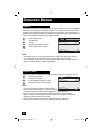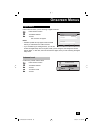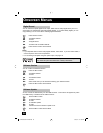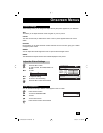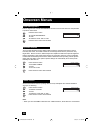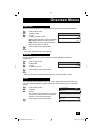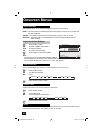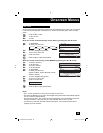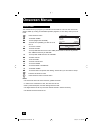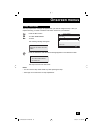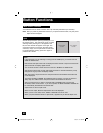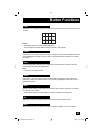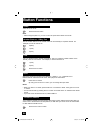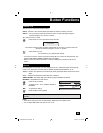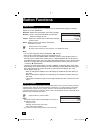59
Onscreen Menus
Set Clock
The set clock function is described on page 25 as the interactive plug-in menu. You can choose
to set the clock automatically or manually. If you need to set the clock again, follow the steps
below.
Press the MENU button
π†
To SET CLOCK
è
To enter
When you set the clock automatically, choose AUTO by pressing the
√
or
®
arrows.
π†
To TIME ZONE
è
To select your time zone
π†
To D.S.T. (daylight savings time)
è
To turn D.S.T. ON or OFF
Press OK to finish
Press the MENU button when finished
When you set the clock manually, choose MANUAL by pressing the
√
or
®
arrows.
π†
To move to the hours
è
To set the hours
π†
To move to minutes
è
To set the minutes
π†
To TIME ZONE
è
To select your time zone:
(Atlantic, Eastern, Central, Mountain, Pacific,
Alaska or Hawaii)
π†
To D.S.T. (daylight savings time)
è
To turn D.S.T. ON or OFF
Press O
K to start clock
Press the M
ENU button when finished
SET CLOCK
PRESS TO START CLOCK
SELECT OPERATE EXIT
MENU
OK
TIME
--
:
--
--
MODE
TIME ZONE
D.S.T.
MANUAL
ATLANTIC
ON
SET CLOCK
PRESS TO FINISH
SELECT OPERATE EXIT
MENU
OK
TIME
--
:
--
--
MODE
TIME ZONE
D.S.T.
AUTO
ATLANTIC
ON
THANK YOU !!
ATLANTIC
EASTERN
CENTRAL
MOUNTAIN
HAWAII
ALASKA
PACIFIC
Notes:
• D.S.T. can be used when it is set to ON in the SET CLOCK menu.
• Only when the MODE is set to AUTO, the Daylight Saving Time feature automatically adjusts
your TV’s clock for Daylight Saving.
• The real time and D.S.T. may not be set correctly depending on the broadcasting signal and
receiving conditions. In this case, set your clock manually and turn D.S.T. to OFF.
• You will have to reset the clock after a power interruption. You must set the clock before
operating any timer functions.
LCT2063-001E-A ENG.indd 59LCT2063-001E-A ENG.indd 59 5/25/07 9:11:57 AM5/25/07 9:11:57 AM