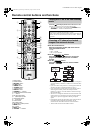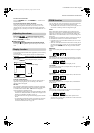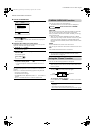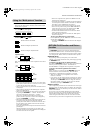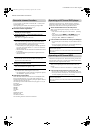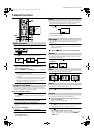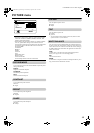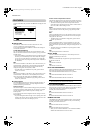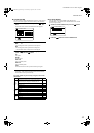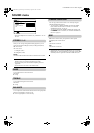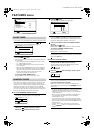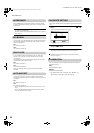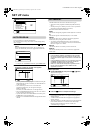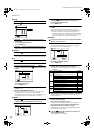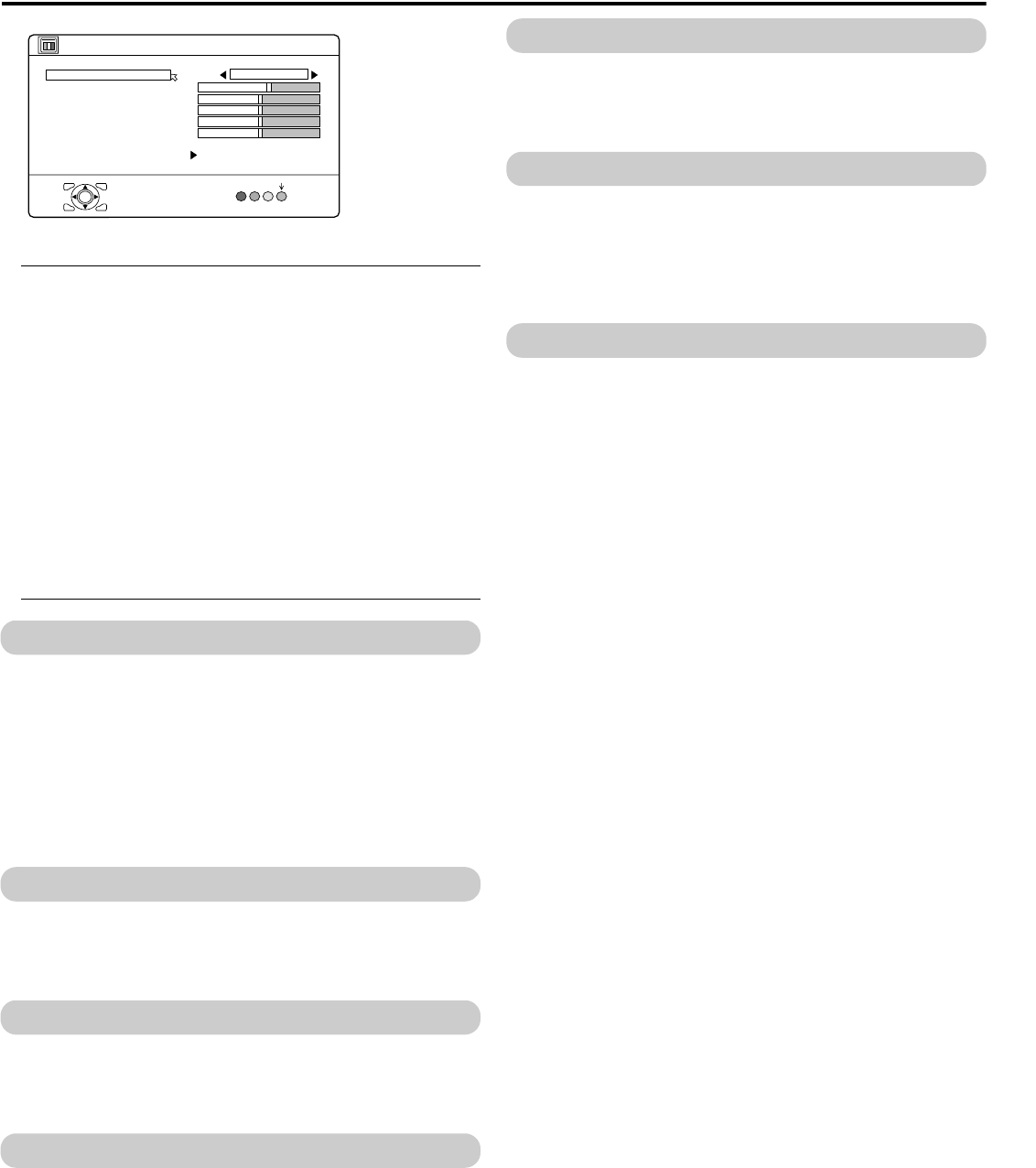
LT-Z70/56RX5 / LCT1911-001A / English
15
ENGLISH
PICTURE menu
• While the PICTURE menu is displayed, pressing the blue button
will set the CONTRAST, BRIGHT, SHARP, COLOUR, TINT
settings to their default settings.
• When watching the picture from VIDEO-1 to VIDEO-5 (HDMI)
or the PC, picture effect settings can be memorised for each
external input by setting the picture effects in the PICTURE menu.
The following items in the PICTURE menu are memorised.
PICTURE MODE
CONTRAST
BRIGHT
SHARP
COLOUR
TINT
WHITE BALANCE
DIGITAL VNR
COLOUR SYSTEM
The last setting made for each item is memorised.
PICTURE MODE
You can choose one of three PICTURE MODEs to adjust the picture
settings automatically.
BRIGHT:
Heightens contrast and sharpness.
STANDARD:
Standardises picture adjustment.
SOFT:
Softens contrast and sharpness.
CONTRAST
You can adjust the picture contrast.
2 :lower
3 : higher
BRIGHT
You can adjust the picture brightness.
2 :darker
3 : brighter
SHARP
You can adjust the picture sharpness.
2 :softer
3 :sharper
COLOUR
You can adjust the picture colour.
2 :lighter
3 : deeper
TINT
You can adjust the picture tint.
2 :reddish
3 :greenish
• You can change the TINT setting (picture hue) when the colour
system is NTSC 3.58, or NTSC 4.43.
WHITE BALANCE
You can select one of three WHITE BALANCE modes (three tones
of white) to adjust the white balance of the picture. Since white is the
colour which is used as a reference for all the other colours, changing
the WHITE BALANCE mode affects the appearance of all the other
colours on the screen.
COOL:
A bluish white. Using this mode when watching bright pictures
allows you to enjoy a more vivid and bright picture.
MID:
The normal white colour.
WARM:
A reddish white. Using this mode when watching films allows you to
enjoy colours that are characteristic of films.
PICTURE MODE
COOL
STANDARD
PICTURE
OK
RESET
CONTRAST
BRIGHT
SHARP
COLOUR
TINT
WHITE BALANCE
FEATURES
HD-Z70&56RX5_Eng.book Page 15 Wednesday, August 24, 2005 10:30 AM