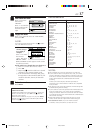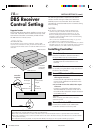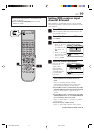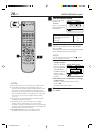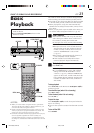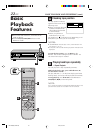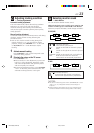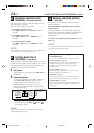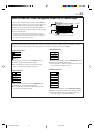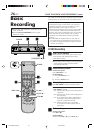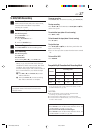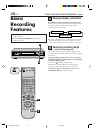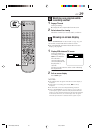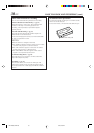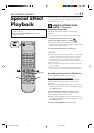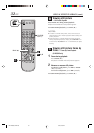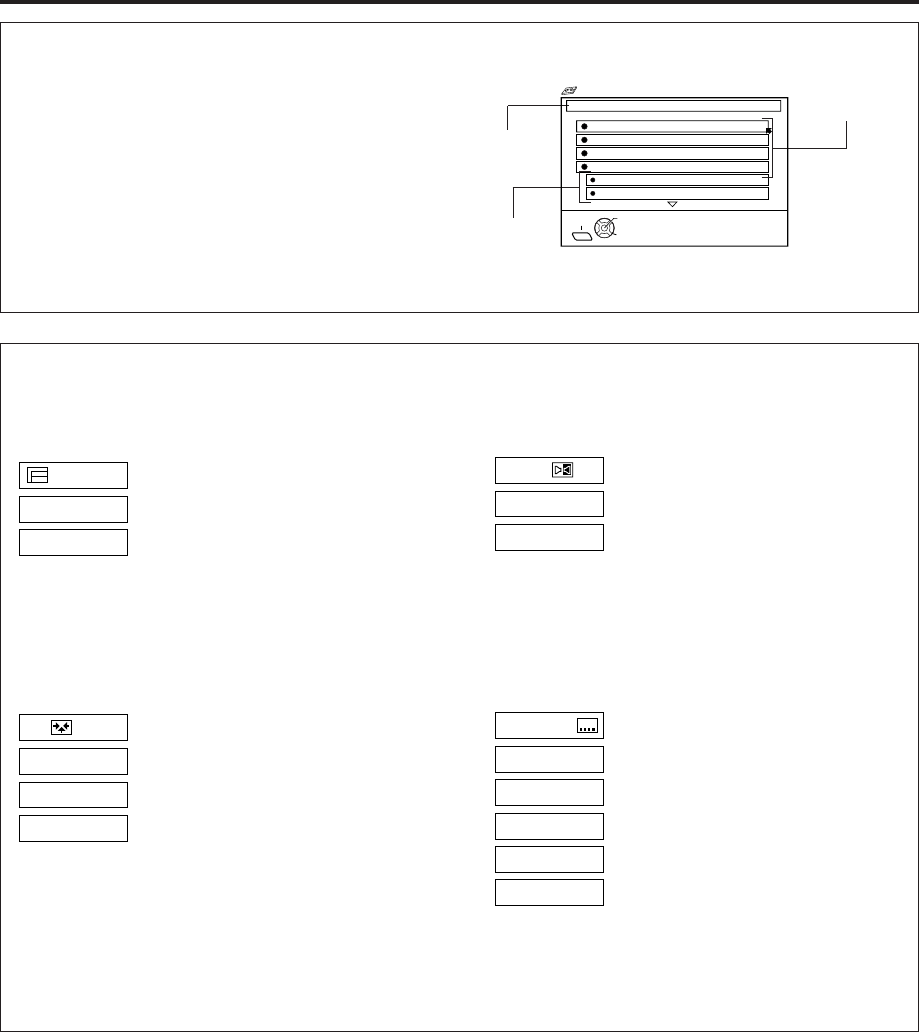
EN 25
How to read the Video Navigation screen for D-Theater tape*
If you insert a D-Theater tape and then press NAVI, the
following screen appears. Press %fi to move the arrow
to the item that you want to watch, then press OK.
Playback starts automatically after the selected item is
located. The D-Theater indicator lights up when playing
back a D-Theater tape.
* D-Theater is a technical specification based on D-VHS
standards that was developed for HD content. Commercial
D-Theater titles can only be played back on D-VHS digital
recorders bearing the D-Theater logo.
Title
Section
Chapter
EXIT
1. CHAPTER 1
TAPE TITLE: WORLD SOCCER
1 / 4
SELECT
OK
2. CHAPTER 2
3. CHAPTER 3
4. CHAPTER 4
NAVI
SELECT WITH ARROW KEYS
THEN PRESS [OK]
Chapter Navigation
SECTOR 4-1
SECTOR 4-2
Program Selection
PROG. 1
PROG. 2
During normal playback, press TV/VCR CH +/– on
the Remote to select the desired program.
● It is impossible to select the program if the tape
does not contain the multiple programs.
Angle Selection
VIDEO 1
VIDEO 2
VIDEO 3
During normal playback, press the number key "4"
on the Remote to select the desired angle.
● It is impossible to select the angle if the tape does
not contain the multiple angles.
Sound Selection
1. STEREO
2. Dolby D
During normal playback, press A. MONITOR on the
Remote to select the desired sound.
● It is impossible to select the sound if the tape does
not contain the multiple sounds.
Subtitle Selection
OFF
CC1
CC2
CC3
CC4
During normal playback, press SUBTITLE (number
key "6") on the Remote to select the desired subtitle.
● It is impossible to select the subtitle if the tape
does not contain the multiple subtitles.
Some D-Theater tapes or D-VHS tapes may contain the multiple programs, angles, sounds or subtitles. If a tape
contains them, the icons appear on the top right corner of the TV screen when you press OSD.
HM-DH40000U-EN21-33 2/7/3, 4:30 PM25