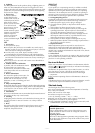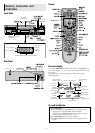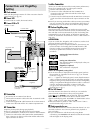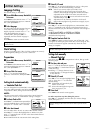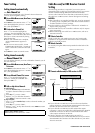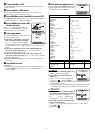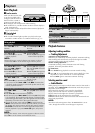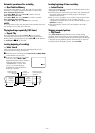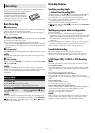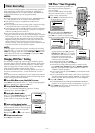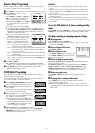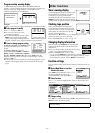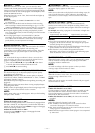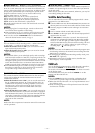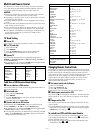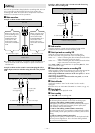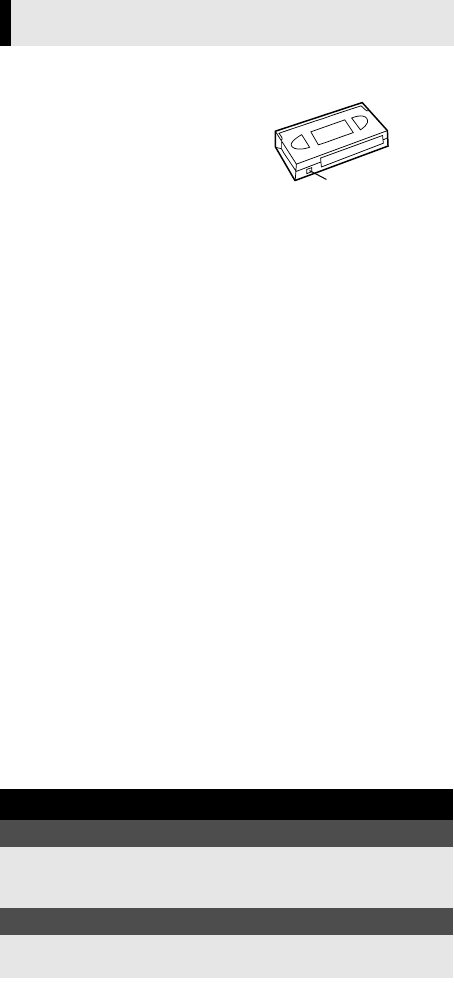
— 11 —
It may be unlawful to record or play back copyrighted material
without the consent of the copyright owner.
Accidental erasure prevention
To prevent accidental recording on a
recorded cassette, remove its record
safety tab. To record on it later, cover
the hole with adhesive tape.
Basic Recording
A
Load a cassette
Make sure the record safety tab is intact. If not, cover the hole with
adhesive tape before inserting the cassette.
● The VCR turns on, and the counter on the on-screen display is
reset, automatically.
B
Select recording channel
Press CH+/– or the Number keys on the Remote. Or push the JOG
dial, then turn it to the left or right.
● If you connect the TV and the VCR only using the RF
connection, press TV/VCR on the Remote so that the VCR mode
indicator lights on the display panel, to view the program to be
recorded.
C
Set tape speed
Press SP/EP. The selected tape speed will appear on the TV screen.
NOTE:
You can select tape speed in the stop mode or during recording
pause mode.
D
Start recording
On the VCR, press REC (
7
). Or on the Remote, while holding REC
(
7
), press PLAY (
4
).
NOTE:
If “VIDEO CALIBRATION” is set to “ON” (
੬
pg. 15) (default
setting), the VCR takes about 7 seconds to assess the quality of the
tape in use, then recording begins with the picture level
optimized.
NOTE:
If the tape reaches its end during recording, the recording stops
and “
⅜
” and “ $” on the display panel blink. Press STOP/EJECT
(0) on the VCR to eject the cassette or press REW (3) on the
Remote to rewind the tape.
Recording Features
Specifying recording length
— Instant Timer Recording (ITR)
During recording, press REC (
7
) on the VCR repeatedly until the
recording length you want appears on the display panel. The
record indicator (
⅜
) on the display panel starts blinking.
● Each time you press the button, recording length increases in
30-minute intervals (up to 6 hours).
● The VCR shuts off after recording is finished.
● To cancel an ITR, press STOP (
8) on the Remote or STOP/EJECT
(
0) on the VCR.
Watching one program while recording another
During recording...
● If you connect the TV and the VCR only using the RF
connection (
੬
pg. 5) to view pictures from the VCR, press TV/
VCR on the Remote so that VCR mode indicator goes off from
the display panel. (The TV broadcast being recorded
disappears.)
● If you are using the AV connection (
੬
pg. 5) to view pictures
from the VCR, change the TV’s input mode from AV to TV.
Then, select the channel you want to watch, on the TV.
Second Audio Recording
This VCR’s built-in MTS decoder enables reception of
Multichannel TV Sound broadcast. To record a SAP program
received, set “2ND AUDIO RECORD” to “ON” (
੬
pg. 15).
S-VHS (Super VHS), S-VHS ET or VHS Recording
Mode
This VCR can record in S-VHS (Super VHS), S-VHS ET or VHS.
● To record in S-VHS:
Set “S-VHS MODE” to “ON” (
੬
pg. 16). Then, insert a cassette
marked “S-VHS”. The S-VHS indicator lights up on the display
panel.
The S-VHS recording mode is selected.
● To record in S-VHS ET on a VHS cassette:
Set “S-VHS ET” to “ON” (
੬
pg. 15). Then, insert a cassette
marked “VHS”. The S-VHS indicator lights up on the front display
panel.
● To record in VHS:
Insert a cassette marked “VHS”.
Set “S-VHS ET” to “OFF” (
੬
pg. 15).
● To record in VHS on an S-VHS cassette:
Insert a cassette marked “S-VHS”. The S-VHS indicator lights up
on the display panel. Then, set “S-VHS MODE” to “OFF”
(
੬
pg. 16). The S-VHS indicator goes off.
The VHS recording mode is selected.
NOTE:
When playing back a tape that has been recorded in S-VHS or
S-VHS ET, the S-VHS indicator lights up on the display panel
regardless of the “S-VHS ET” or “S-VHS MODE” setting.
Recording
During recording
Pause recording
Press PAUSE (9).
● Press PLAY (
4) to resume recording.
● You can select channel in the recording pause mode.
Stop recording
Press STOP (
8
) on the
Remote.
OR
Press
STOP/EJECT (
0
)
on
the VCR.
Record safety tab