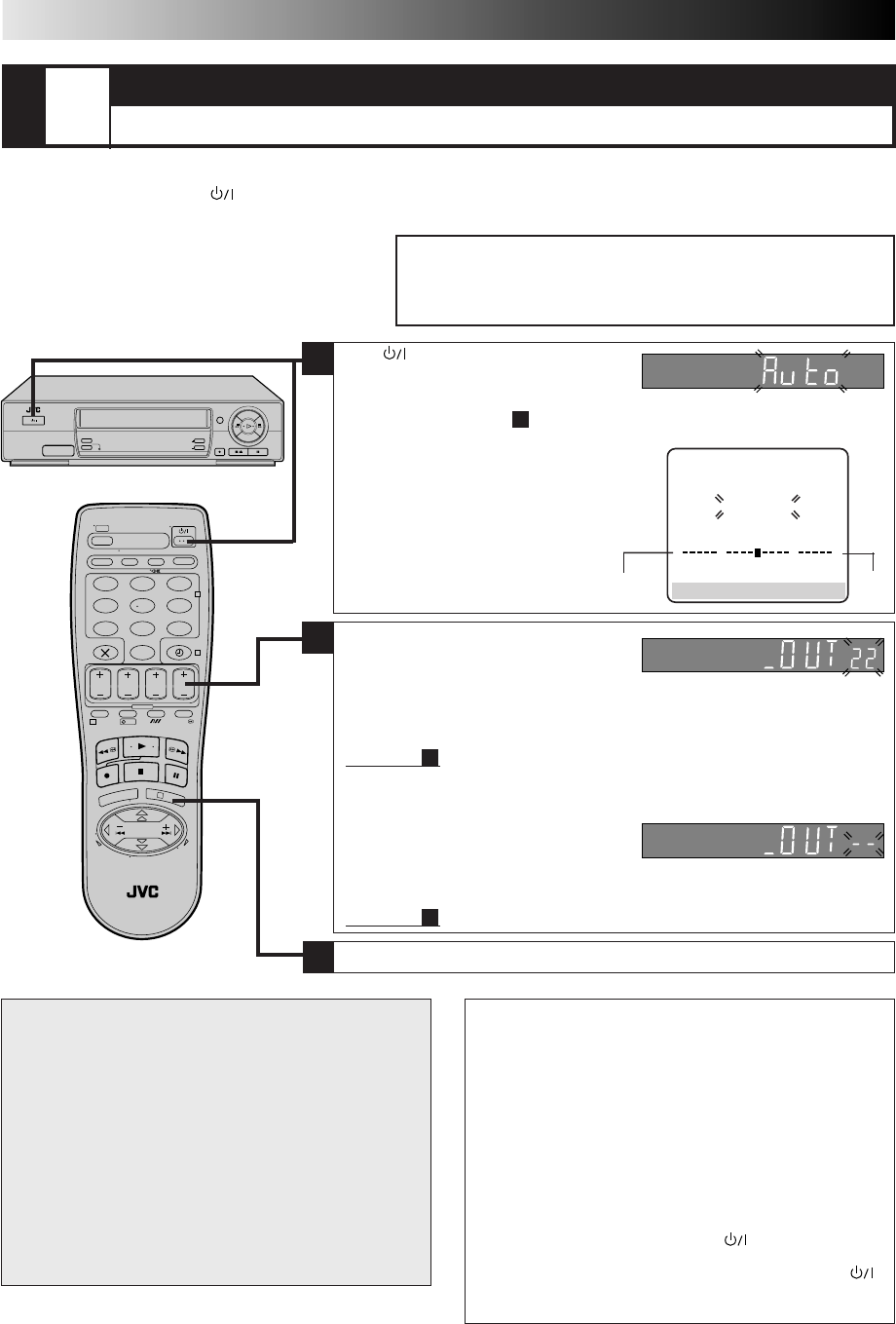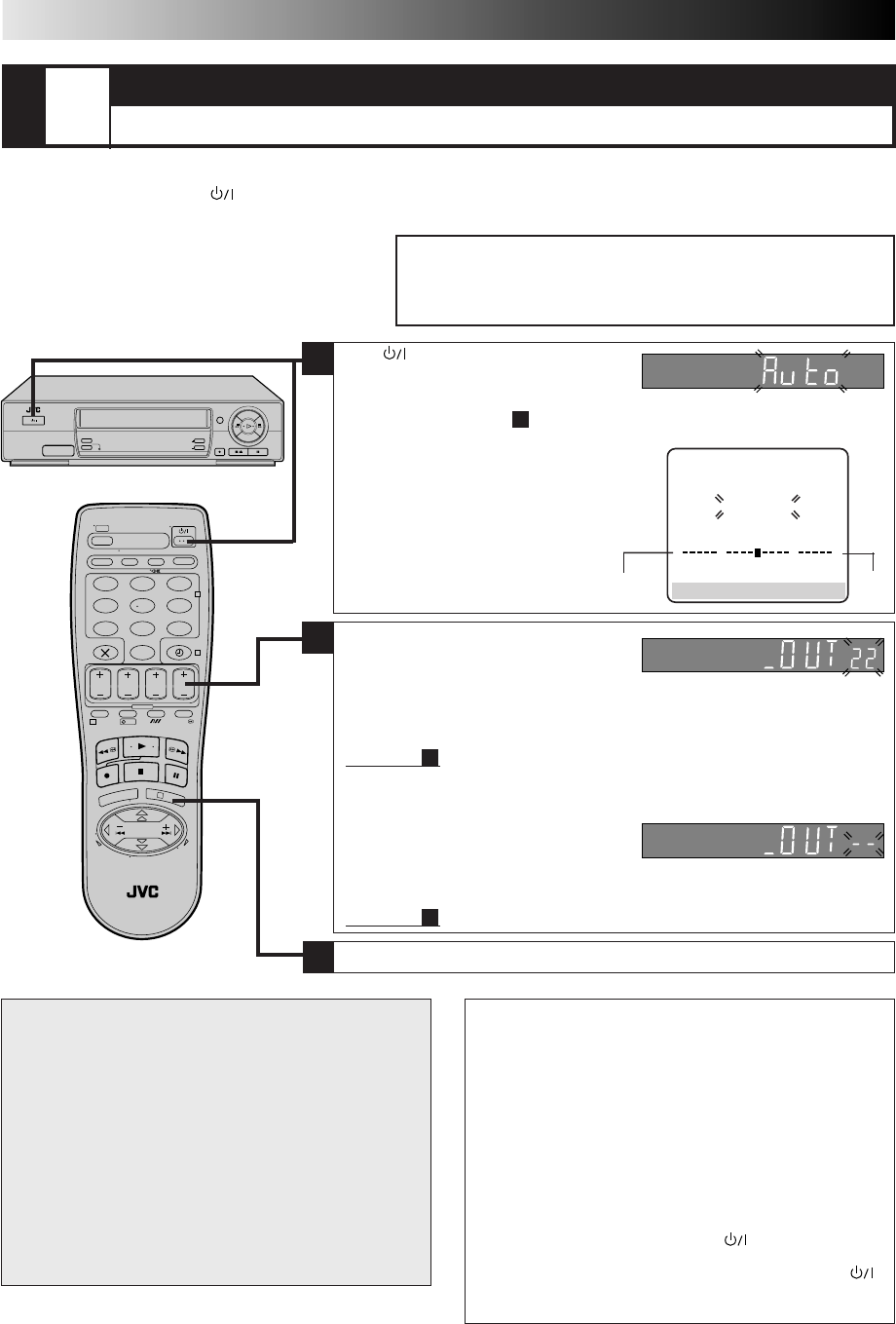
6
123
456
7
89
0
2
4
1
3
?
STANDBY/ON
TIMER
REC LINK
TV PROG
DISPLAY
QUICK SET UP GUIDE (cont.)
STEP
3
AUTO SET UP
SET THE TUNER CHANNELS, CLOCK, GUIDE PROGRAM NUMBERS AND VIDEO CHANNEL*
The Auto Set Up function sets the tuner channels, clock, VIDEO Plus+ assigned Guide Program numbers and the video channel*
automatically the first time the button on the recorder or on the remote is pressed to turn on the recorder after the mains power
cord has been plugged into a mains outlet.
Before performing the following procedure, make sure that:
■
the TV aerial cable is connected to the recorder.
■
the mains power cord is plugged into the mains outlet.
■
batteries have been installed in the remote control.
1
ATTENTION
Once you have performed Auto Set Up, all the stored
stations, Guide Program numbers and the video channel
remain in the recorder's memory and the recorder will not
perform Auto Set Up again. If there is a power cut and the
recorder's memory backup expires you only need to reset
the clock. (☞ pg. 37)
If you have moved to a different area, perform each setting
as required.
■
Video Channel setting (for RF connection users) ☞ pg. 28
■
Tuner setting ☞ pg. 30
■
Clock setting ☞ pg. 37
If a new station begins broadcasting in your area, perform
tuner setting (☞ pg. 30) and, if necessary, video channel
setting (☞ pg. 28).
0
+++
Beginning End
* Useful if you have connected the video recorder to
your TV via RF connection (
☞
pg. 5). Video
Channel (RF output channel) is the channel on
which your TV receives picture and sound signals
from the video recorder through the RF cable.
NOTES:
●
Auto channel set function takes place first; it assigns
automatically all receivable stations in your area.
●
Auto clock set function sets the clock automatically.
●
During auto channel set, the recorder recognizes each
station name of the detected stations and stores them in
the recorder's memory, then automatically sets the VIDEO
Plus+ assigned Guide Program number for those stations
according to the broadcast area.
●
For RF connection users: The video recorder detects the
channels which are not occupied by local stations and selects
one channel automatically for your Video Channel that is
located in the middle of more than 5 vacant channels.
●
If there is power cut or if you press or MENU while
Auto Set Up is in progress, Auto Set Up will be interrupted;
be sure to turn off the recorder power once and press
to turn the power back on in order to re-start Auto Set Up.
AUTO SET
PLEASE WAIT
[MENU] : EXIT
2
3
Press OK to finish Auto Set Up and refer to next page to check the results.
Press .
"Auto" appears on the display panel and
blinks; do NOT press any button on the
recorder or remote control until the display panel shows either the display as
illustrated below in item
2
or "– – :– –". Auto Set Up usually takes about 4 – 12
minutes; the duration varies by area.
●
If "– – :– –" appears on the display panel,
refer to next page.
●
If you have connected the video recorder to
your TV via both an RF cable and a 21-pin
SCART cable (AV connection) and if the TV is
turned on and set to its AV mode, the AUTO
SET screen will appear.
●
If you have connected the video
recorder to your TV via an RF cable
only (RF connection) —
the channel that is shown on the display panel is your Video Channel.
To view picture signals from the video recorder, set your TV to the Video
Channel. — Refer to the instructions supplied with your TV set for how to do
this.
Go to item
3
.
●
If you have connected the video recorder to your TV via both an RF cable
and a 21-pin SCART cable (AV connection) —
you do not need the video
channel so you have to set the video channel to off.
Press TV PROG – until the display
panel shows "_OUT
– –
" to set the
Video Channel to off.
To view picture signals from the video recorder, set your TV to its AV mode.
— Refer to the instructions supplied with your TV set for how to do this.
Go to item
3
.