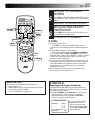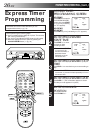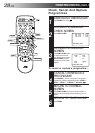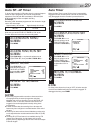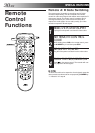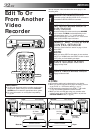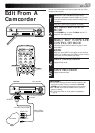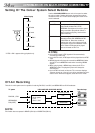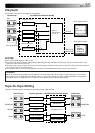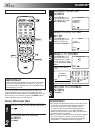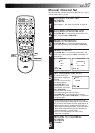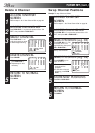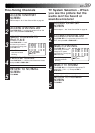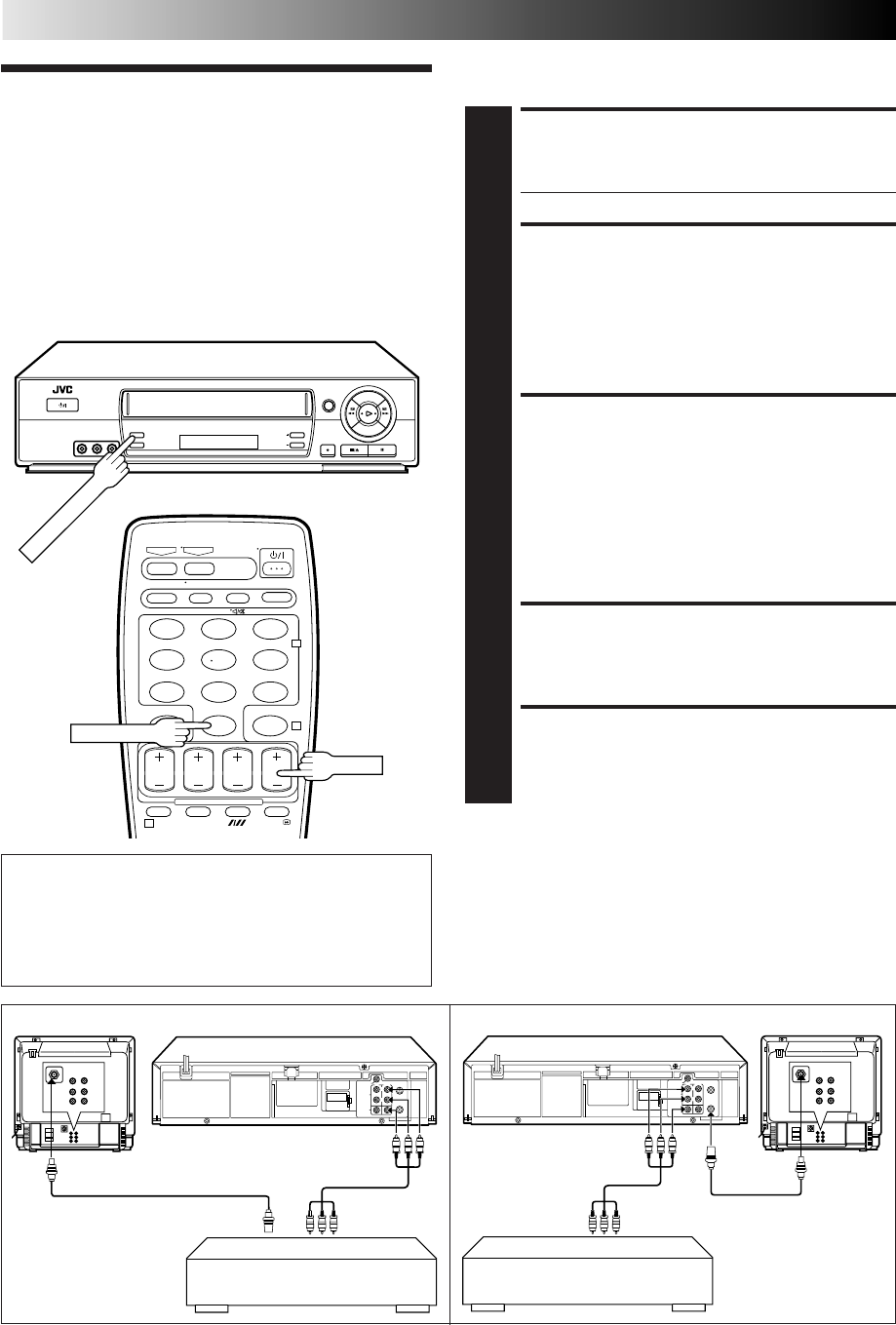
32 EN
123
456
7
89
0
2
4
1
EDITING
Edit To Or
From Another
Video
Recorder
You can use your video recorder as the source player or the
recording deck.
MAKE CONNECTIONS
1
Connect the player's AUDIO/VIDEO OUT connector to
the recorder's AUDIO/VIDEO IN connector.
● Use the L connector for monaural connection.
SET RECORDING DECK'S
INPUT MODE
2
Set to AUX. With this video recorder, press NUMBER
key "0" and/or TV PROG to select depending on the
connector being used — "L-1" for the rear panel
AUDIO/VIDEO input connectors, or "F-1" for the front
panel AUDIO/VIDEO input connectors.
SELECT "EDIT" FOR PICTURE
CONTROL SET MODE
3
Follow the "Picture Control" section on page 15, then
select "EDIT."
NOTE:
When you select "EDIT" to dub tapes, be sure to select
"AUTO" (or "NORM" when the B.E.S.T. function is set to
"OFF") after you finish dubbing the tapes.
START SOURCE PLAYER
4
Engage its Play mode.
START RECORDING DECK
5
Engage its Record mode.
NOTES:
●
All necessary cables can be obtained from your dealer.
●
When you use this recorder as the player for editing, be sure
to set "O.S.D." to "OFF" before starting (
੬
pg. 8).
●
NTSC tapes being played back in the NTSC
[
PAL mode
(
੬
pg. 35) cannot be dubbed to another recorder.
●
When you dub an NTSC tape using your recorder as the
playback deck, select NTSC 3.58 (or NTSC 4.43) with the
COLOUR SYSTEM button (
੬
pg. 34).
Another recorder
Recorder Player
Another recorder
RF Cable (provided)
VIDEO
CHANNEL
Your recorderPlayerTV Receiver Recorder Your recorder
TV Receiver
RF Cable
(provided)
VIDEO
CHANNEL
NUMBER "0"
IMPORTANT:
● To edit, both the player and the recorder must be of the
same colour system. Press your recorder's COLOUR
SYSTEM button to select the appropriate colour system.
● For more information on multi-system compatibility,
੬ pg. 34.
AV Cable
(not provided)
AV Cable
(not provided)
TV PROG
COLOUR SYSTEM