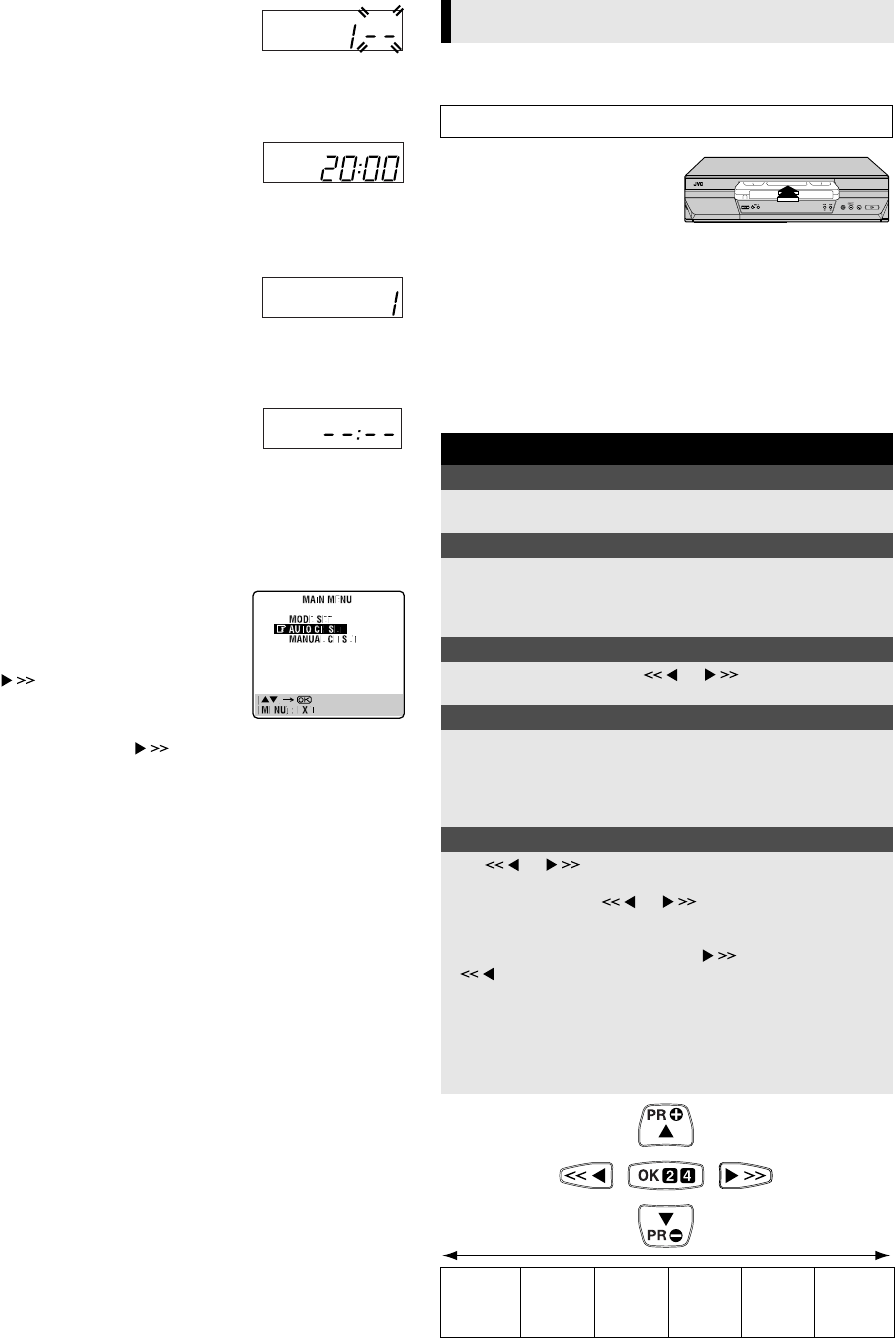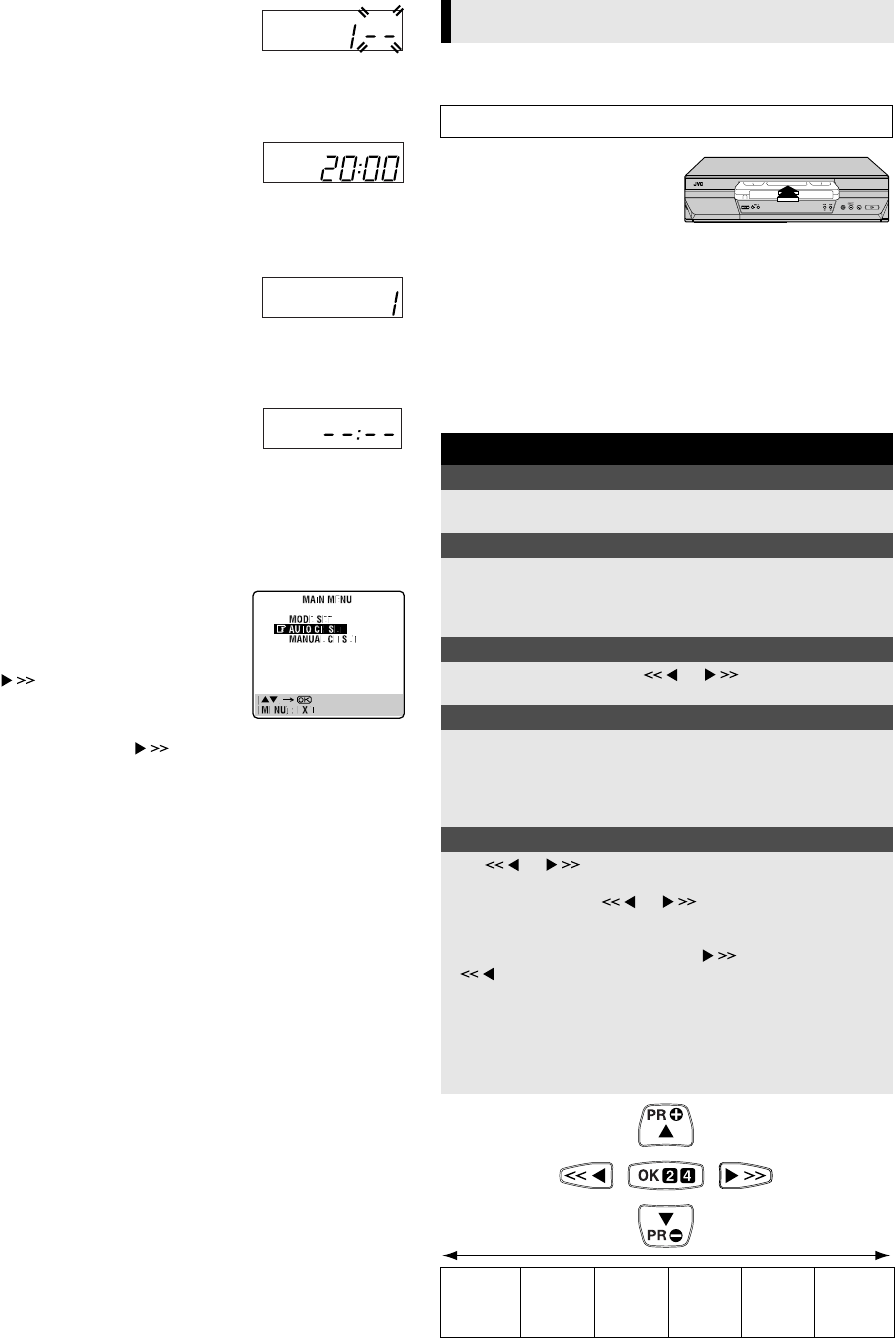
March 1, 2004 10:33 am Page 5
—5—
Master Page: Right
With AV connection
Press PR – until the display panel shows
“1 – –” (or “2 – –”). Now the video channel
is set to off. Then press OK.
● To view picture signals from the recorder, set your TV to its AV
mode.
E Check results
If both Auto Channel Set and Clock Set
have been performed successfully, the
correct current time is displayed.
Turn on the TV and select its video
channel or AV mode. Then make sure that all necessary stations
have been stored in the recorder’s memory by using the PR
button(s).
If Auto Channel Set has succeeded but
Clock Set has not, “1” is displayed.
A Turn on the TV and select its video
channel or AV mode. Then make sure that
all necessary stations have been stored in the recorder’s memory by
using the PR button(s).
B Perform “Clock Set” (੬ 13).
If both Auto Channel Set and Clock Set
have failed, “– –:– –” is displayed.
Make sure the cables are connected
properly. Turn off the recorder once, then
turn the recorder back on again. The Country Set screen appears on
the screen. Perform “Auto Set Up” again.
Language Set
You can change the language setting manually as required.
A Access Main Menu screen, then Auto
Channel Set screen
Press MENU. Press RT to place the
pointer next to “AUTO CH SET”, then press
OK or .
B Select your country
Press RT to place the pointer next to your
country, then press OK or .
C Select language
Press RT to place the pointer next to the desired language.
● You do not have to press OK; pressing OK starts Auto Channel
Set.
D Return to normal screen
Press MENU.
Basic Playback
A Load a cassette
Make sure the window side is
up, the rear label side is facing
you and the arrow on the front of
the cassette is pointing towards
the recorder.
● Do not apply too much pressure when inserting.
● The recorder turns on, and the counter is reset, automatically.
● If the cassette’s record safety tab has been removed, playback
begins automatically.
B Start playback
Press 4.
The S-VHS indicator lights up when you play back a tape recorded
in S-VHS mode or in S-VHS ET mode (
੬ 8).
OUTPUT/INPUT SET
CLOCK SET
Playback
Turn on the TV and select the video channel or AV mode.
During playback
Stop playback
Press 8 on the remote
control.
OR Press 0 on the recorder.
Pause playback and view still picture
Press 9.
● Press 4 to resume normal playback.
● If there is vertical jitter, press PR R/T on the remote control or
PR+/– on the recorder to correct the picture.
Pause and Frame-by-Frame playback
Press 9 to pause, then press or (or 9) repeatedly.
● Press 4 to resume normal playback.
Picture Search
Press 3 or 5. Press 3 or 5 again to perform high-
speed search.
● Each time you press 3 or 5, the search speed changes
between low-speed and high-speed.
● Press 4 to resume normal playback.
Variable Speed Search (including slow-motion)
Press or repeatedly.
● Press 4 to resume normal playback.
● Each time you press or , the playback speed
changes. To decrease the speed during picture search, press the
opposite direction button repeatedly.
● During still picture, press and hold to start forward (or
to start reverse) slow motion playback. When you release
the button, still picture resumes. During still picture, holding 9
for more than 2 seconds also starts forward slow motion
playback. If you press 9 again, still picture resumes.
● During slow motion playback, some noise may appear on the
TV screen. Press PR R/T on the remote control or PR+/– on
the recorder to eliminate the noise.
Reverse
search
3steps
Reverse
play
Reverse
slow
motion
1step
Slow
motion
1step
Normal
play
Forward
search
4steps
Reverse
Forward
HR-S5970.5971_001EN-.fm Page 5 Monday, March 1, 2004 10:34 AM