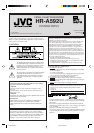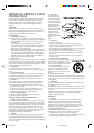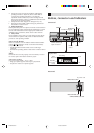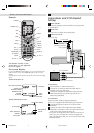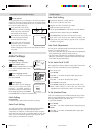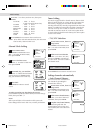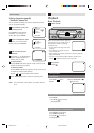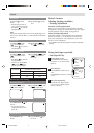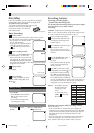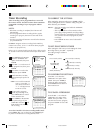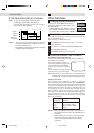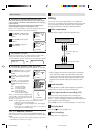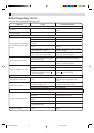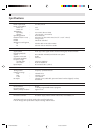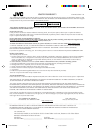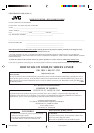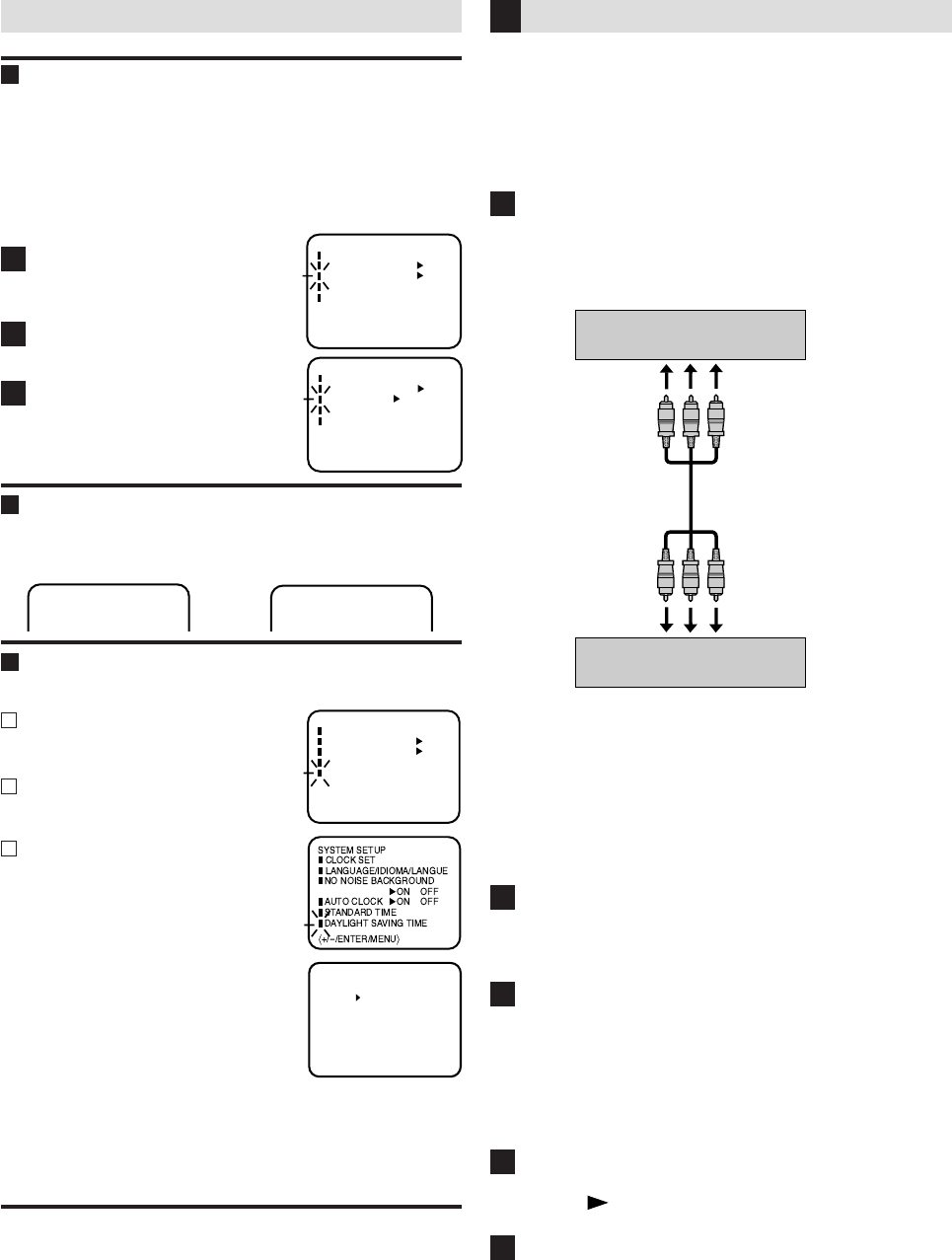
Press MENU on the Remote.
Press SET –/+ to select “SAP”
option.
Press ENTER to select “ON”
position.
Press MENU to return to
normal screen.
SEPARATE AUDIO PROGRAM (SAP)
When the VCR is turned on or a channel selection is made, make
certain "SAP" appears on the screen for about 4 seconds.
This means that the "Separate Audio Program" broadcasting is available.
STEREO SAP
SAP
OR
DAYLIGHT SAVING TIME SETTING
Your VCR is fitted with an SAP broadcast system which enables
you to switch to a SEPARATE AUDIO PROGRAM when viewing a
selected channel.
This function applies only when the program is broadcast in
multi-languages through the SAP broadcast system.
When a TV is connected with an audio/video cable, turn the TV and
this VCR on, and select the video input mode the TV.
1
2
3
JVC TV Remote Control
This Remote can control some functions (TV POWER, INPUT, TV
CH –/+ and TV VOL –/+) of a remote controllable JVC TV without setting.
NOTE:
•
It’s not possible to operate a unit not equipped with a remote sensor.
• This Remote can control a JVC TV only.
〈+/
-
/ENTER/MENU〉
MENU
TIMER REC SET
AUTO REPEAT
ON OFF
ON OFF
SAP
CH SETUP
SYSTEM SETUP
〈+/
-
/ENTER/MENU〉
MENU
TIMER REC SET
AUTO REPEAT
ON OFF
ON OFF
SAP
CH SETUP
SYSTEM SETUP
– Other Functions –
You can use your VCR as the playback or recording VCR.
You can use a camcorder as the playback VCR and your VCR
as the recording VCR. Refer also to the other components’
instruction manuals for connection and its operations.
Make connections
Example: When using this VCR as the playback VCR
• When using this VCR as the recording VCR, connect this
VCR’s audio/video input connectors to the audio/video
output connectors on the other VCR. If the playback VCR
is monaural, connect the audio output connector on the
playback VCR to the left audio input connector on this
VCR.
Load cassettes
Insert the playback cassette into the playback VCR and the
cassette to be recorded on into the recording VCR.
Select input mode on recording VCR
Select the correct external input on the recording VCR.
On this VCR (when using this VCR as the recording VCR);
Select “L” — when connecting the other VCR to the audio/video
input connectors on the front panel.
Press O (AUX) or CH–/+ on the Remote [CH–/+ on the VCR].
Start playback
Press PLAY ( ) on the playback VCR.
Start recording
Press REC on the recording VCR.
1
2
3
4
5
Editing
This VCR (for playback)
Another VCR (for recording)
To audio/video out
To audio/video input
Audio/video cable (not
supplied)
Press MENU. Press SET –/+ to select
“SYSTEM SETUP” option, then press
ENTER.
Press SET –/+ to select “DAYLIGHT
SAVING TIME” option, then press
ENTER.
Press SET –/+ to select one of the
options, then press ENTER. Press
MENU until the MENU screen is
cleared.
ON: for manual setting
(forward one hour)
OFF: for manual setting
(back one hour)
AUTO: for automatic setting
(read XDS in the signal)
2
1
3
You can set the Daylight saving time automatically or manually.
LISTENING TO SAP
When you want to set the Daylight Saving
Time manually, on the first Sunday in April
you set to “ON”, and on the last Sunday in
October you set to “OFF”.
ON
OFF
AUTO
〈+/
-
/ENTER/MENU〉
DAYLIGHT SAVING TIME
NOTES: • When shipped from factory, the DAYLIGHT SAVING
TIME option is set to AUTO position.
• When the clock is not set, Daylight Saving Time setting is
not available.
• When there is no Daylight Saving Time in your area, al-
ways select OFF position in step 3.
〈+/
-
/ENTER/MENU〉
MENU
TIMER REC SET
AUTO REPEAT
ON OFF
ON OFF
SAP
CH SETUP
SYSTEM SETUP
4F90201A/P08-Back 11/15/02, 03:56 PM12