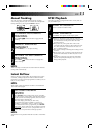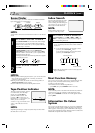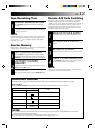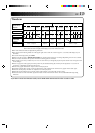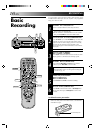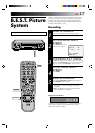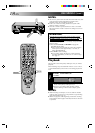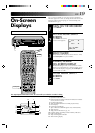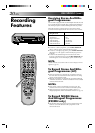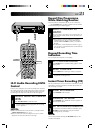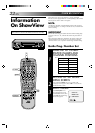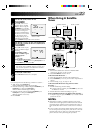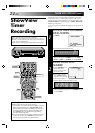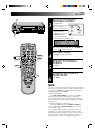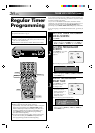EN 19
On-Screen
Displays
You can choose whether or not to have various operational
indicators appear on screen, by setting this function ON or OFF.
Messages appear in the language you selected during Auto
Channel Set (੬ pg. 5).
The superimposed indication on the TV screen tells you what the recorder is doing.
1– Operation mode indicators
2– Channel position number and station name/Aux. indicator
(AUX1, AUX2 or F-AUX)
3– Cassette loaded mark
4– Tape speed SP/LP/EP (EP is for NTSC playback only)
5– Clock display
6– Current day/month/year
7– Type of Broadcast (NICAM appears only with E939EH.)
8– Tape direction
9– Tape position indicator (੬ pg. 12)
10– Counter display (including Counter Memory indicator)
11– Audio mode display
12– Tape remaining time indicator
13– Timer warning display
q6
PR. 12 ABCD ] SP
23 : 59
31. 12. 96 – WARNING–
TIMER RECORDING
TO START SOON
[CANCEL]
ST
HI-FI M –9 : 59 : 59
NORM REMAIN 9 : 59
0
++
+
+
4
3
8
12
2
5
6
13
1
TURN ON THE RECORDER
1
Press OPERATE.
ACCESS MODE SELECT
SCREEN
2
Press MODE. The O.S.D./
B.E.S.T. screen appears.
SELECT MODE
3
The pointer should already be next to “O.S.D.”. If not,
press PUSH JOG
%
fi
to place it there.
ENABLE/DISABLE
ON-SCREEN DISPLAY
4
The default setting is “ON”, so if you want on-screen
displays, leave the setting as is and go to step 5. If you
don’t want the displays to appear, press PUSH JOG
to set “O.S.D.” to “OFF”.
CLOSE MODE SELECT
SCREEN
5
Press MODE.
%
O.S.D. : ON
B.E.S.T. : ON
[
5
∞
] = [ ]: ON/OFF
[MODE] : EXIT
5
12
45
3
6
8
0
7
9
2
1
3
MODE
OPERATE
8
••
•
•
••
••
•
•
•
••
•
•
••
••
•
•
•
Turn on the TV and select the VIDEO channel (or AV mode).
7
9
11
10
PUSH JOG
OPERATE