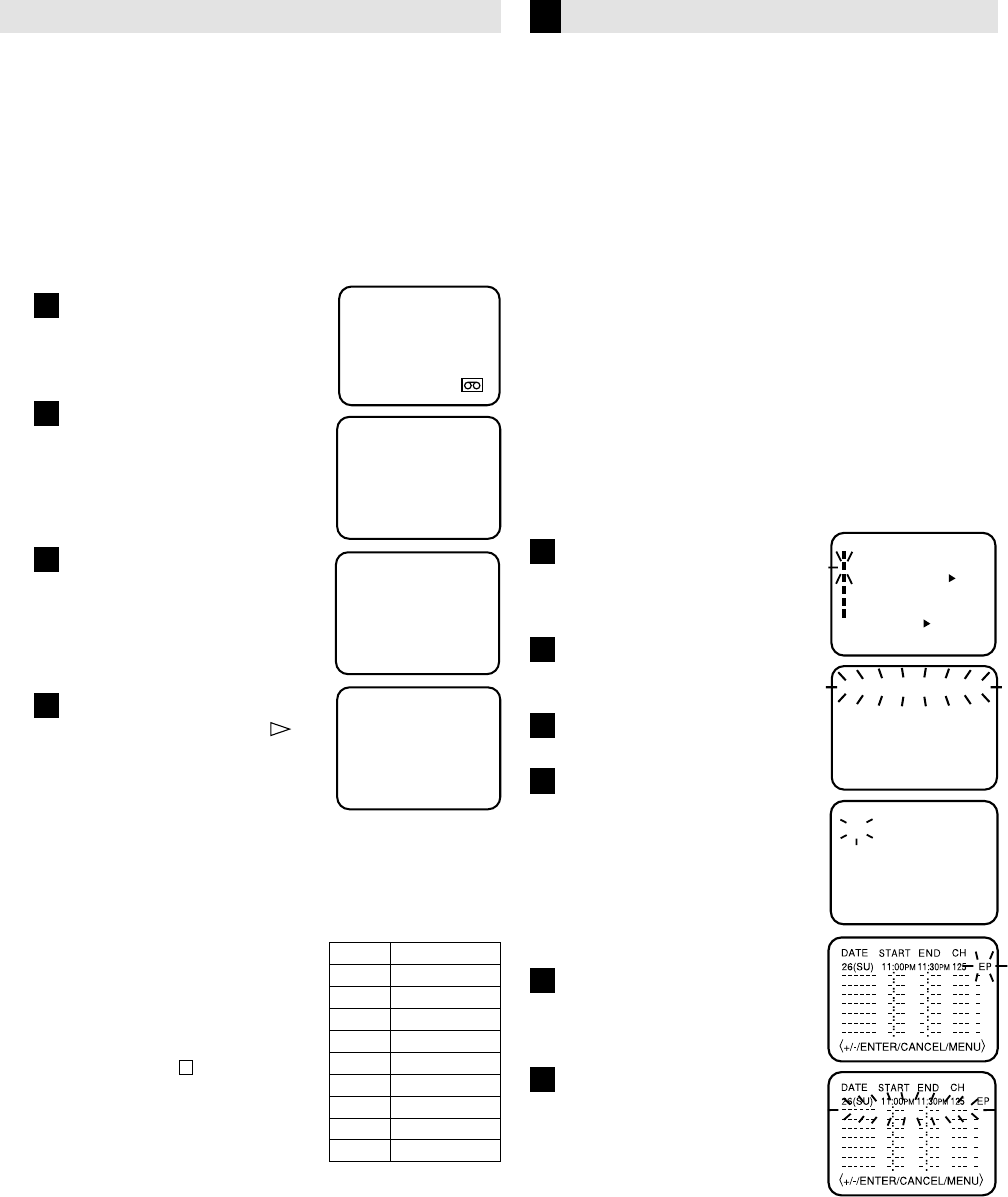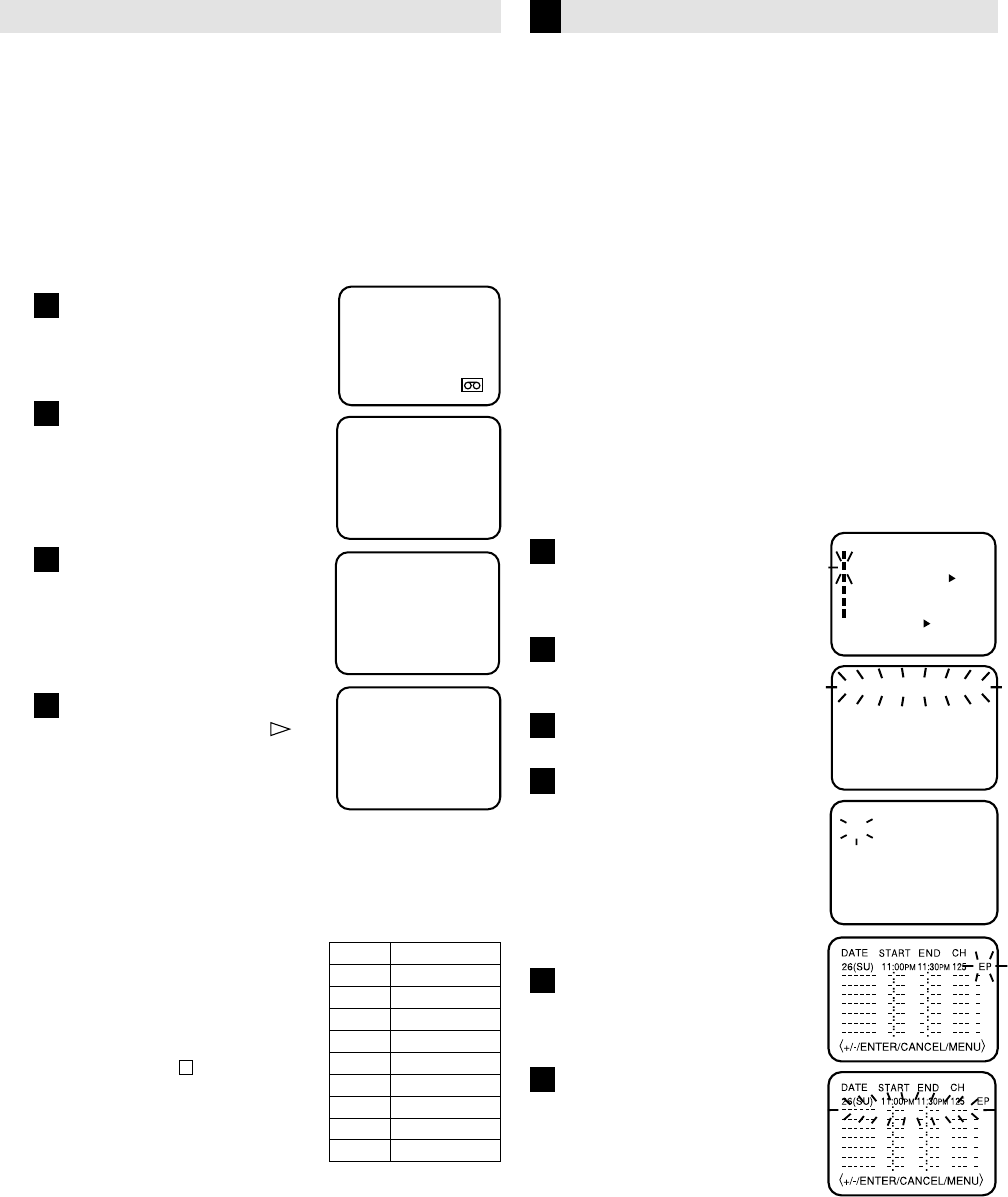
Recording Features
Specifying recording length
- One Touch Timer Recording (OTR)
Timer Recording
EXAMPLE: Program a timer recording for the 26th day,
channel 125 (CATV), 11:00 - 11:30 PM on timer program
number 1 (Tape speed: EP).
When a TV is connected with an audio/video cable, turn the
TV and this VCR on and select the video input mode on the
TV.
NOTES:
• After timer recording is completed, the VCR turns off
automatically.
• You can program the timer recording while a regular
recording is in progress; the menu screens will not be
recorded.
• The timer recording will start at 20 seconds before the
time you predetermined.
Press MENU on the Remote.
Check the “TIMER REC SET”
option is selected, then press
ENTER.
Press SET –/+ to select one
of the program lines, then
press ENTER.
Press SET –/+ to select the
date, then press ENTER.
Set the start time, end time,
channel and tape speed as in
step 3.
NOTE: To record from external
source, press SET –/+
and set the channel to
"L". "L" will appear
next to CH 125 (or 69).
To enter other programs,
repeat step 2 through 4. Or,
press MENU twice to return
to the normal screen.
Press TIMER on the Remote.
The power will go off, the
TIMER indicator will light and
the VCR stands by for
recording.
To use the VCR while it is in timer recording standby mode
Press TIMER. After you use the VCR, press TIMER again
to put the VCR into timer recording standby mode.
〈+/—/ENTER/MENU〉
MENU
CLOCK SET
TIMER REC SET
ON OFF
AUTO REPEAT
CH SET UP
LANGUAGE/IDIOMA/LANGUE
ON OFF
NO NOISE BACKGROUND
-:--
-:--
-:--
-:--
-:--
-:--
---
-:-- -:--
---
-:--
---
-:-- ---
---
-:-- -:-- ---
-:-- -:-- ---
-:-- ---
------ -
------ -
------ -
-
------ -
------ -
------ -
------ -
26(SU)
〈
+
/–/ENTER/CANCEL/MENU
〉
START END
DATE
CH
-:--
〈
+
/
–
/ENTER/CANCEL/MENU
〉
DATE START END CH
––––– –: –– –: –– –– –
––––– –: –– –: –– –– –
––––– –: –– –: –– –– –
––––– –: –– –: –– –– –
––––– –: –– –: –– –– –
––––– –: –– –: –– –– –
––––– –: –– –: –– –– –
––––– –: –– –: –– –– –
1
2
3
4
5
6
CH 125
OTR 0 : 30
NOTES: • Press REC to increase
the time needed for
recording (See the
chart ).
• To cancel OTR, press
STOP (
) or turn off
the power.
CH 125
The One-touch Timer Recording feature provides a
simple and convenient way to make a timed
recording.
EXAMPLE: One-touch Timer Recording for 30 minutes.
When a TV is connected with an audio/video cable, turn the
TV on and select the video input mode on the TV.
Load a cassette tape with the
erase prevention tab intact.
Press
once
twice
3 times
4 times
5 times
6 times
7 times
8 times
9 times
Recording time
NORMAL REC
0:30
1:00
1:30
2:00
3:00
4:00
5:00
NORMAL REC
00 : 00 : 00 SP
Press REC on the VCR or while
holding REC, press PLAY (
) on
the Remote to begin recording.
Press REC on the VCR again to
stop recording after 30 minutes.
Each additional press of REC will
increase recording time as shown
in the chart below, up to a
maximum of 5 hours. The OTR
and recording time will appear on
screen for about 4 seconds.
Press the Number keys or CH –/+
to select the channel to be
recorded.
The channel number will appear
on the screen and display for
about 4 seconds.
Press SP/EP to select the desired
tape speed SP or EP.
The counter and SP or EP will
appear on the screen for about 4
seconds.
1
2
3
4
Timer recording can be programmed on-screen with
the remote control. The built-in timer allows automatic
unattended recording of up to 8 programs within 1
month.
– Recording –
Watching one program while recording another
During recording…
• If you connect the TV and the VCR only using the RF
connection to view pictures from the VCR, press TV/VCR
on the Remote so that TV/VCR indicator goes off. (The TV
broadcast being recorded disappears.)
• If you are using the AV connection to view pictures from
the VCR, change the TV’s input mode from AV to TV.
Then, select the channel you want to watch, on the TV.
4F11501AE 08-Back 16/01/2002, 18:269