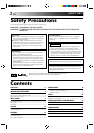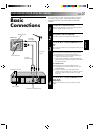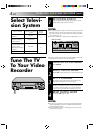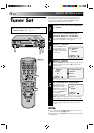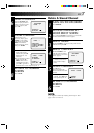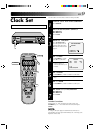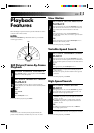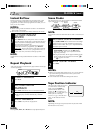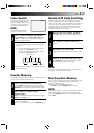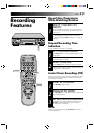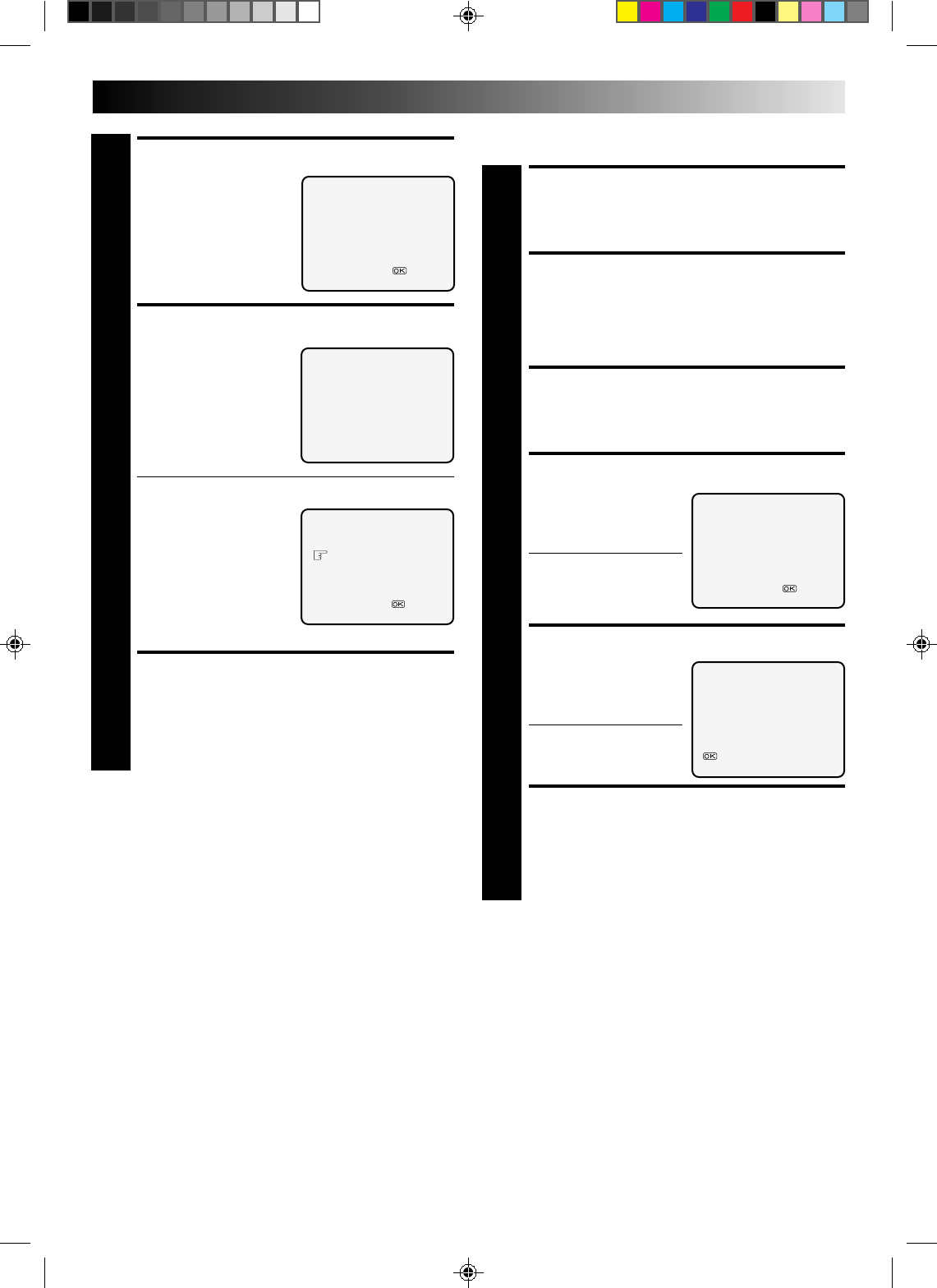
EN 7
SELECT POSITION
6
Turn the TV PROG. dial
until an open position in
which you want to store a
channel appears, then
press OK.
STORE CHANNEL
7
If fine tuning is not
necessary, simply press
STORE. For fine tuning
adjustment, turn the TV
PROG. dial until the
picture becomes clearer,
then press STORE.
● To continue Auto Channel Search, turn the TV PROG.
dial to select "CON-
TINUE", then press OK.
Repeat steps 5 – 7 as
necessary.
● To set channels for other
bands, turn the TV
PROG. dial to select
"BAND SELECT", then
press OK to go back to
the Band Select screen. Repeat steps 4 – 7.
RETURN TO NORMAL
SCREEN
8
Press CH SET.
TV PROG. 1
[STORE] :STORE
[TV PROG
5
] :FINE TUNING +
[TV PROG∞] :FINE TUNING –
[CH SET] :EXIT
TURN ON THE RECORDER
1
Press OPERATE.
ACCESS CHANNEL SET
MODE SELECT SCREEN
2
Press and hold CH SET for more than 2 seconds. The
Channel Set Mode Select screen appears.
SELECT MODE
3
Turn the TV PROG. dial to place the pointer next to
"DELETE", then press OK.
SELECT CHANNEL
4
Turn the TV PROG. dial
until the position number
of the channel you wish to
delete appears.
● If the on-screen display
is hard to read, refer to
the recorder's display
panel.
DELETE CHANNEL
5
Press OK twice.
The screen shows the
selected channel has been
deleted.
● To delete another
channel, press OK again,
then repeat steps 4 – 5.
RETURN TO NORMAL
SCREEN
6
Press CH SET.
NOTE:
If you skipped a channel by mistake, perform steps 1 – 8 on
pages 6 and 7 to re-store it.
Delete A Stored Channel
TV PROG. 1 DELETED
:CONTINUE
[CH SET] :EXIT
SELECT NUMBER
TV PROG. 1
[TV PROG5∞] =
[CH SET] :EXIT
TV PROG. 1 ADDED
CONTINUE
BAND SELECT
[TV PROG5
∞
] =
[CH SET] :EXIT
SELECT NUMBER
TV PROG. 1
[TV PROG
5
∞] =
[CH SET] :EXIT