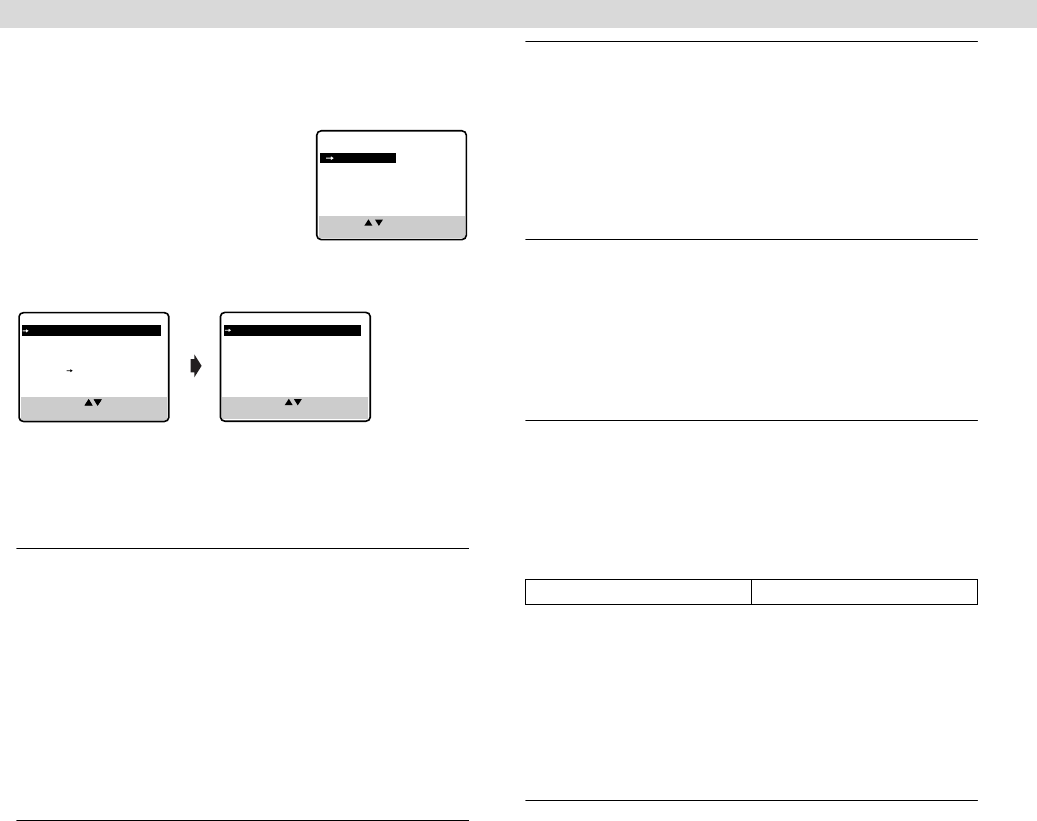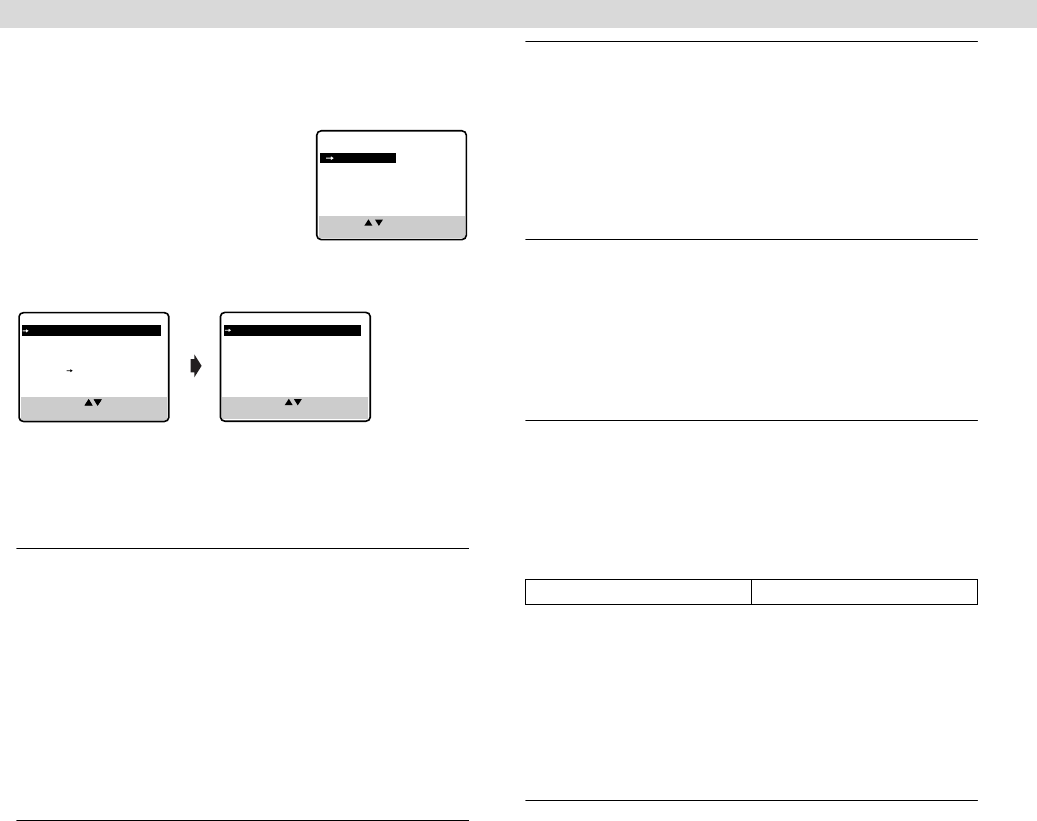
Page 12 March 26, 2001 12:32 pm
Function settings
You can use the other useful function settings on the Function Set
screen.
A
Access Main Menu screen, then
Function Set screen
Press MENU on the Remote. Press
rt
to
move the highlight bar (arrow) to
“FUNCTION SET”, then press OK or
e
.
B
Select Function
Press
rt
to move the highlight bar (arrow) to the function you
want to set.
C
Change setting
Press OK or
e
. The default setting is bold in the following table.
Press MENU to return to normal screen.
Ⅵ
B.E.S.T.
—
ON
/OFF
When B.E.S.T. (Biconditional Equalized Signal Tracking) system is
set to “ON”, this VCR checks the condition of the tape in use
during playback and recording, and compensates to provide the
highest-possible pictures. This takes place whenever you play
back a tape or start recording after inserting a tape.
NOTE:
The VCR checks the tape condition for about 7 seconds, then
starts recording. To make sure you record the desired scene or
program completely, perform the following steps:
A Press and hold PAUSE (9), and press REC (7). After about
7 seconds, the VCR re-enters Record Pause mode.
B Press PLAY (
4
) to start recording.
Ⅵ
PICTURE CONTROL
—
AUTO
(NORM)/EDIT/SOFT/SHARP
This function helps you to adjust the playback picture quality
according to your preference.
AUTO
(NORM): Normally select this. Picture quality is adjusted
automatically. When “B.E.S.T.” is “OFF”, “NORM” will appear
instead of “AUTO”.
EDIT: Minimizes picture degradation during editing (recording and
playback).
SOFT: Reduces image coarseness when viewing overplayed tapes
containing much noise.
SHARP: Clearer, sharper-edged picture when viewing images with
much flat, same-colored surfaces such as cartoons.
NOTE:
Select “EDIT” when you are editing tapes. After you finish editing
the tapes, select “AUTO”.
Ⅵ
AUTO TIMER
— ON/
OFF
● When this function is set to “ON”:
The timer recording standby mode is automatically engaged when
the VCR is turned off. It is temporarily canceled when the VCR is
turned on. You do not have to press # to engage or disengage the
timer recording standby mode.
● When this function is set to “OFF”:
You have to press # to engage or disengage the timer recording
standby mode.
Ⅵ
SUPERIMPOSE
—
ON
/OFF
When this function is set to “ON”, various VCR status information
(on-screen display) appears on the screen.
NOTE:
When you use this VCR as the playback VCR for editing a tape, be
sure to set this function to “OFF”; otherwise, the VCR status
information (on-screen display) will be recorded on the edited
tape.
Ⅵ
AUTO SP
]
EP TIMER
— ON/
OFF
When this function is set to “ON”, the VCR automatically
switches to EP mode to allow complete recording if there is not
enough tape to record the entire program while timer-recording in
SP mode.
For Example, Recording a program of 140 minutes in length onto
a 120-minute tape
NOTES:
● If you have programed the VCR to timer-record 2 or more
programs, do not use this function, but change the tape speed
manually during timer programing.
● There may be some noise and sound disturbance where the tape
speed switches from SP to EP mode on the tape.
● This function is not available during ITR (Instant Timer
Recording), and will not work properly on the following tapes:
T(ST)-30, T(ST)-60, T(ST)-90, and T(ST)-120.
Ⅵ
VIDEO STABILIZER
— ON/
OFF
When this function is set to “ON”, you can automatically correct
vertical vibrations in the picture when playing back unstable
recordings made on another VCR.
NOTE:
To watch recordings with close-caption or when you finish
viewing a tape, set this function to “OFF”.
MAIN MENU
FUNCTION SET
TUNER SET
INITIAL SET
PRESS ( , ), THEN (OK)
PRESS (MENU) TO END
SELECT WITH ( , ) AND (OK)
PRESS (MENU) TO END
PREVIOUS PAGE
BLUE BACK ON
2ND AUDIO RECORD OFF
AUDIO MONITOR HI-FI
FUNCTION
B.E.S.T. ON
PICTURE CONTROL AUTO
AUTO TIMER OFF
SUPERIMPOSE ON
AUTO SP
EP TIMER OFF
VIDEO STABILIZER OFF
NEXT PAGE
SELECT WITH ( , ) AND (OK)
PRESS (MENU) TO END
Approximately 110 minutes Approximately 30 minutes
SP mode EP mode
– Other Functions –
HR-J6008UM-EN.fm Page 12 Monday, March 26, 2001 12:32 PM