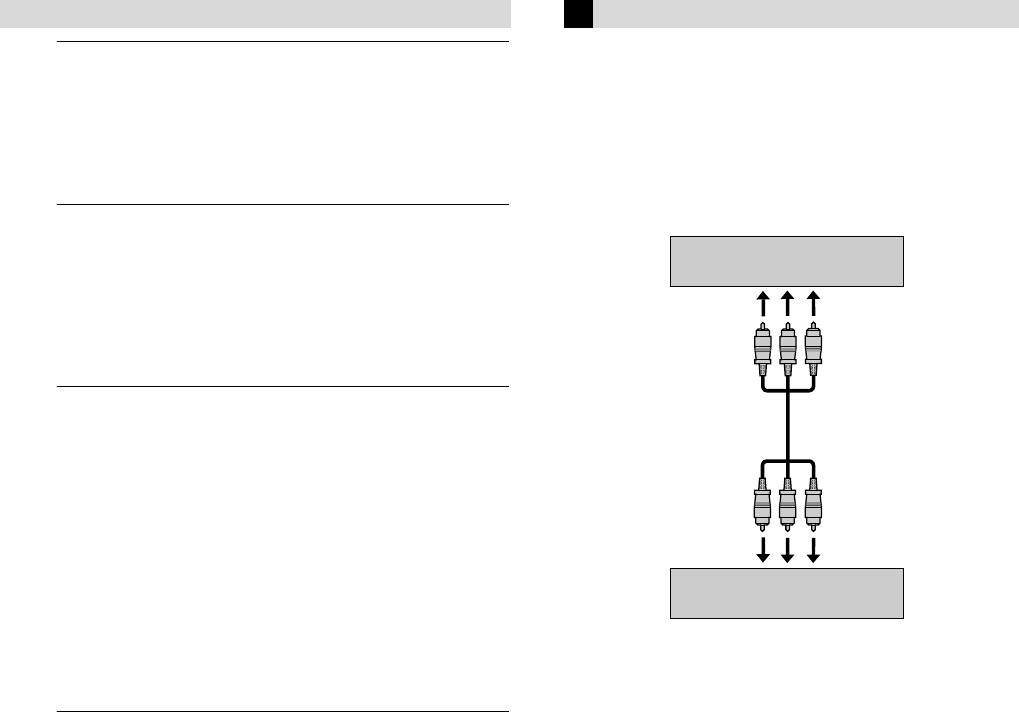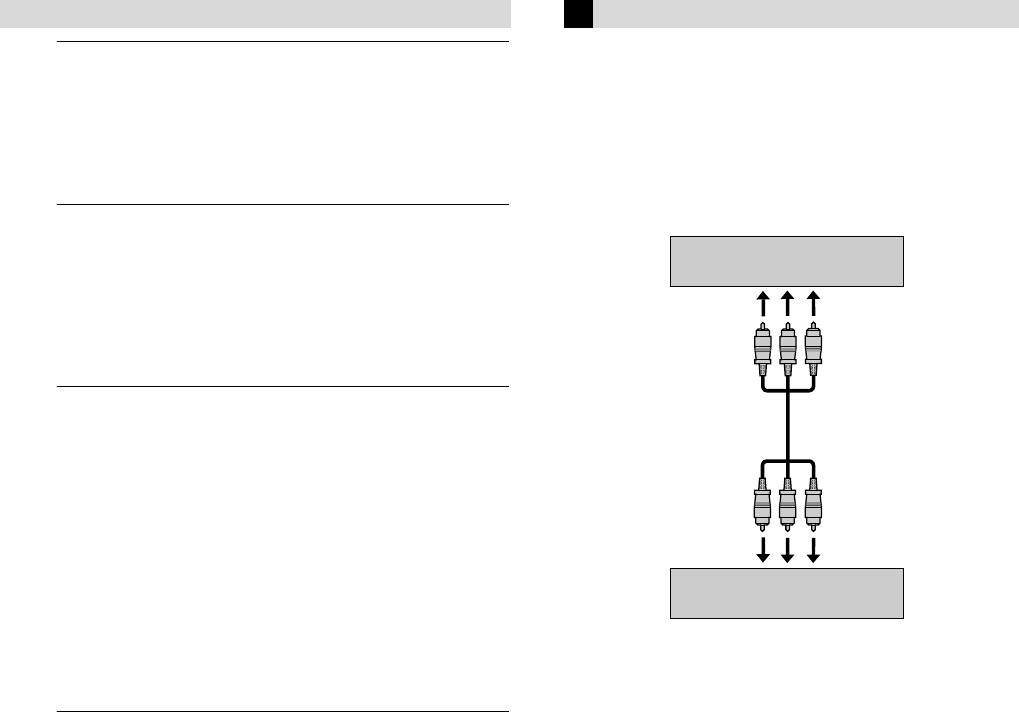
Ⅵ VIDEO STABILIZER — ON/OFF
When this function is set to “ON”, you can automatically correct
vertical vibrations in the picture when playing back unstable
recordings made on another VCR.
NOTE:
To watch recordings with close-caption or when you finish
viewing a tape, set this function to “OFF”.
Ⅵ BLUE BACK — ON/OFF
When this function is set to “ON”, the TV screen becomes all blue
in the following cases:
● When receiving a channel not in use.
● When stopping playback.
NOTE:
When you want to receive an unstable channel with poor signals,
set this function to “OFF”.
Ⅵ 2ND AUDIO RECORD — ON/OFF
● When this function is set to “ON”;
If a SAP program is received, the SAP audio is recorded on both
the normal and Hi-Fi tracks. The main audio is not recorded.
If a non-SAP program is received, the main audio is recorded on
both the Hi-Fi and normal tracks.
● When this function is set to “OFF”, the SAP audio cannot be
recorded.
NOTES:
When the channel is changed on the VCR;
● The “STEREO” indication appears on the screen for about
5 seconds if the program is a stereo broadcast.
● The “SAP” indication appears on the screen for about 5 seconds
if the program is a SAP broadcast.
● Both indications appear when a stereo program is accompanied
by SAP sound.
Ⅵ AUDIO MONITOR — HI-FI/HI-FI L/HI-FI R/NORM/MIX
This VCR can record two sound tracks simultaneously (normal
and Hi-Fi) on a Hi-Fi stereo tape. You can select the sound track(s)
to listen to while playing back a Hi-Fi stereo tape. In addition,
when playing back a prerecorded tape containing two separate
audio programs on the Hi-Fi tracks, you can choose either one by
selecting either “HI-FI L” or “HI-FI R”.
HI-FI: Normally select this. Hi-Fi sound is played back.
HI-FI L: Sound on the left Hi-Fi channel is played back.
HI-FI R: Sound on the right Hi-Fi channel is played back.
NORM: Sound on the normal track is played back.
MIX: Both sounds on the Hi-Fi track and normal track are mixed
and played back.
NOTES:
● While playing back a monaural tape, sounds on the normal
track will be heard regardless of this setting.
● If RF connection is used for viewing pictures on the TV, sound
will be monaural even though you select “HI-FI”.
● You can also use the A. MONITOR button on the Remote to
select the desired monitor sound.
Editing
You can use your VCR as the playback or recording VCR. You can
use a camcorder as the playback VCR and your VCR as the
recording VCR. Refer also to the other components’ instruction
manuals for connection and its operations.
A
Make connections
Example: When using this VCR as the playback VCR
● When using this VCR as the recording VCR, connect this VCR’s
audio/video input connectors to the audio/video output
connectors on the other VCR. If the playback VCR is monaural,
connect the audio output connector on the playback VCR to the
left audio input connector on this VCR.
B
Load cassettes
Insert the playback cassette into the playback VCR and the
cassette to be recorded on into the recording VCR.
C
Select input mode on recording VCR
Select the correct external input on the recording VCR.
On this VCR (when using this VCR as the recording VCR);
Select “F-1” — when connecting the other VCR to the audio/video
input connectors on the front panel.
Press AUX or CH+/– on the Remote. You can select the input
mode also by pressing PAUSE[CH], and then FF[CH+] or
REW[CH–] on the VCR. See step B in “Basic Recording”.
D
Select edit mode
Set the edit mode to “ON” for the VCRs if such a mode is
equipped.
● On this VCR, set “PICTURE CONTROL” to “EDIT”.
E
Start playback
Press PLAY (
4
) on the playback VCR.
F
Start recording
Press REC (
7
) on the recording VCR.
To audio/video input
This VCR (for playback)
Another VCR (for recording)
Audio/video cable
(not supplied)
To AUDIO/VIDEO OUT
– Other Functions –