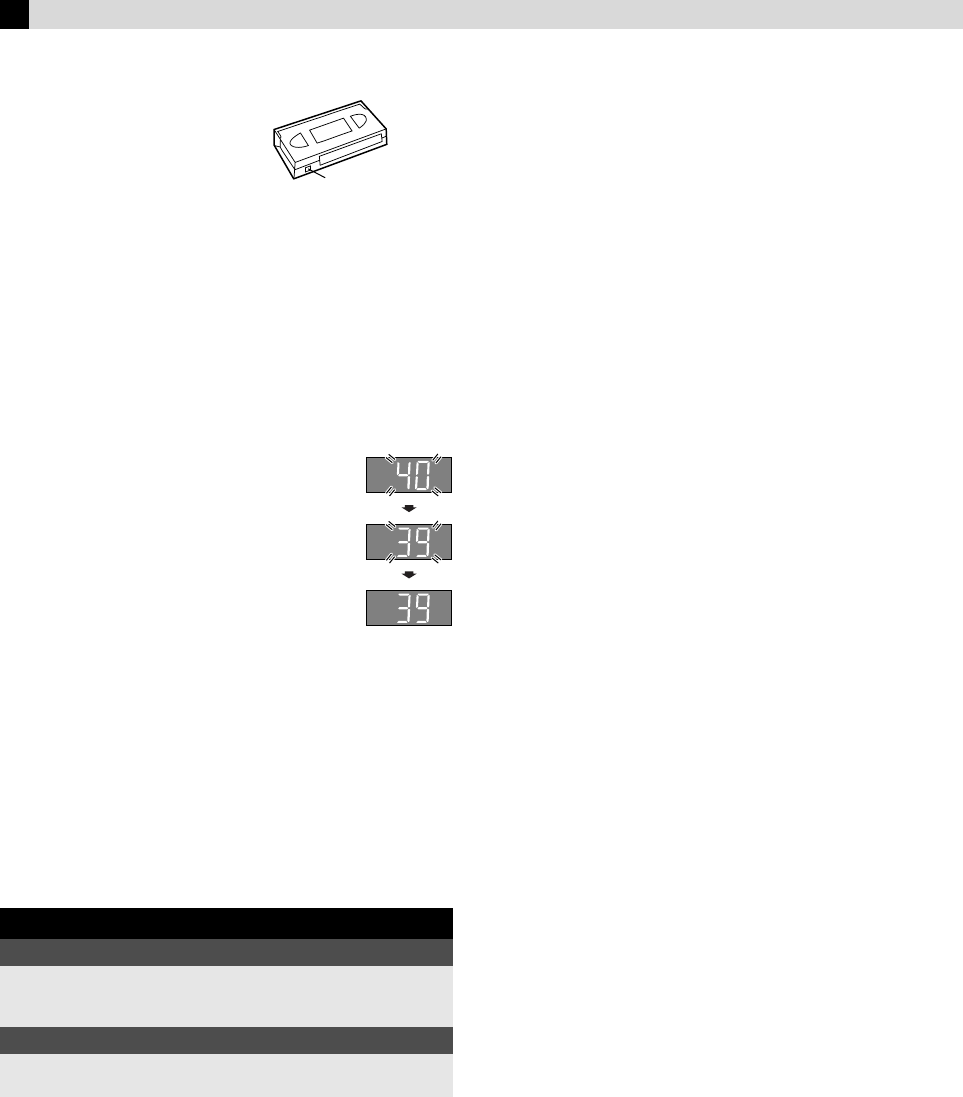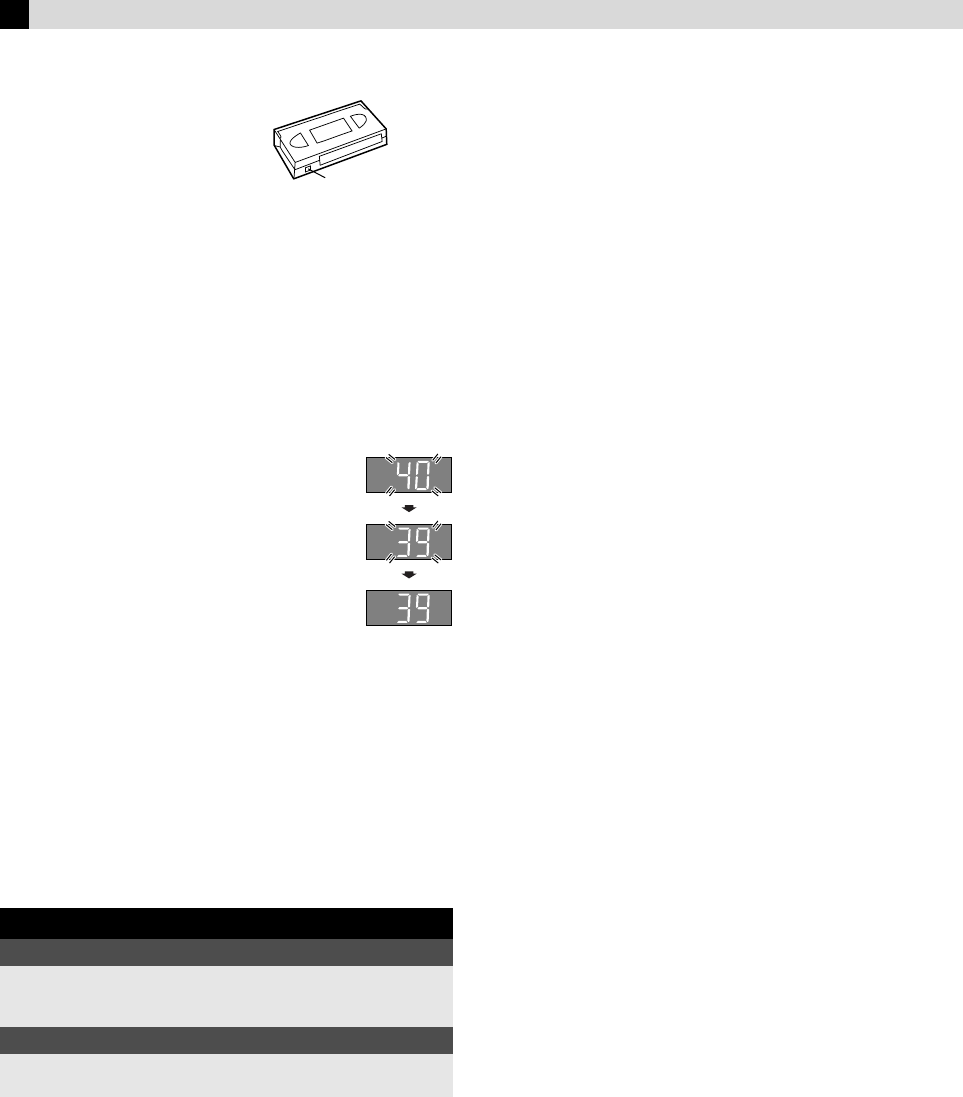
Page 10 January 23, 2003 11:56 am
— 10 —
Recording
Accidental erasure prevention
To prevent accidental recording on a
recorded cassette, remove its record
safety tab. To record on it later, cover
the hole with adhesive tape.
Basic Recording
A
Load a cassette
Make sure the record safety tab is intact. If not, cover the hole
with adhesive tape before inserting the cassette.
● The VCR turns on, and the counter is reset, automatically.
B
Select recording channel
On the Remote
Press CH r/t or the Number keys.
On the VCR
Press PAUSE[CH]. The channel display on the
display panel starts blinking. While the display is
blinking, press FF[CH+] or REW[CH–] to select
channel. After about 5 seconds, the channel display
stops blinking.
NOTES:
● You can select channel in the stop mode, recording pause mode
or during rewind/fast-forward.
● If you connect the TV and the VCR only using the RF
connection (
੬
pg. 5), press TV/VCR on the Remote so that the
VCR mode indicator lights on the display panel, to view the
program to be recorded.
C
Set tape speed
Press SP/EP. The selected tape speed will appear on the TV screen.
D
Start recording
On the VCR, press REC (
7
). Or on the Remote, while holding REC
(
7
), press PLAY (
4
).
NOTE:
If the tape reaches its end during recording, the recording stops
and “
⅜
” and “ $” on the display panel blink. Press STOP/EJECT
(0) on the VCR to eject the cassette or press REW (3) on
the Remote to rewind the tape.
Recording Features
Specifying recording length
— Instant Timer Recording (ITR)
During recording, press REC (
7
) on the VCR repeatedly until the
recording length you want appears on the display panel. The
record indicator (
⅜
) on the display panel starts blinking.
● Each time you press the button, recording length increases in
30-minute intervals (up to 6 hours).
● The VCR shuts off after recording is finished.
● To cancel an ITR, press STOP (
8
) on the Remote or STOP/EJECT
(
0
) on the VCR.
Watching one program while recording another
During recording…
● If you connect the TV and the VCR only using the RF
connection (
੬
pg. 5) to view pictures from the VCR, press TV/
VCR on the Remote so that VCR mode indicator goes off from
the display panel. (The TV broadcast being recorded
disappears.)
● If you are using the AV connection (
੬
pg. 5) to view pictures
from the VCR, change the TV’s input mode from AV to TV.
Then, select the channel you want to watch, on the TV.
Second Audio Recording
This VCR’s built-in MTS decoder enables reception of
Multichannel TV Sound broadcast. To record a SAP program
received, set “2ND AUDIO RECORD” to “ON” (
੬
pg. 14).
Recording Resume Function
If there is a power outage during recording (or Instant Timer
Recording, or timer recording), the recording will resume
automatically when the power is restored to the VCR. (No setting
is required for this function).
During recording
Pause recording
Press PAUSE (
9
).
● Press PLAY (
4
) to resume recording.
● You can select channel in the recording pause mode.
Stop recording
Press STOP (
8
) on the
Remote.
OR Press STOP/EJECT (
0
) on
the VCR.
Record safety tab
HR-J7010UM_EN.fm Page 10 Thursday,January 23, 2003 11:56AM