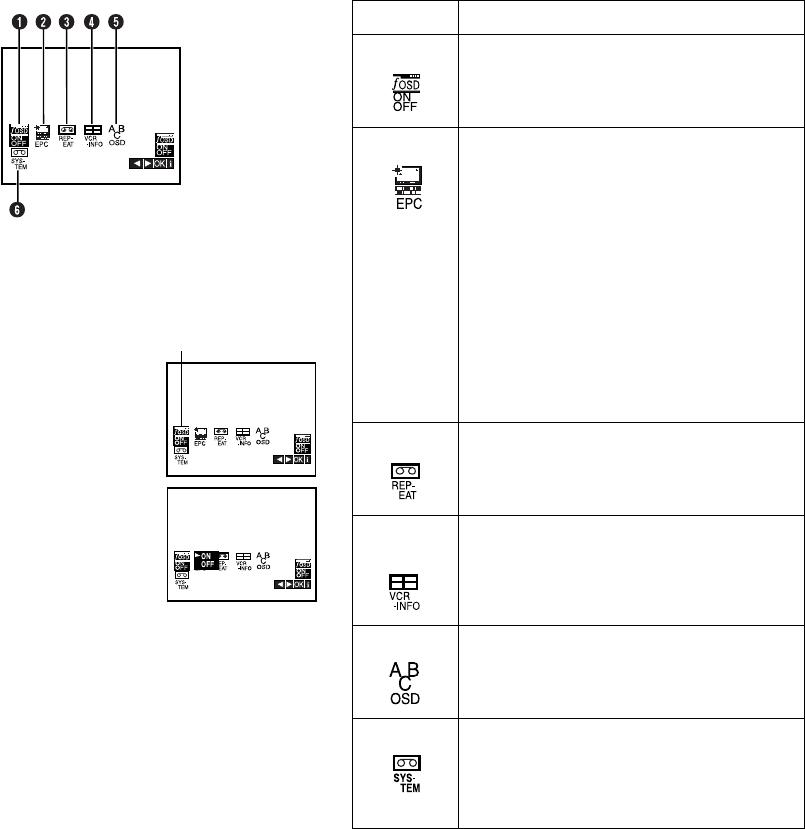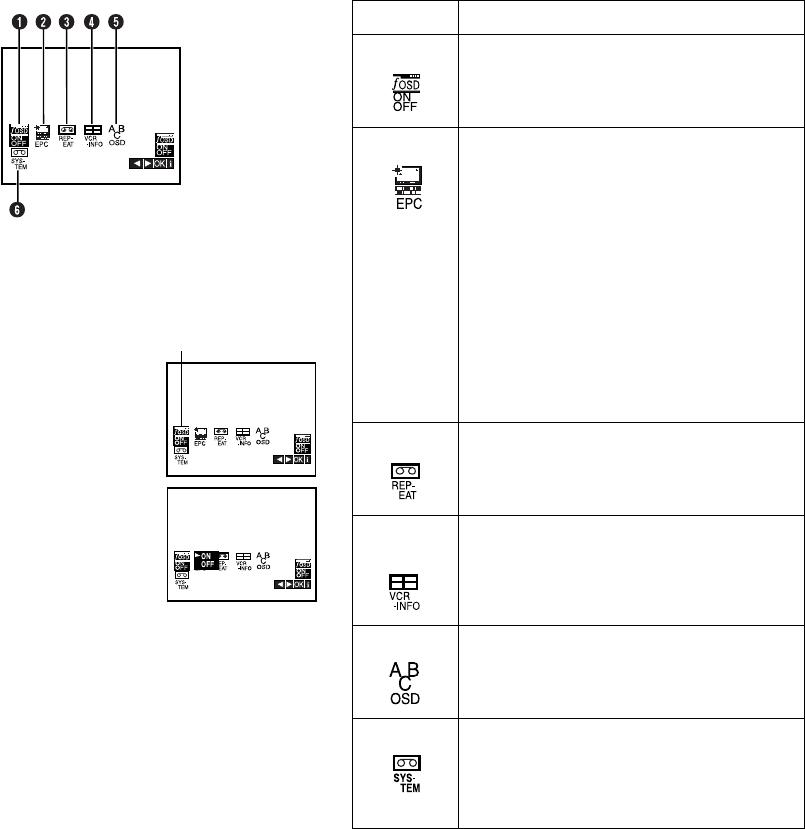
April 9, 2002 2:16 pm Page 5
— 5 —
Master Page: Right
Main Menu
You can perform various operations or change various mode
settings on the Main Menu Screen.
● Turn on the player and the TV, and set your TV to its AV mode or
video channel.
● The procedure shows how to set “OSD” to “ON”.
A
Access Main Menu screen
Press MENU. Press w e to select the icon
“OSD”, then press OK.
B
Change setting
Press w e to set to “ON”, then press OK.
C
Return to normal screen
Press MENU.
*The default setting is
bold
in the following table.
OSD
Icon Description
A
OSD ON / OFF
When this function is set to “ON”, various
player status information (on-screen display)
appears on the screen.
B
EPC OFF / SOFT / SHARP
This function helps you to adjust the playback
picture quality according to your preference.
OFF
: Picture quality is not adjusted.
SOFT
: Reduces image coarseness when viewing
overplayed tapes containing much noise.
SHARP
: Clearer, sharper-edged picture when
viewing images with much flat, same-coloured
surfaces such as cartoons.
NOTES:
● You can perform EPC setting only during
playback.
● You can also perform EPC setting by pressing
EASY PICTURE CONTROL
on the player or
on the remote control.
C
REPEAT ON / OFF
If you want to play back a tape repeatedly, set
“REPEAT” to “ON”. For details, refer to “Repeat
playback” (
੬
8).
D
VCR
INFO
This function allows you to check the status of
the player and tape inserted into the player. For
details, refer to “Player’s information (Self-
Diagnosis)” (
੬
11).
E
ABC OSD
Select this icon to set the language. You can
select among 2 languages. For details, refer to
“Language Set” (
੬
7).
F
SYSTEM AUTO / PAL / MESECAM / NTSC-PB /
NTSC3.58 / NTSC4.43
Select the appropriate colour system when you
play back or recording a tape. For details, refer
to “Colour System Set” (
੬
11).
HR-p55_56A-001EN.fm Page 5 Tuesday, April 9, 2002 2:16 PM