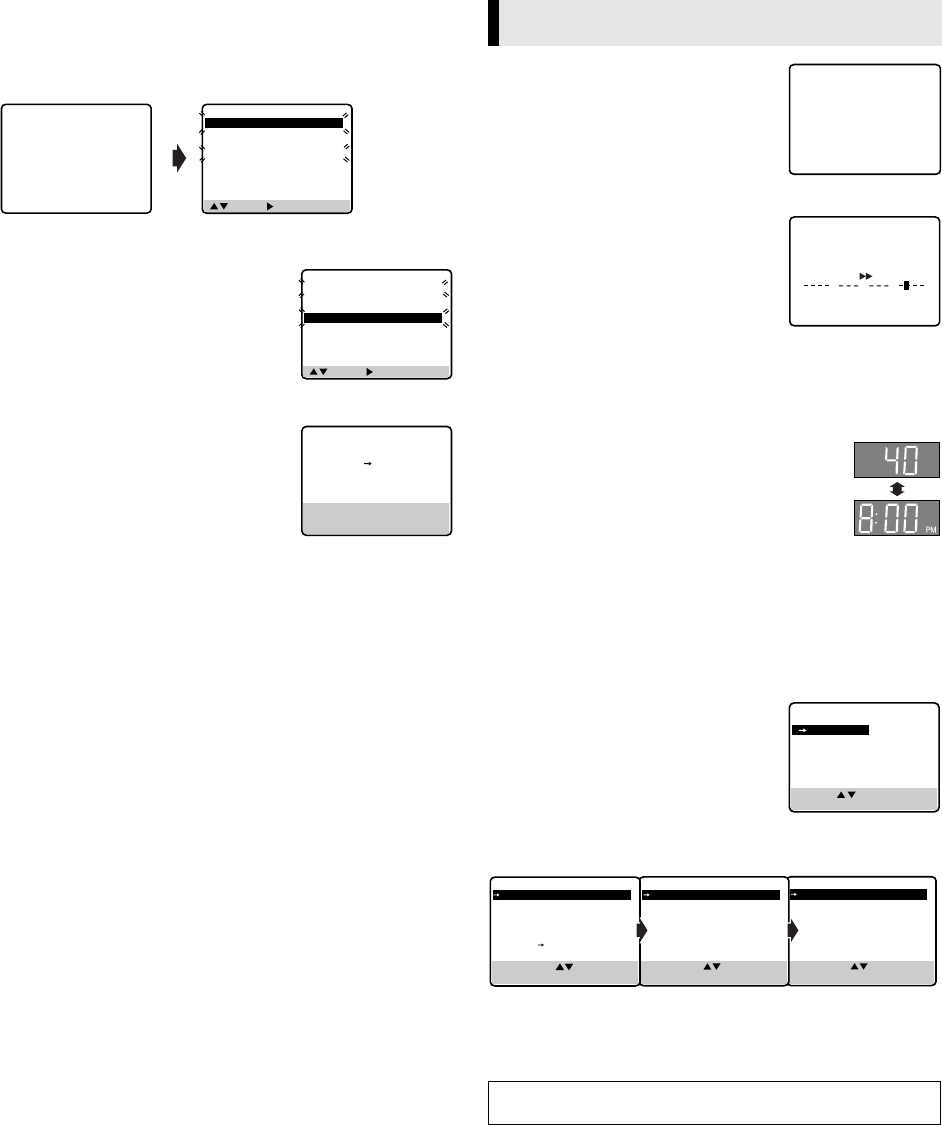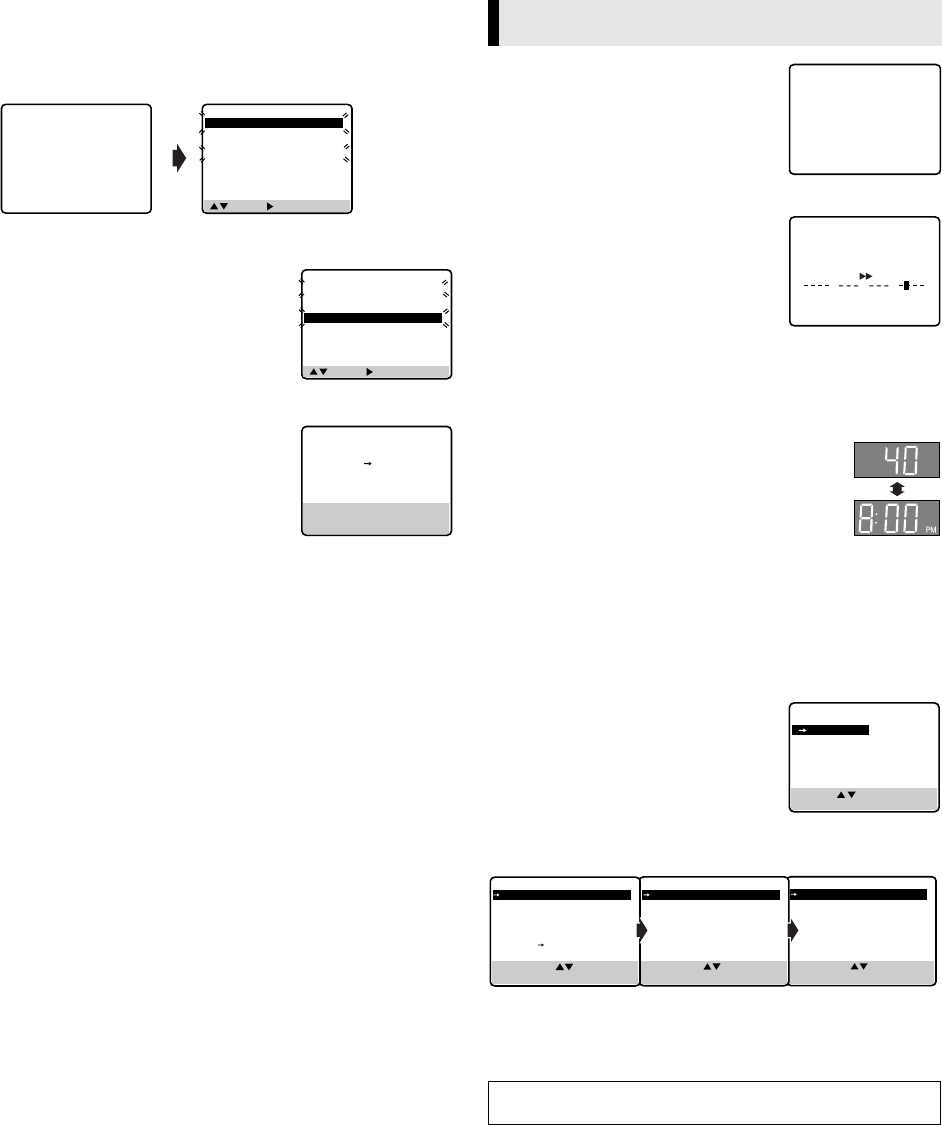
— 14 —
Program overlap warning display
If “PROGRAM NOT COMPLETED PROGRAM OVERLAP”
appears, you have another program overlapping the program you
have just made. The Program Check screen appears and
conflicting programs will start blinking.
Example:
Program 1 (you have just made) and Program 4 overlap each other
A
Select program to modify
Press
rt
, then press OK or
e
.
● You can only select one of the
overlapping programs.
● If you do not mind this overlap, press
PROG. to finish the timer program
setting. The program starting earlier or
program with the lower program number will be recorded.
B
Cancel or change program setting
To cancel a program, press CANCEL when
the Program screen you do not want is
shown.
To change a program, press the
appropriate button: START+/–, STOP+/–,
DATE+/–, CH+/–, DAILY (M-F) (Number
key “8”), WEEKLY (Number key “9”) and/or SP/EP when the
Program screen on which you want to make changes is shown,
then press OK or
e
.
● If the overlap is not yet solved, the conflicting programs will be
shown on the Program check screen. Repeat the above steps
again.
Timer warning display
A warning appears on the TV screen to tell
you that the timer-recording is to start in
5 minutes if you are not in the timer
recording standby mode at that time. Press
TIMER to put the VCR into timer recording
standby mode. To clear the display, press CANCEL on the Remote.
Checking tape position
When you change the VCR operation
mode from the stop mode to fast forward
or rewind mode, or when you perform an
Index Search or Instant Review, the tape
position indicator appears.
The position of “
q
” in relation to “B” (Beginning) or “E” (End)
shows you where you are on the tape.
● Set “SUPERIMPOSE” to “ON” (
੬
pg. 15).
Changing display information
Each time you press DISPLAY, the display panel
shows the channel number and the clock time
alternatively.
● You can change display in the stop or recording
mode, or during rewind/fast-forward.
● When “SUPERIMPOSE” is set to “ON”
(
੬
pg. 15) and DISPLAY on the Remote is pressed, time
counter and tape remaining time will appear on the TV screen.
To reset the time counter, press C.RESET on the Remote.
Function settings
You can use the other useful function settings on the Function Set
screen.
A
Access Main Menu screen, then
Function Set screen
Press MENU on the Remote. Press
rt
to
move the highlight bar (arrow) to
“FUNCTION SET”, then press OK or
e
.
B
Select Function
Press
rt
to move the highlight bar (arrow) to the function you
want to set.
C
Change setting
Press OK or
e
. The default setting is bold in the table below. Press
MENU to return to normal screen.
( , ) THEN ( ) (PROG.) : END
PR START STOP CH DATE
1 8:00P 10:00 12 12/24
2 10:00A 10:45 40 12/25
3 11:30P 1:00 125 12/25
4 9:00P 10:00 10 12/24
5
6
7
8
PROGRAM NOT COMPLETED
PROGRAM OVERLAP
( , ) THEN ( ) (PROG.) : END
PR START STOP CH DATE
1 8:00P 10:00 12 12/24
2 10:00A 10:45 40 12/25
3 11:30P 1:00 125 12/25
4 9:00P 10:00 10 12/24
5
6
7
8
PROGRAM 4
START STOP
9:00PM 10:00PM
DATE CH
12/24/02 10 SP
TUE
PRESS (CANCEL) TO CANCEL
PRESS (OK) TO CONFIRM
PRESS (PROG.) TO END
Other Functions
After a power failure occurs, Function Settings will be reset to
its default setting.
–WARNING–
TIMER RECORDING
TO START SOON
(CANCEL)
B
+++ E
REMAIN 1:00
COUNT 1:23:45
MAIN MENU
FUNCTION SET
TUNER SET
INITIAL SET
PRESS ( , ), THEN (OK)
PRESS (MENU) TO END
PREVIOUS PAGE
REAR AUX INPUT VIDEO
SELECT WITH ( , ) AND (OK)
PRESS (MENU) TO END
PREVIOUS PAGE
VIDEO STABILIZER OFF
BLUE BACK ON
2ND AUDIO RECORD OFF
AUDIO MONITOR HI-FI
S-VHS MODE ON
AV COMPU-LINK ON
NEXT PAGE
SELECT WITH ( , ) AND (OK)
PRESS (MENU) TO END
SELECT WITH ( , ) AND (OK)
PRESS (MENU) TO END
FUNCTION
S-VHS ET
OFF
VIDEO CALIBRATION ON
PICTURE CONTROL AUTO
AUTO TIMER OFF
SUPERIMPOSE ON
AUTO SP
EP TIMER OFF
NEXT PAGE