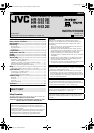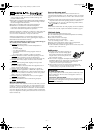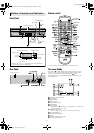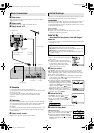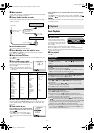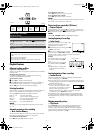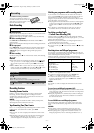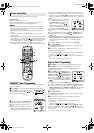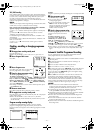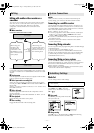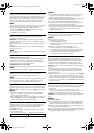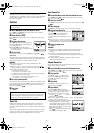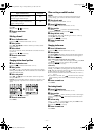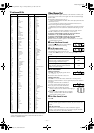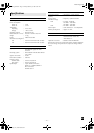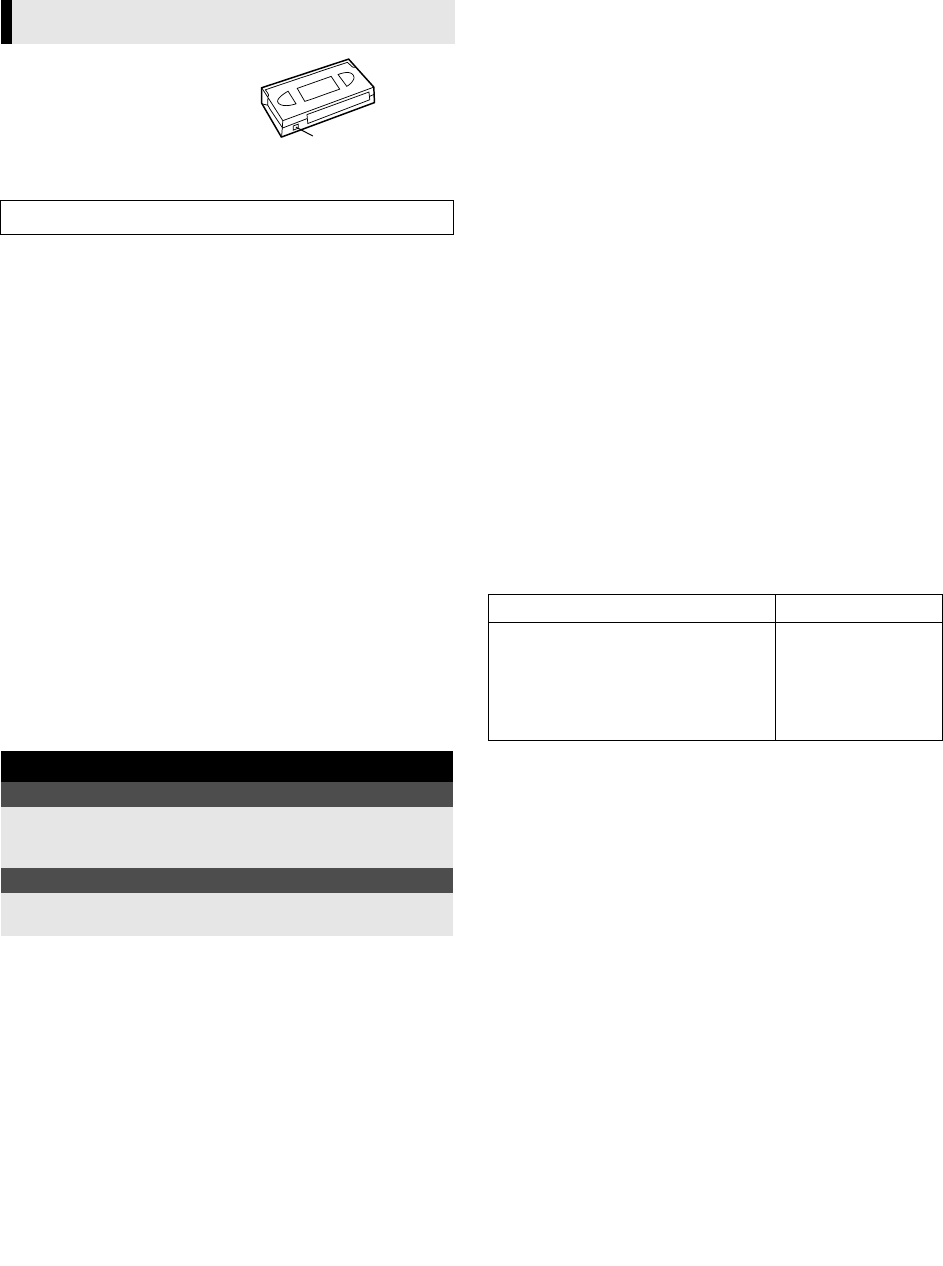
February 27, 2004 9:29 am Page 8
— 8 —
Master Page: Right
Accidental erasure prevention
To prevent accidental recording on a
recorded cassette, remove its record
safety tab. To record on it later, cover
the hole with adhesive tape.
Basic Recording
A
Load a cassette
Make sure the record safety tab is intact. If not, cover the hole with
adhesive tape before inserting the cassette.
● The recorder turns on, and the counter is reset, automatically.
B
Select recording channel
Press PR R/T or the number keys on the remote control or PR+/–
on the recorder.
● You can select channel in the stop mode or recording pause mode.
C
Set tape speed
Press p(SP/LP). The current setting for the tape speed appears
on the display panel and the screen for about 5 seconds. Press
p(SP/LP) again to change the setting while tape speed is
displayed.
D
Start recording
On the recorder, press 7. Or on the remote control, while holding
7, press 4.
NOTES:
● If the tape reaches its end during recording, the recording stops
and “
⅜
” and “ $” on the display panel blink. Press 0 on
the recorder to eject the cassette or press 3 to rewind the
tape.
● When “DIRECT REC” is set to “ON” (
੬
12), if you press any
button just after pressing 7 on the recorder (or 7 and 4 on the
remote control), the recorder may not function properly.
Recording Features
Recording Resume Function
If there is a power outage during recording (or Instant Timer
Recording, or timer recording), the recording will resume
automatically when the power is restored to the recorder. (No
setting is required for this function.)
NOTE:
If a power outage exceed the recorder’s memory backup time,
Recording Resume Function does not work.
Tape Remaining Time/Time Counter
Press ––:–– to display the tape remaining time and time counter
on the screen. To reset the time counter, press 0000.
NOTES:
● Set “O.S.D.” to “ON” to display the indications on the screen.
(
੬
12)
● Depending on the type of tape used, the tape remaining time
may not appear right away, or is not correct. “– –:––” may
sometimes appear, or the display may blink on occasion.
Watching one programme while recording another
If your recorder is connected to the TV via the AV connection
(
੬
4), press TV/VCR. The recorder’s VCR indicator and the TV
broadcast being recorded disappear. Once recording is in
progress, all you need to do is to set the channel controls on the
TV for the station you wish to view.
● The programme selected with the TV’s channel controls appears
on the screen, while the one selected with the PR R/T on the
remote control or PR+/– on the recorder is recorded on the
tape.
● If a decoder is connected to the recorder, you can select a
scrambled channel as well with the TV channel controls.
Specifying recording length
— Instant Timer Recording (ITR)
During recording, press 7 on the recorder repeatedly until the
desired recording length appears on the display panel. “
⅜
” on the
display panel starts blinking.
● Each time you press the button, recording length increases in
30-minute intervals (up to 6 hours).
● The recorder turns off after recording is finished.
● To cancel an ITR, press 8 on the remote control or 0 on the
recorder.
Receiving stereo and bilingual programmes
Your recorder is equipped with a Sound-Multiplex decoder (A2)
and a Digital stereo sound decoder (NICAM), making reception of
stereo and bilingual broadcasts possible.
When the channel is changed, the type of broadcast being
received will be displayed on the screen for a few seconds.
● To listen to a stereo programme, press AUDIO until
“HIFI L jhR” appears on the screen.
● To listen to a bilingual programme, press AUDIO until
“HIFI L j” or “HIFI h R” appears on the screen.
● To listen to the standard (regular monaural) audio while
receiving a NICAM broadcast, press AUDIO until “NORM”
appears on the screen.
NOTE:
Set “O.S.D.” to “ON” to display the indications on the screen.
(
੬
12)
To record stereo and bilingual programmes (A2)
● Stereo programmes are automatically recorded in stereo on the
Hi-Fi audio track (with the normal audio track recording mixed
L and R channel sound).
● Bilingual programmes are automatically recorded in bilingual
on the Hi-Fi audio track. The main soundtrack is recorded on
the normal audio track.
To record NICAM stereo and bilingual programmes
The NICAM audio programme is recorded on the Hi-Fi audio
track, and the standard audio programme on the normal audio
track.
NOTES:
● If the quality of stereo sound being received is poor, the
broadcast may be received in monaural with better quality.
● Before playing back a programme recorded in stereo, or a
bilingual programme, refer to “Selecting Soundtrack” (
੬
7).
Recording
Turn on the TV and select the video channel or AV mode.
During recording
Pause recording
Press 9.
● Press 4 to resume recording.
● You can select channel in the recording pause mode.
Stop recording
Press 8 on the remote
control.
OR Press 0 on the recorder.
Record safety tab
Type of broadcast being received On-screen display
A2 Stereo
A2 Bilingual
Regular Monaural
NICAM Stereo
NICAM Bilingual
NICAM Monaural
ST
BIL.
(none)
ST NICAM
BIL. NICAM
NICAM
HR-V610_001EN.fm Page 8 Friday, February 27, 2004 9:29 AM