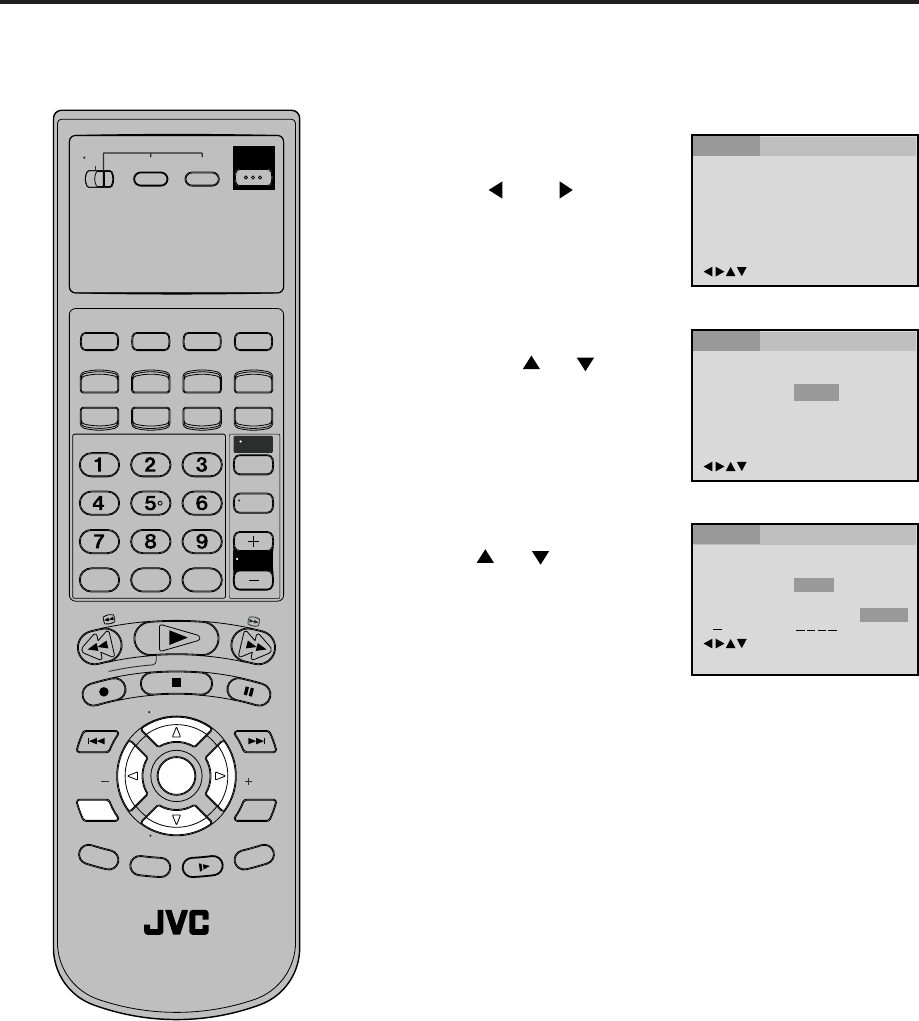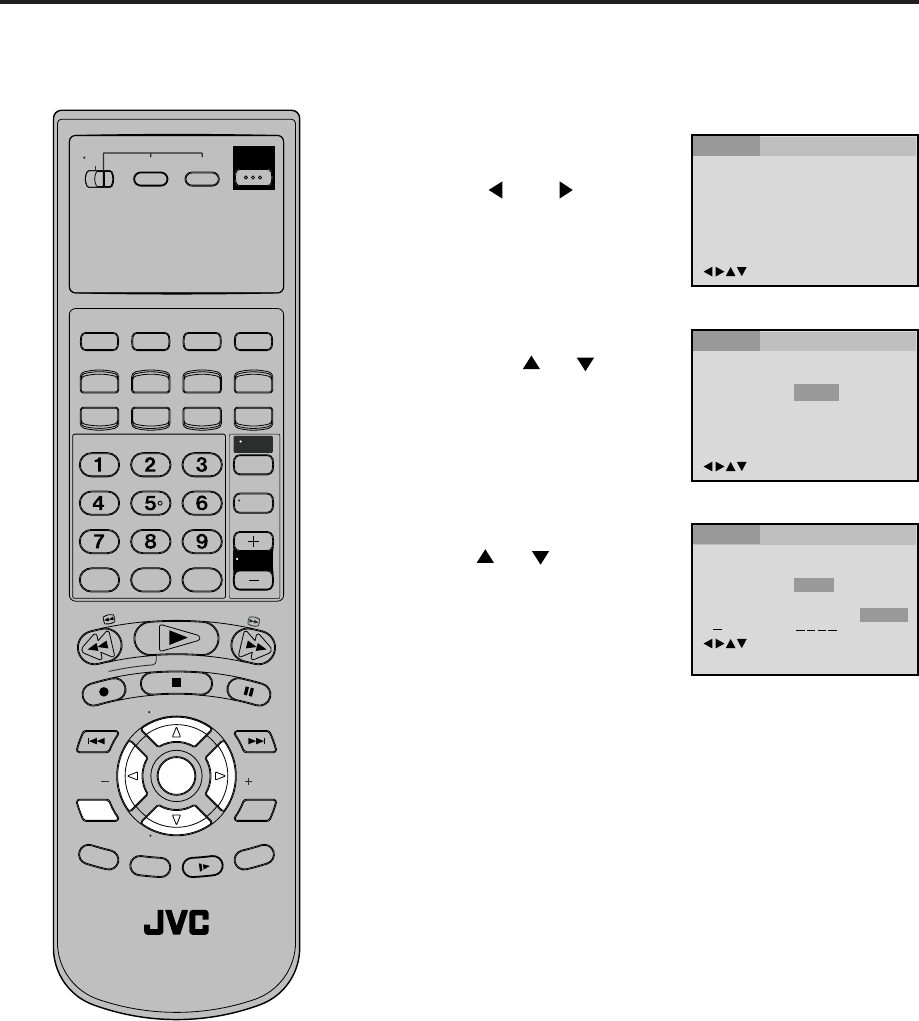
49
Menu
Subtitle
Audio
English
English
English
Francais
English
Espanol
Other
Automatic
Off
/Enter/Setup/Return
0 9/Cancel
Language Picture Parental Other
Menu
Subtitle
Audio
English
English
English
/Enter/Setup/Return
Language Picture Parental Other
If you want to select another language, enter the language code
(see the language code list on page 53).
OTHER:
English, Francais, Espanol
The subtitle is displayed with the selected language if it is
recorded on the disc.
Setting subtitle language
Press ENTER.
Press or to select your
desired language, then press
ENTER.
1
Press SETUP MENU in the stop
mode.
Press
or to select
“Language”
2
3
To make SETUP screen disappear, press SETUP MENU.
4
Note:
If the selected language is not recorded
on the disc, the first-priority language is
selected.
The same subtitle language can
always be selected even if you replace
the disc or turn the power off.
Press ENTER.
Then press
or to select
“Subtitle”.
• The unit will automatically select the same language in the
AUDIO setting.
• When the unit selects the same language as the AUDIO, the
subtitles will not appear during playback.
• When you do not use the same language as the AUDIO, the
subtitles will appear during playback.
AUTOMATIC:
Subtitles do not appear.
Off:
Turn ON the TV and set to the video input mode.
Make sure TV/VCR/DVD switch has been slided to VCR/DVD.
Then press DVD to select the DVD mode. (The DVD indicator will light)
Preparation:
•
•
T
V
/
V
C
R
C
H
+
TV
VCR
DVD
POWER
DVD MENU
MARKER RETURN
OPEN/
CLOSE
DISPLAY A.TRK
C.RESET
ZERO RETURN
SUB TITLE
ANGLE
SEARCH
MODE
SP/EP
PLAY
MODE
ZOOM TITLE
REPEAT
A-B
TV
POWER
INPUT
TV VOL
0
TIMER
TV/VCR
REW
PLAY
FF
REC
STOP
PAUSE
SKIP
/INDEX
SKIP
/INDEX
T
V
/
V
C
R
C
H
—
SET SET
ENTER/
SELECT
SET UP
MENU
CANCEL
OSD
A.MONITOR
SLOW
SKIP
SEARCH
VCR/DVD/TV
/Enter/Setup/Return
Language Picture Parental Other
2A30901AE(46-51) 5/13/02, 10:58 AM49