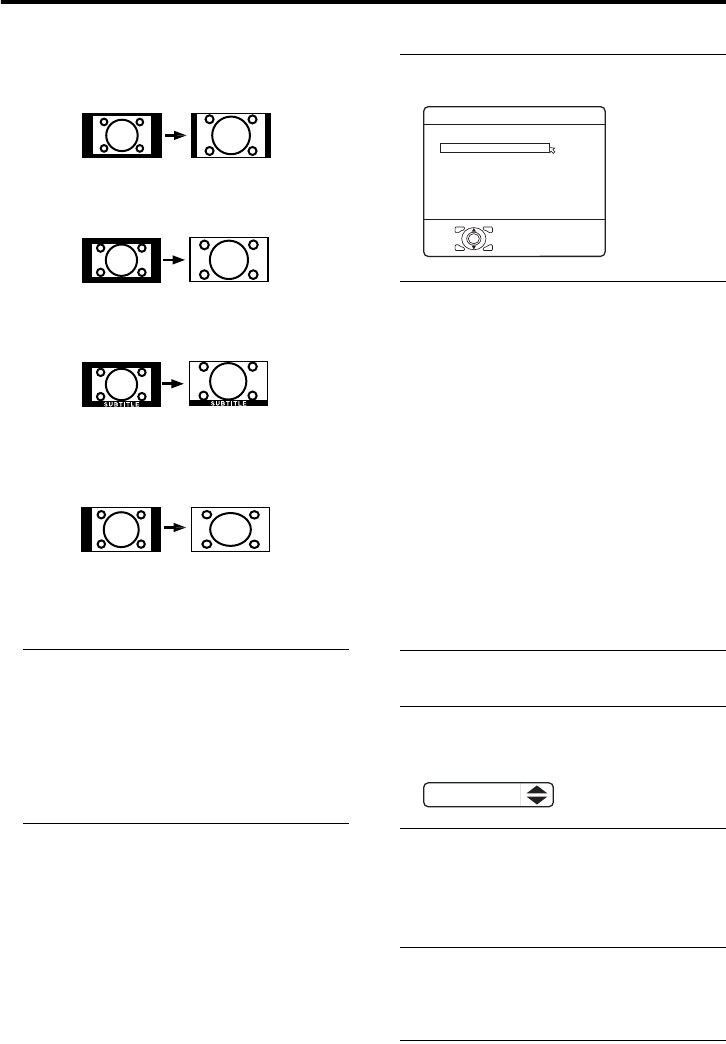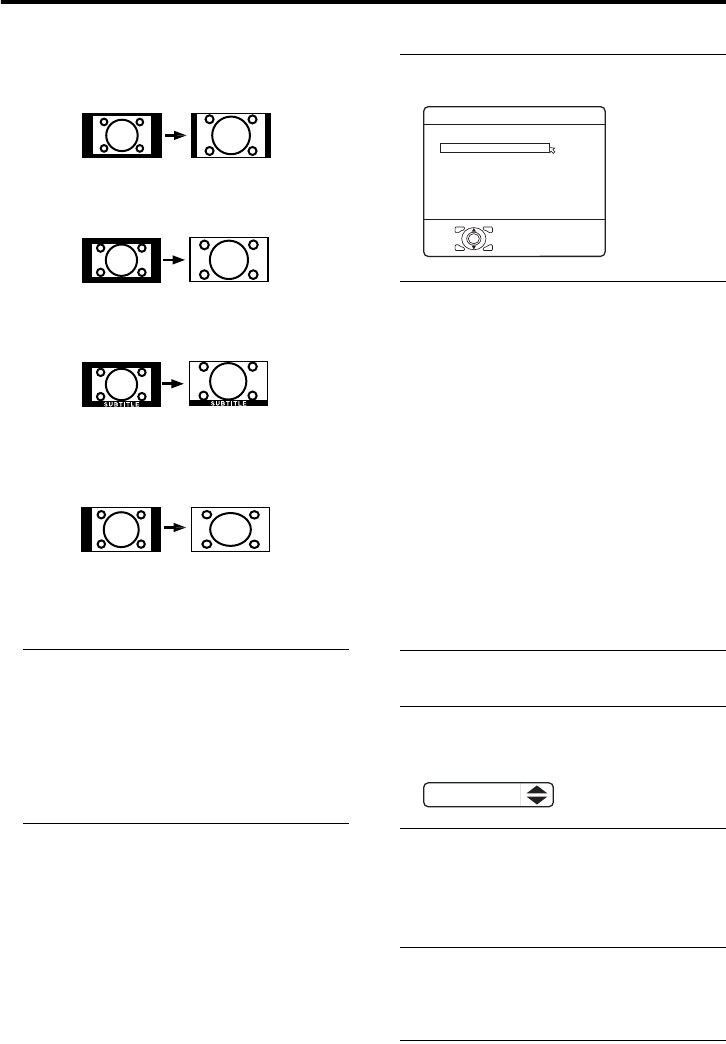
Remote control buttons and functions
19
HV-32/28D40BK / LCT1596-001A-U / ENGLISH
14:9 ZOOM:
This zooms up the wide picture (14:9 aspect
ratio) to the upper and lower limits of the
screen.
16:9 ZOOM:
This zooms up the wide picture (16:9 aspect
ratio) to the full screen.
16:9 ZOOM SUBTITLE:
This zooms up the wide picture (16:9 aspect
ratio) with subtitles to the full screen.
FULL:
This uniformly stretches the left and right
sides of a normal picture (4:3 aspect ratio) to
fill the wide TV screen.
• For 16:9 aspect ratio pictures that have
been squeezed into a normal picture (4:3
aspect ratio), use the FULL mode to
restore the picture to its original shape.
• When you use this TV’s output signal to
record a Digital terrestrial broadcasting
(DVB-T) 16:9 broadcast, it will be
recorded with its picture squeezed into a
4:3 aspect ratio picture.
Use the FULL mode to restore the picture
to its original shape when playing the
recording.
Choose the ZOOM mode
1 Press the c button to display
the ZOOM menu
2 Press the 6 buttons to choose a
ZOOM mode. Then press the a
button
The picture expands and the chosen
ZOOM mode is displayed in about 5
seconds.
• The ZOOM mode may be
automatically changed by the control
signal from an external device. When
you want to return to the previous
ZOOM mode, choose the ZOOM
mode again.
Adjusting the visible area of the
picture
If subtitles or the top (or bottom) of the
picture are cut off, you can adjust the visible
area of the picture manually.
1 Press the c button
The ZOOM menu appears.
2 Press the a button to display the
ZOOM mode indicator
The indicator appears.
3 While it is displayed, press the 6
buttons to change the position of
the picture
• You cannot adjust the visible area in
REGULAR or FULL mode.
• Some menu displays can be cut off when
you move the visible area up or down
while watching Digital terrestrial
broadcasting (DVB-T).
D0009-EN
AUTO
REGULAR
PANORAMIC
14:9 ZOOM
16:9 ZOOM
16:9 ZOOM SUBTITLE
FULL
ZOOM
OK
16 : 9 ZOOM
D0010-EN
HV-32&28D40BK_Eng.book Page 19 Wednesday, April 21, 2004 1:17 PM