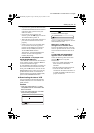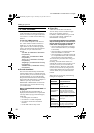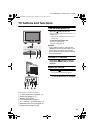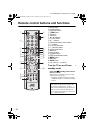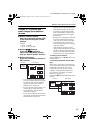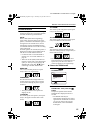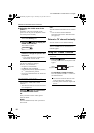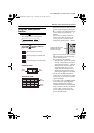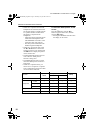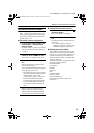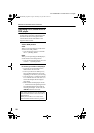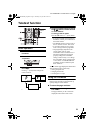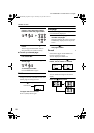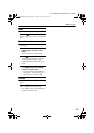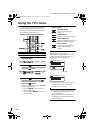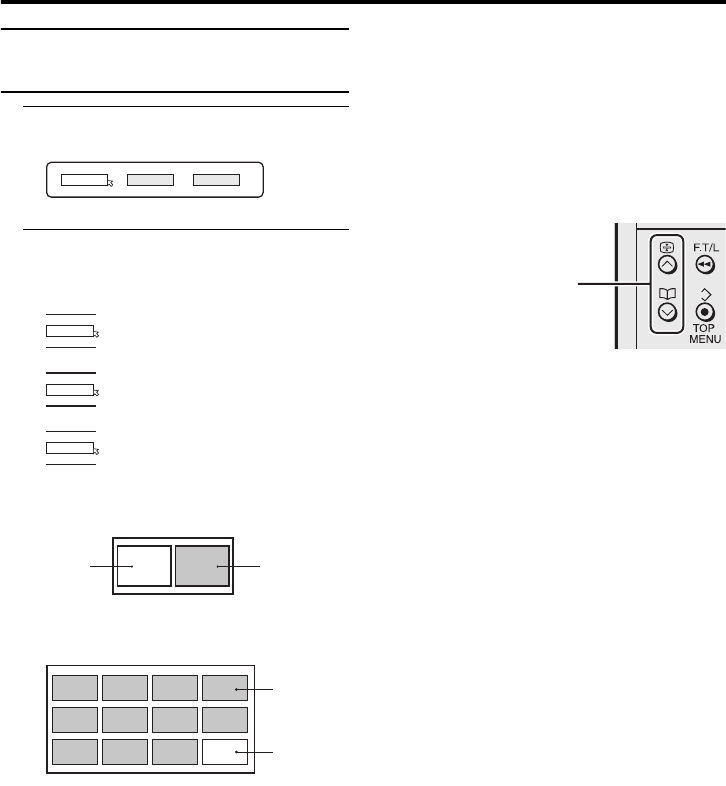
Remote control buttons and functions
17
HV-32/28P40BJ / LCT1687-001A-U / English
Using the “Multi-picture”
function
1 Press the X button
The “Multi-picture” menu appears.
2 Press the 5 buttons to choose
the number of screens and then
press the a button
2-pictures multi:
12-pictures multi:
• When set to 2-pictures multi, the main-
picture can be changed by pressing the
p p buttons. The sub-picture screen
can be changed by pressing the p
buttons.
When set to 12-pictures multi and
there are more than 12 pictures, the
next or previous 12 screens can be
displayed by pressing the p buttons.
• When set to 2-pictures multi, press the
g (swap) button to switch the main-
picture and sub-picture.
Pay attention to the following.
- When the EXT-4 picture is a picture
of 625p or 525p signal, you cannot
choose EXT-4 with the p buttons.
- When the EXT-4 picture signal is
changed to 625p, 525p or 1125i
signal while the EXT-4 picture is
displayed as the sub-picture, the 2-
pictures multi function is cancelled.
• Do not press the g (swap) button
while you are recording the TV output
on the VCR. If you do, the TV output
signal will change.
• You cannot view a scrambled channel
in the sub-picture. If the g (swap)
button is pressed when viewing a
scrambled channel in the main-picture
using an external decoder, the channel
you have been viewing in the sub-
picture will appear in both the main-
picture and sub-picture.
1
D0101-EN
212
D0102
1
D0103
2
D0104
12
Choose to return to one screen.
Choose to change to 2-pictures multi.
Choose to change to 12-pictures multi.
D0056
Main-
picture
Sub-
picture
D0058
Still
pictures
Moving
picture
Changing the sub-picture
Displaying the next or
previous 12 screens
HV-32&28P40BJ_Eng.book Page 17 Thursday, July 29, 2004 9:25 AM