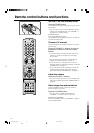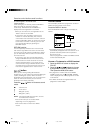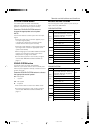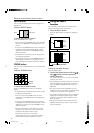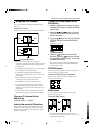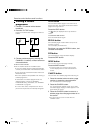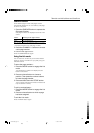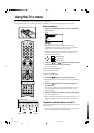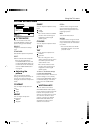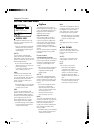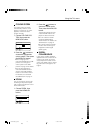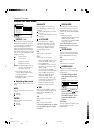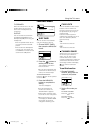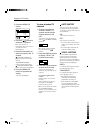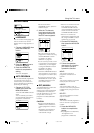16
Using the TV's menu
This TV has a number of functions you can operate using menus.
To fully utilize all your TV's functions, you need to understand the basic menu operating techniques fully.
Basic operation
1 Press the MENU/OK button to display the MENU
(main menu).
•To prevent screen burn-in, the menu automatically
disappears from the screen if no TV operation has been
performed for a period of about one minute.
•The display appearing at the bottom of a menu indicates
buttons on the remote control you can use when you
operate a chosen function.
2 Press the
/
and
/
buttons to choose a menu
title, and press the MENU/OK button.
The menu appears.
To return to the previous menu:
Press the DISPLAY button.
To exit a menu instantly:
Press the TV/VIDEO button.
3 Press the
/
buttons to choose a function.
•For details of the functions in the menus, see the following
pages.
4 Press the
/
buttons to choose the setting of
that function.
•If you want to operate a function which appears only with
its name, follow the descriptions of that function on the
following pages.
5 Press the MENU/OK button to comple the setting.
The menu disappears.
•When watching the television with the NTSC system, the
menus are displayed at about half of their normal verical
size.
Operation with the buttons on the TV
You can also operate the menus using the buttons on the front
panel of the TV.
•There is no button on the front panel of the TV that has the
function of the DISPLAY or coloured buttons.
DISPLAY button
OK
TV
DISP.
TV/VIDEO button
MENU/OK button
C
H
A
N
N
E
L
V
O
L
U
M
E
12
ZOOM
MULTI
MUTING
NEXTPIP
POSITION
FREEZE
MENU/
OK
SWAP
SUB-P
PIP
TEXT
STROBE
DISPLAY
RETURN
TV/VIDEO
BASS
PICTURE
MODE
POWER
SPATIALIZER
3
456
789
0
COLOUR
SYSTEM
SOUND TV/TEXT
HOLD MODE REVEAL SIZE
SUBPAGE STORE CANCEL INDEX
PICTURE SETTING
PICTURE FEATURES
SOUND SETTING
FEATURES
INSTALL
MENU
:EXIT
:OK
OK
TV
:BACK
DISP
MENU CHANNEL VOLUME YV/VIDEO
OK EXIT
(Behind the cover)
OK
button
TV/VIDEO
buttonbutton button
LCT1078-001A_p16-31 11/12/01, 10:16 PM16
Black