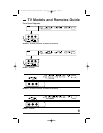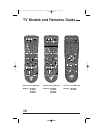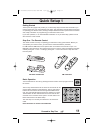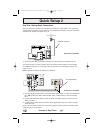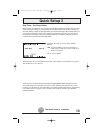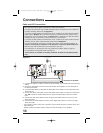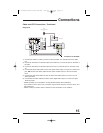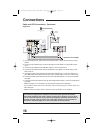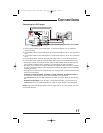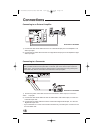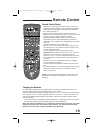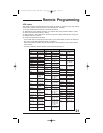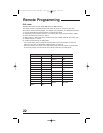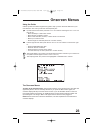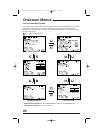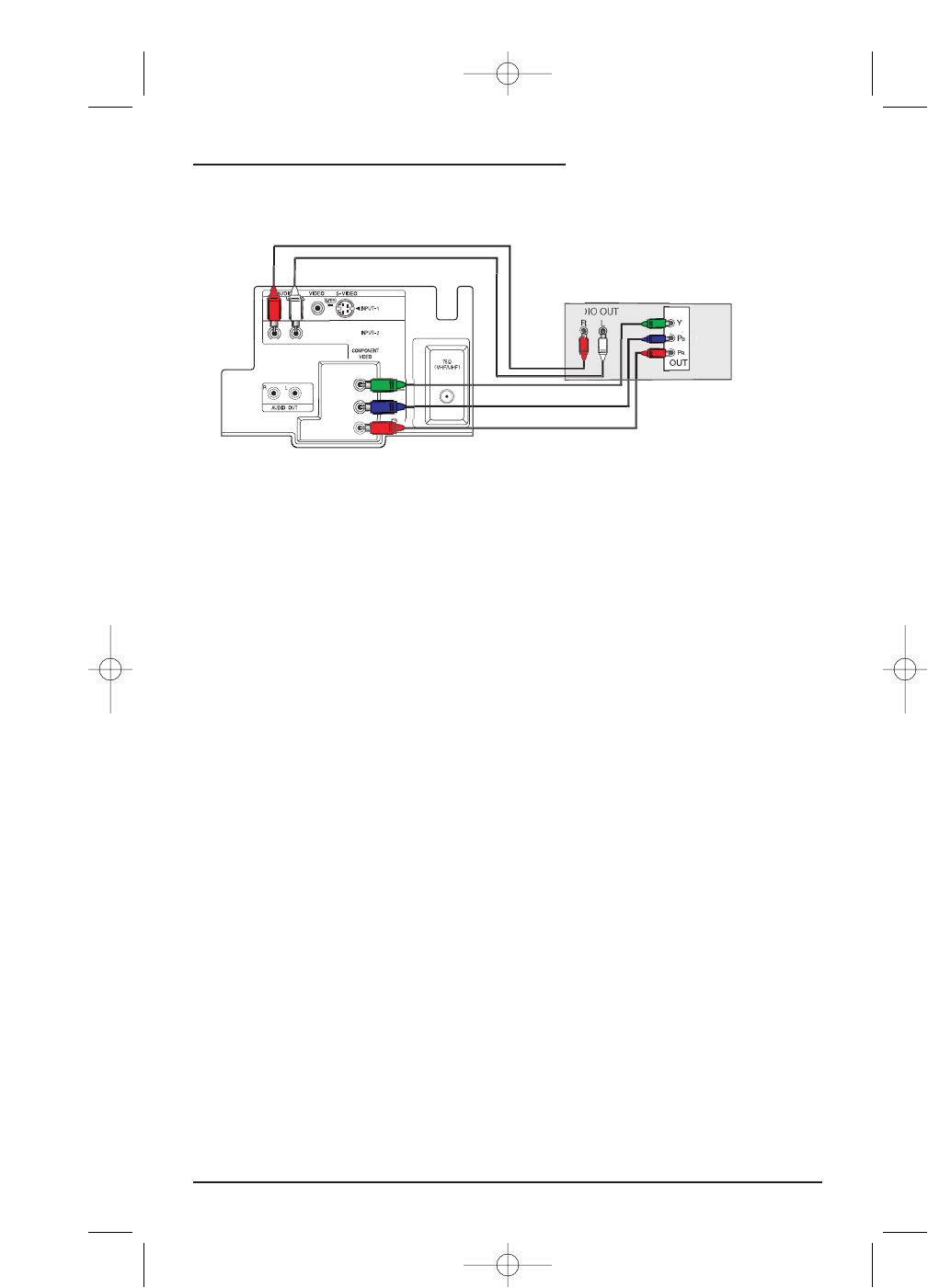
DVD Pla
y
e
r
A
U
D
G
ree
n
Blu
e
Re
d
Connections
17
1) Connect Green cable out from DVD player “Y” Component Output, in to TV “VIDEO/Y”
Component Input.
2) Connect Blue cable out from DVD player “PB” Component Output, in to TV “PB” Component
Input.
3) Connect Red cable out from DVD Player “P
R” Component Output, in to TV “PR” Component
Input.
4) Connect White Audio cable out from DVD Left Audio Output, in to TV Left Audio Input 2.
5) Connect Red Audio cable out from DVD Right Audio Output, in to TV Right Audio Input 2.
• Green, blue and red are the most common colors for DVD cables. Some models may vary
colors, please consult the user’s manual for your DVD Player for more information.
• Be careful not to confuse the red DVD cable with the red audio cable. It is best to complete
one set of connections (DVD or Audio Output) before starting the other to avoid accidentally
switching the cables.
• See page 22 for instructions on programming your remote control to operate the basic func-
tions of your DVD player.
• AV-36360, AV-36330, AV-36S36, AV-36S33, AV-32360, AV-32330, AV-32S36, AV-32S33: If
you use Input 2 (Component-In) for the DVD connection, you must set the
V2 COMPONENT-IN on the initial Setup Menu to “YES” for proper display of the DVD sig-
nal.
• AV-36320 and AV-32320: If you use Input 1 for the DVD connection, you must set the V1
COMPONENT-IN on the initial Setup Menu to “YES” for proper display of the DVD signal.
NOTE: Progressive DVD Players (players with an output scan of 31.5 KHz) will not work prop-
erly with this television.
Connecting to a DVD player
Illustration of AV-32360
AV-32/36S33/36/320/330/360 ENG 10/2/02 12:19 PM Page 17