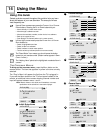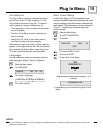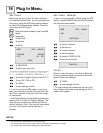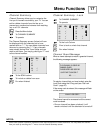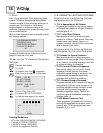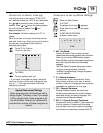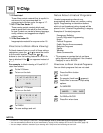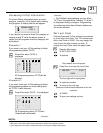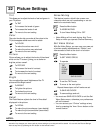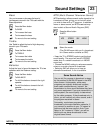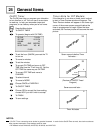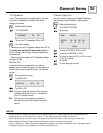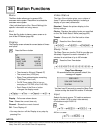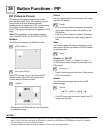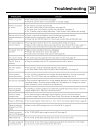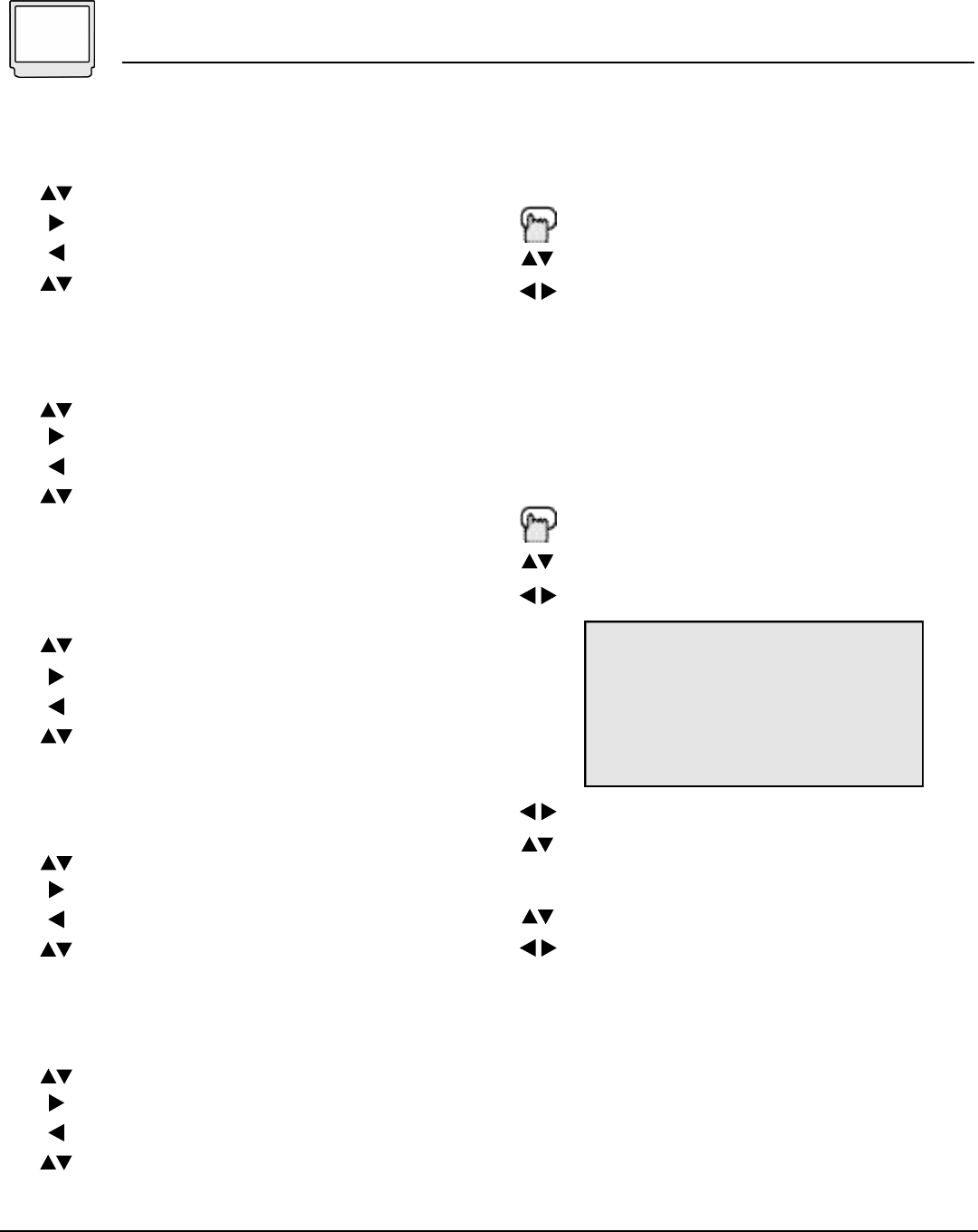
22 Picture Settings
Noise Muting
This feature inserts a blank blue screen over
channels which are not broadcasting or are too
weak to be received clearly.
P r ess the ME N U b u t t o n
To NOISE MUTING
To turn Noise Muting ON or OFF
• Noise Muting will not work during Auto Tuner
Setup or when you operate Channel Summary.
Set Video Status
With Set Video Status, you can save your own set
of picture quality adjustments as “Choice” and
have access to them at the touch of a button.
P r ess the ME N U b u t t o n
To SET VIDEO STATUS
To operate
To set the TINT levels
To move to the next option
Repeat these steps until all levels are set.
To SAVE AS CHOICE
To save settings and exit
• You must use SAVE AS CHOICE to exit the Set
Video Status menu, otherwise your preferences
will not be saved.
• You can access your “Choice” settings at any
time by pressing the VIDEO STATUS button on the
remote control.
The setting screen will disappear if you do not make any adjustments or move to the next setting in approximately three
seconds. Any changes you have made to picture settings up to that point will be stored. You can exit the Picture Settings
menu at any time by pressing the EXIT button on the remote control.
Tint
Tint allows you to adjust the levels of red and green in
your TV picture .
To TINT
To increase the levels of green
To increase the levels of red
To move to the next setting
Color
The color function lets you make all the colors in the
TV picture appear either more vivid or subtle.
To COLOR
To make the colors more vivid
To make the colors more subdued
To move to the next setting
Picture
Picture allows you to adjust the levels of black and
white on the TV screen, giving you a darker or
brighter picture overall.
To PICTURE
To increase the level of contrast
To decrease the level of contrast
To move to the next setting
Bright
You can adjust the overall brightness of the TV
p i c t u re with the Bright contro l .
To BRIGHT
To lighten the picture
To darken the picture
To move to the next setting
Detail
The Detail feature adjusts the level of fine detail
displayed in the picture.
To DETAIL
To make the picture sharper (more details)
To make the picture smoother (less detail)
To move to the next setting
NOTES:
TINT -------------
|
-------------
COLOR -------------
|
-------------
PICTURE -------------
|
-------------
BRIGHT -------------
|
-------------
DETAIL -------------
|
-------------
SAVE AS CHOICE