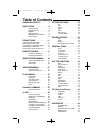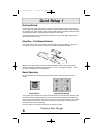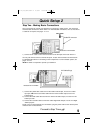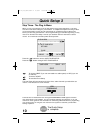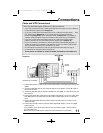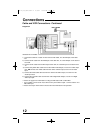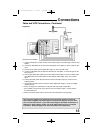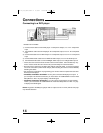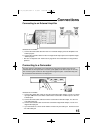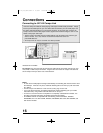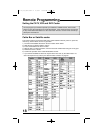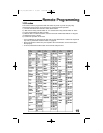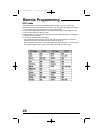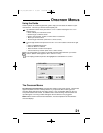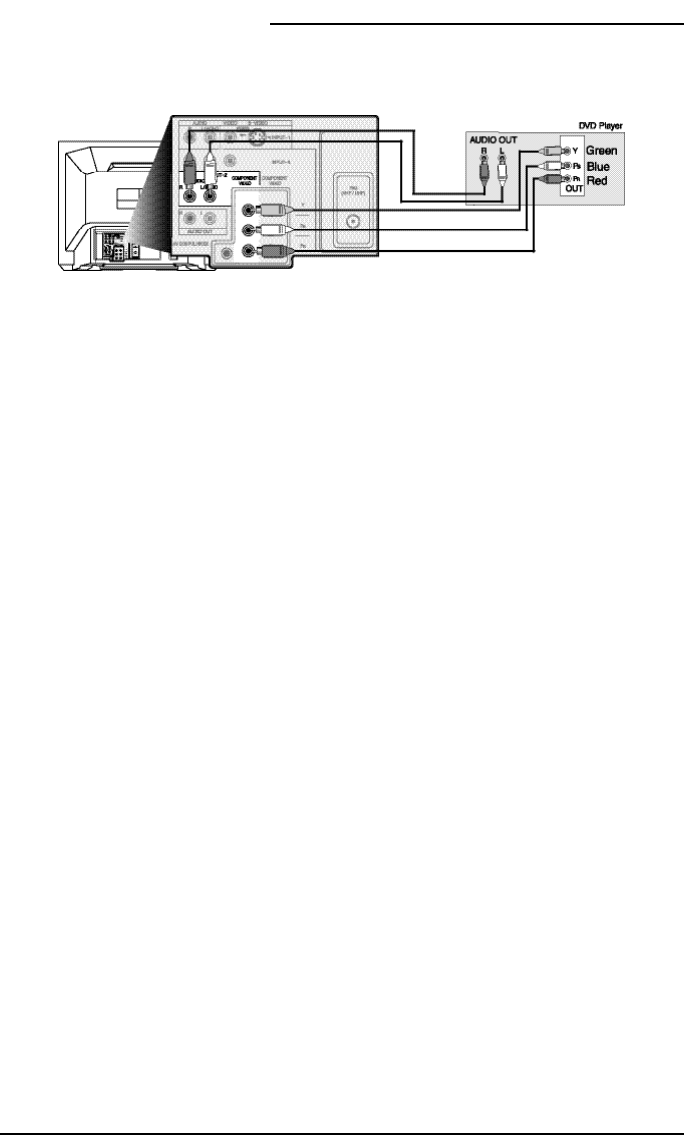
Connections
14
1) Connect Green cable out from DVD player “Y”Component Output, in to TV“Y” Component
Input.
2) Connect Blue cable out from DVDplayer “PB” Component Output, in to TV “PB” Component
Input.
3) Connect Red cable out from DVD Player “PR” Component Output, in to TV “PR” Component
Input.
4) Connect White Audio cable out from DVDLeft Audio Output, in to TV Left Audio Input 2.
5) Connect Red Audio cable out from DVDRight Audio Output, in to TVRight Audio Input 2.
• Green, blue and red are the most common colors for DVD cables. Some models may vary
colors. Please consult the user’s manual for your DVD Player for more information.
• Be careful not to confuse the red DVD cable with the red audio cable. It is best to complete
one set of connections (DVDor Audio Output) before starting the other to avoid accidentally
switching the cables.
• See page 20 for instructions on programming your remote control to operate the basic func-
tions of your DVD player.
• AV-36F802, AV-32F802 & AV-27F802: You may also connect the DVD player to Input 4. If
you use Input 4 for the DVD connection, you must set the V4 COMPONENT-IN on the initial
Setup Menu to “YES” for proper display of the DVD signal.
• AV-36F702, AV-32F702 & AV-27F702: If you use Input 2 (Component-In) for the DVDcon-
nection, you must set the V2 COMPONENT-IN on the initial Setup Menu to “YES” for prop-
er display of the DVD signal.
NOTE: Progressive DVDPlayers (players with an output scan of 31.5 KHz) will not work prop-
erly with this television.
Connecting to a DVD player
Illustration of AV-27F802
AV-27,32,36F7/802 A 9/4/01 9:44 AM Page 14